How To Copy Unselectable Text On Android
There is no doubt that Android is one of the most popular platforms for mobile and tablet but sometime we feel a lack of features on Android. Obviously, you can find all the features and options that may help you with different types of problems. But, we always need more to solve different problems. For example, you want to copy such a text that you cannot select. That means, if the text is not ‘selectable,’ you cannot copy that. However, this tutorial will teach you how to copy unselectable text on android.
Sometime, we need to copy unselectable text on Android to do different things. For instance, let’s assume that you want to copy the description of a YouTube video. By default, you cannot even select that text. Therefore, that is not possible to copy. Obviously, a regular mobile user doesn’t have anything to do with that YouTube video description. But, suppose, you are a YouTube video maker and want to analyze same niche video to get better result or something. At the same time, you have no computer or you just want to use your sphere time to analyze that using your android mobile. Therefore, you have to select that text, paste that somewhere and then analyze it accordingly.
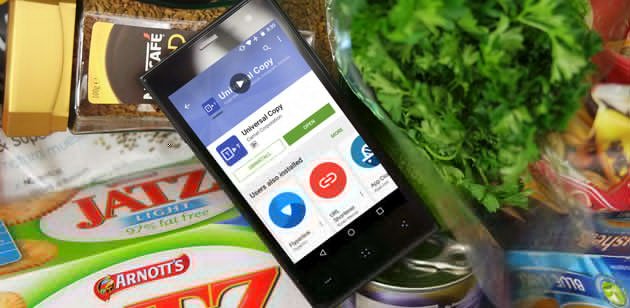
As the default options of android doesn’t allow you to copy that description, you can easily make use of a third party app. There are several apps for this purpose and you can try all of them to check which one suits you the most.
Copy Unselectable Text On Android
1] Universal Copy
Universal Copy is a free android app that is available for android 4.1 and later version. This is a tiny but very useful app to copy unselectable text. It doesn’t come with a lot of options or any complicated feature.
At first, download and install Universal Copy app on your Android mobile. Following that, you will get the corresponding start screen, where you will have only one option to enable this app. Just toggle the respective activation button that is positioned next to Universal Copy. Thereafter, you will have to go to Accessibility settings and enable it so that it can overwrite on any app.
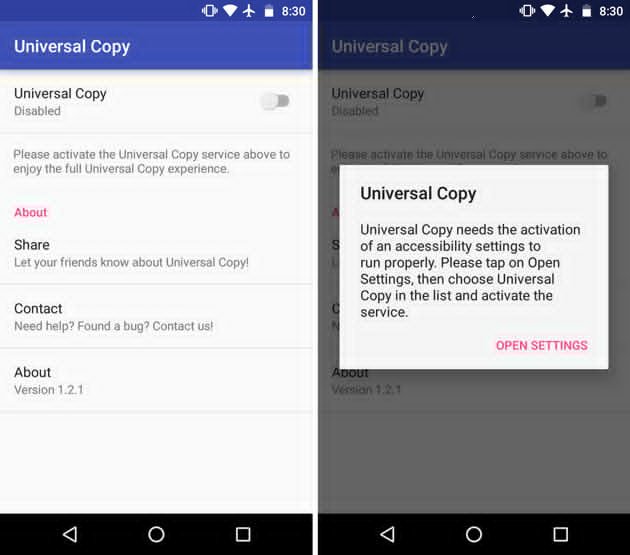
After enabling it on your mobile, you can find a notification on your status bar. Whenever, you want to copy any text, you will have to go to your notification bar and enable it for a particular time.

Suppose, you want to copy any YouTube video’s description. Therefore, just open that YouTube video, open status bar and tap on that Universal Copy button to activate it and copy the text. To select any text, just tap on hold on that text. You will get an option like this,
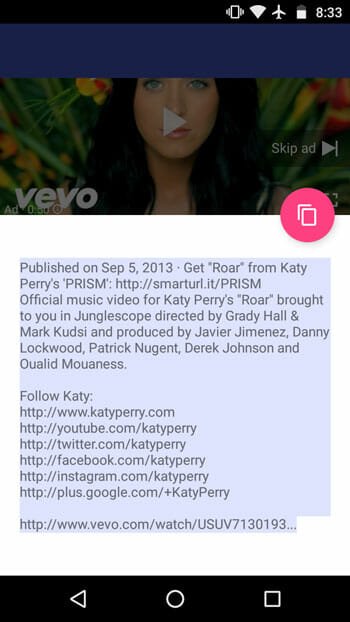
Just tap on that button to copy the text in your clipboard. After that, you can paste that anywhere. This is also possible to select a particular line of text.
2] Copy Text On Screen
It works similar to the above mentioned app. In other words, you can copy text that you cannot select using in-built options. It has gained quite popularity because of the availability in different languages including English, Russian, Thai, German, etc. It is basically a OCR app. An OCR app recognizes text from image. That means you need to capture an image of your screen, paste it in this app to get the text in hand.
According to the developers, this app works 95% of the time. The ratio is pretty good but it is quite time consuming because of the process a user needs to go through. Talking about the availability, you need android 4.1 or later version. Although, this app is available for free, you need to purchase some functionalities to get the most out of this app. Download
3] OCR Text Scanner
As the name says, you can scrap texts from an image with the help of this application. OCR Text Scanner is available for free, but you need to spend some money to unlock all the features. Regarding compatibility, you should have android 4.1 or later version. You should not get any language barrier since it does support more than 100 languages including English, Chinese, Japanese, French, etc.
It is very easy to use this tool and the workflow is similar to the aforementioned app. That means you need to capture a screenshot of the text, and paste it in this app to find text on screen. Following that, you can note down the text in any text editor app.
4] Text Fairy
Text Fairy is another OCR app for android that you can download on android 4.0.3 or later version. As usual, you need to import an image in this app to get scrap the text. It works pretty smoothly and you should not have any problem using it even for the first time. It doesn’t matter if you want to copy a Facebook post or YouTube video description or anything else, you can certainly do that with the help of this app. Text Fairy is a complete free app and you do not need to spend any money to unlock all features.
That’s it! Hope these apps would help you a lot.
If a 3rd party app can copy the text then surely there must be a way for me to do it without said 3rd party app. The title of this article is “How To Copy Unselectable Text On Android”, but it should be “Recommended 3rd Party Apps That Copy Unselectable Text On Android”