How to Create Portable Version of Any Windows App
We all know that Windows is a popular operating system that is being used by billions of people across the world. Whenever you download any software, you can find an .exe file. All Windows software has an executable file or an installer. This installer helps us to install the software on the PC. After installing, we can use the app as usual.
There are mainly two types of applications. One type of software requires installation and the second type of software doesn’t require any installation. The second type is called Portable software. Portable software is very easy to use compared to the first type.

You do not have to install the software using the installer file. On the other hand, there is no headache to uninstall it. Just double-click on the portable .exe file and run it.
But, more than 95% Windows software has no portable version. That means you must have to install the software to use. Sometime, this is fine because installed software can keep all the changes whereas portable version cannot. Nevertheless, if you really need a portable version of any software to run it quickly, here is a solution.
Obviously, you can search for the corresponding app but this is very difficult to get what you are looking for. This is where Cameyo steps in. Cameyo is a great free Windows software that can create portable version of any Windows software. I have tried Cameyo with Team Viewer, Ccleaner, SnagIt, Winrar, Mailbird, Privacy Eraser and few other apps. All of them worked without any problem.
Cameyo is mainly developed for app virtualization and it works smoothly.
How to create portable version of any Windows app?
As mentioned above, today I am going to show you this trick using this little Windows software that is called Cameyo. At first, head over to this page and download Cameyo. The main part of Cameyo is included in the installation. If you install Cameyo incorrectly, you cannot do whatever you want to do.
However, after downloading Cameyo app to your PC, just run the installer. Select, Capture an installation and click OK.
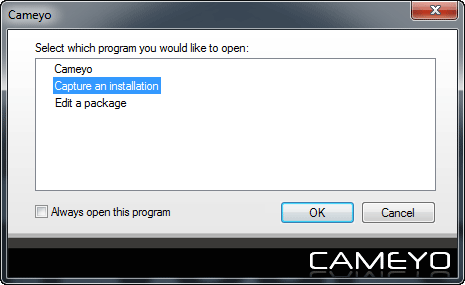
After that, you will find a small window that contains a line called Taking initial system snapshot before installation.

Don’t click the Cancel button. Give it some time. After that, you can find another popup that looks something like the following picture;
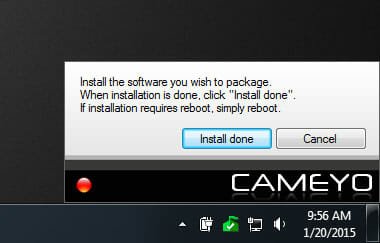
Do not click the Install Done or Cancel button. Just don’t do anything in the popup window.
Important Step: Now, you have to install the software that you want to convert into portable version. If you have already installed an application, you will have to uninstall it, restart Cameyo and then install that software again.
After installing the software just hit the Install Done button. If you want to convert multiple software into portable version, just install them one by one before clicking the Install Done button. Now, you will get another popup window that looks something like the following picture;
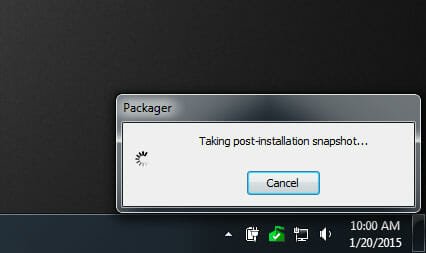
Give it some time. If you done everything successfully, you will be greeted with the following success message;
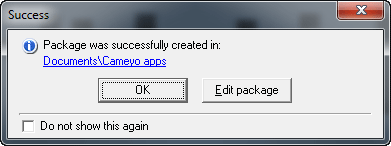
Now, you can navigate to Document >> Cameyo apps to get portable edition of your apps. After that, you can uninstall the original version of the software and run the portable version.
That’s it! Hope this little guide would help you a lot.
Does this work with software that needs a license? I.e., after installation and registration of the license, will the portable version work on any computer without entering the license again?
Thanks