How to Enable Ad Blocker in Opera Mini for Android
Just like Windows for PC, Android is one of the best mobile platforms out there, which is having millions of users from across the globe. People choose Android because it is much cheaper than iOS. On the other hand, you can get various mobiles at an affordable price. Android comes with an in-built app store called Google Play Store, which is having thousands of free apps and games for almost all the Android users.
It does not matter whether you have Android 2.3.3 or Android 6, you can certainly browse internet from your mobile. When it comes to faster web browsing, Opera Mini comes first in the list. Although, there are loads of free web browsers for Android, but most of the people have Opera Mini in their mobiles as this is fast and very easy to handle. The best part of using Opera Mini is you will have a faster browsing and not so complicated options.
Unlike Google Chrome and Firefox, it consumes very less memory to load a webpage. You can save up to 80% bandwidth by using Opera Mini in your Android mobile. On the other hand, Opera Mini has got plenty of updates in past few days and now it has become even better browser for you.
Now the best thing of using Opera Mini is you can enable ad blocker without using any third party software. Although, Android is a great mobile platform but some people use it to spread advertisements those are quite annoying. Although, ads help thousands of people to earn money but sometime it looks annoying from the side of a reader or webpage explorer.
To solve this problem, Opera developers have included Ad Blocker in Opera Mini web browser for Android. Actually, not only Android, but also you can get in-built ad blocker in Opera Mini for Windows as well. That simply means, you do not have to install any other third party ad blockers like AdBlock Plus or AdBlock or AdGuard AdBlocker etc. as the feature comes with your Opera Mini browser.

Therefore, if you are getting problems due to annoying advertisements on webpages, here is a solution. However, you must have to switch to Opera Mini if you have been using Google Chrome or Mozilla Firefox or UC Browser. Otherwise, you cannot get any help from this tutorial.
Enable Ad Blocker in Opera Mini for Android
This is very easy to enable ad blocker in Opera Mini for Android. However, you must have to update your browser to the latest version. If you are downloading Opera Mini for the first time, there is no need to follow the aforementioned step. Otherwise, do update your browser to the latest version. After updating or installing Opera Mini, open this browser. You can find an option like this,
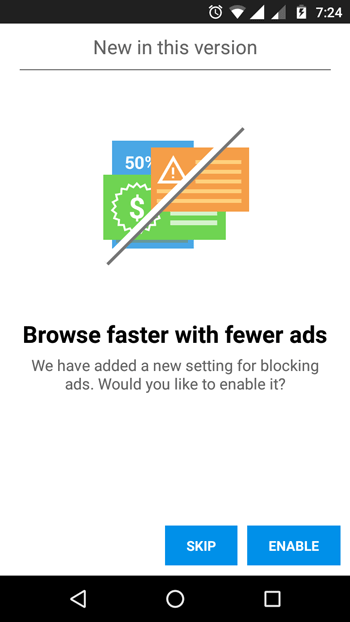
Just hit the ENABLE button to activate ad blocker in Opera Mini for Android. However, if you have skipped that option by mistake, you can follow these steps to get things done. At first, tap on the Opera Mini logo and go to Settings.
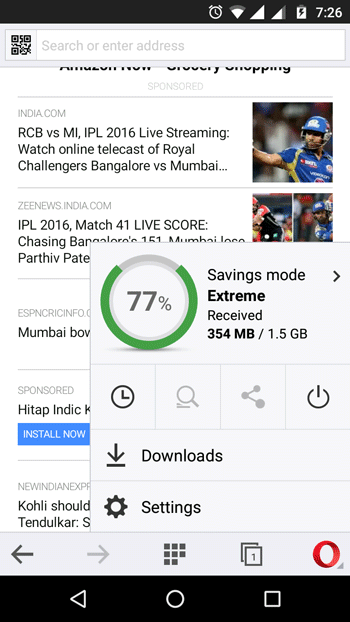
Here you can find an option called Data savings. Tap on this. On the very next page, you will get the checkbox to enable or disable Ad Blocker. Just make sure that you can made a tick in the checkbox that is positioned next to the Block Ads option.
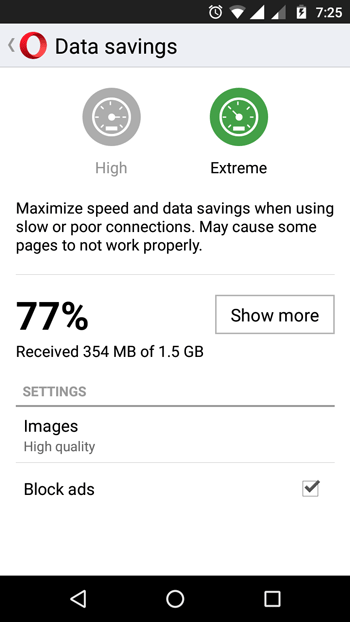
That’s it! You are done. Now you cannot find ads in Opera Mini.