Make A Google Document Published To Web Look More Appealing
When it comes to software, UI plays a vital role, without a second thought. Many stories out there in the history of successful software to prove this. Maybe that is why some people say, The User interface is like a joke. If you have to Explain it, it’s not that good. At the same time, giving importance to UI is giving importance to user’s feelings. No matter how complex your code is at the backend, what gets displayed in front of our eyes beats everything.
Looks do matter.
Why Am I telling you all this? Well, there is a reason behind it. Unless you are hiding under a rock, you will know Google Docs service and the amazing features it offers to the users in a simpler web interface. One of my favorite one is being able to share a document with the public in real-time both in viewing mode or editing mode. This great feature allows discussions among colleagues sitting in remote locations or giving a demonstration to a set of people.
Another great feature which needs a mention is being able to publish a document to the web. This thing would create a public URL for an individual document so that you can share with your contacts. If you are wondering whey do we need this feature, consider this – Imagine you are launching a new product and your friend asked a simple how-to guide and you don’t have money/time to create a website to do that. Or you need to send your resume to somebody and file sharing facility is out of reach. All you need to do is create a document in Google Docs, Publish it to the web, and send them the link.
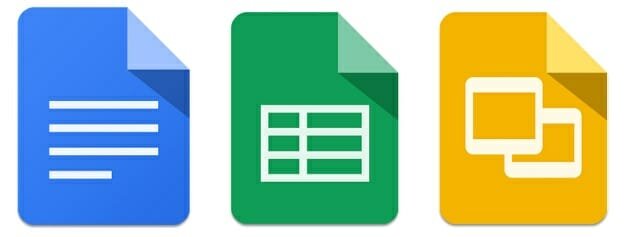
The problem with this publish to web feature is the UI. After the document got published, the text, images and all the stuff wouldn’t look aligned properly, giving you not-so-good impression while looking at it (See Example). Especially if the document is an official one or your educational/professional track record then the problem amplifies to next level.
To address this problem, fortunately, there is a solution called Google Doc Publisher. This small app lets you publish your Google Document to the web tweaking the UI with improved formatting (see example). You can notice a significant difference now between the UI of Google Docs and Google Doc Publisher.
Using this service is also fairly simple. First head over to Google Docs and Open the document you wanted to publish. Goto File->Publish to The Web... Make sure that you are on Link tab and not on Embed tab, click “publish” and confirm your decision if your browser asks you so. Once you are done, you would see a link getting displayed like this-

This link is the public URL of your document. If you want to check how it looks, open a new Tab in your browser and copy-paste the link there. Now, to use this service, go to their website, and paste the URL you just copied in Google Docs in the text box present there. That’s it! Google Doc Viewer would generate a new URL with tweaked UI for your document to use. You can view your document if you want to or copy that and share with everybody.

The great thing about this is the link gets updated in real time if you make any changes to the document after publishing it as and when the published URL in Google Docs catches your changes- i.e., for every five minutes as long as you turned on “automatically republish to web when changes are made” option while publishing.
This little app would be a lifesaver of you if the document is the resume, cover letter or something. This is something Google should’ve implemented in the first place.
What do you think of this tool? Do let us know in comments!
This Google Doc Publisher does not work if you have inserted equations using the Google equation editor.