Google Docs Adds Threaded Comments, Invites Easier Discussion And Smooth Collaboration
Google Docs, one of the best online office applications had one feature lacking. The ability to post comments or start a discussion around a Google Docs document, so that collaborators or members can post their views and ideas alongside the document, without disturbing it’s existing content.
Sure, all users have the ability to add their own content in a shared document in Google docs but the ability to comment and the technology behind storing the comments takes the collaboration to a new level. Imagine, there is no need to create a private wiki or a community website for private collaboration, organizations and companies can use Google Docs to create a medium sized wiki and share it within members of their organization.
Another advantage of using comments in Google Docs is that discussions and ideas need not be emailed from one member to another (which eventually gets lost most of the times). All members can post comments and document the conversation along with the content of the document which is like collaborating on all fronts. Don’t know how the insert comments in Google docs ? Read this first
How Google Docs New Comment System Works
Here is how users comments and threaded discussions work inside Google Docs.
1. A user can select a portion of the text and insert a comment from the document’s file menu. Once the comment is posted, other users can reply to the comment by using an “@” symbol followed by the name of the user. This is quite similar to Facebook’s and Twitter’s commenting or “mention model”.
2. When the reply to a comment is posted, an email is sent to the original commenter that “Your comment has a new reply”.
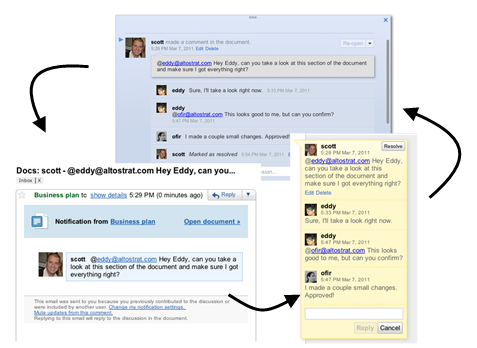
3. The person can then post a reply directly from his email address which means no member needs to open the document to take part in a discussion. Every member will get real time email updates about new comments as and when received.
4. The whole conversation is stored right inside the document in question and never lost. Users can selectively mite the discussions (similar to Gmail) and open the document or spreadsheet to read what other users have commented earlier on.
5. Once a discussion is complete, the document can be marked as “Resolved” so that the conversation is “archived” without having to manage it separately.
6. The comment thread is removed from the document, spreadsheet or presentation but any shared user or collaborator can access the earlier discussions by clicking the “Discussions” button at the top of any document.
From the Google Docs blog:
We’ve been using this next-generation commenting system inside Google for several months and have seen it make the feedback cycle shorter and get more people involved. The combination of added structure and intuitive email integration have really given life to the discussions that surround our documents, and we’re excited for this new feature to do the same for you.
Email Notifications For Comments in Google Docs
Since Google Docs tightly integrates with your email – you can tweak some of the notifications for new comments, which are as follows:
- Enable or disable new comment notifications.
- Notify when a new discussion thread has been started by another user collaborating on the same document.
- Get email notification when someone posts a reply to your comment in Google Docs
- Get email notification when someone tags you or mentions you in a comment thread.
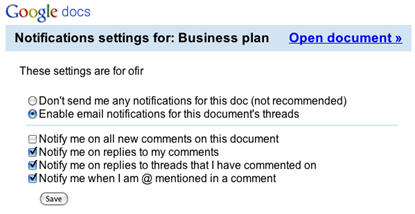
All of the above settings can be tweaked by clicking the “Discussion” button placed at the right top corner of every Google Docs document where you are collaborating.Please note that threaded comments in Google docs are only available to new documents created only with normal Google account’s and not to Google apps customers.
How To Insert User Comments Or Threaded Discussions In Google Docs Documents
In case you don’t know how to insert comments in a Google Docs document, presentation or spreadsheet, the following steps should be a good start.
1. First you will need to share the document with other collaborators or members. To do this, open the document and click the big “Share” button at the top right of the browser window. This will open a small browser overlay window where you have to enter the email address of the person with whom you’re sharing the Google Docs document, presentation or spreadsheet.

2. Once all the members or collaborators are invited to edit or view the document, they can start adding comments on different positions of the Google DOcs document, presentation or spreadsheet. To do this, all they have to do is select the text where they want the comment to be inserted. Then pull out the file menu and choose “Insert > Comment” as shown below:
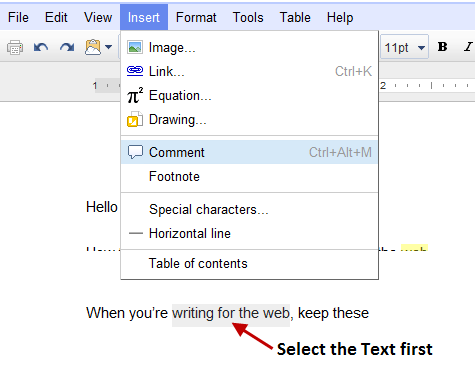
3. This will open a right sidebar where the user can type in his comment or start a discussion.Please note that the selected text will be highlighted with any custom color (e.g Yellow) and clicking that selected phrase will highlight the comment in the right sidebar.
After one of the members have published a comment in Google Docs document, other members can reply to the comment in a new line. All they have to do is select the comment box at the right hand side, add a new line and type in the comment. An example of Google Docs commenting and threaded discussion system is shown as under:
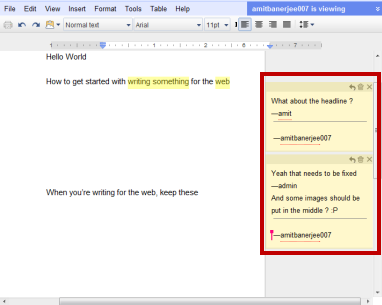
Comments And Threaded Discussions In Google Docs – Video
Watch the following video to learn how Google Docs threaded conversations work
Related tip: Use Microsoft Office to create Google Docs documents



I don’t know if it’s just me or if everyone else experiencing issues with your
blog. It appears as if some of the written text on your content
are running off the screen. Can someone else please comment and let me know if this
is happening to them as well? This may be a issue with my browser because I’ve had
this happen before. Thanks
The Google Docs are a special part of the user’s system, it provides them with all the stored information and data which are stored. If they log in any other system, they can get the documents as they are stored i.e. the data won’t be lost.
Using Google products, like Google Docs, at work or school? Try powerful tips, tutorials, and templates. Learn to work on Office files without installing Office, create dynamic project plans and team calendars, auto-organize your inbox, and more.