How to Launch Android Apps from Lock Screen
Android is one of the most popular platforms for mobile and tablet, which is being used by millions of people. Android is popular because these devices are very affordable and there are varieties of devices running Android. You can pick anyone. Currently, Android 6.0 is running, which is quite better in terms of features and overall performance. Although, Android Marshmallow comes with plenty of new features, yet, there is still something missing.
For instance, there is no option to launch Android apps from lock screen. Obviously, this is possible to add some widgets but you cannot add app icon or so on lock screen so that you can open them quickly. Sometime, we need to open an app very quickly. Obviously, it doesn’t take a long time to open that from menu. But, still this will be great if you can launch them from your lock screen.
To solve this problem, here is a solution. Here is an app that will let you add app icons on lock screen and open them from the same. This is called Launchify, which will let you add your favorite app(s) on lock screen. Not only lock screen, but also this is possible to show an app bar containing your selected apps.
Launchify is available for Android 4.0.3 and later version. This is tiny yet but handy application. Although, this is free to download but some features have a restriction, which needs to be lifted by $2. But, if you just want to add four or five apps in the app bar, there is no need to purchase the premium stuffs.
Launch Android apps from lock screen
To launch Android apps from lock screen, you need to install Launchify and add apps to the app menu bar. To do so, at first, download Launchify from Google Play Store. As mentioned before, just make sure that you have Android 4.0.3 or later version. After downloading this app, you will get a screen something like the following picture.
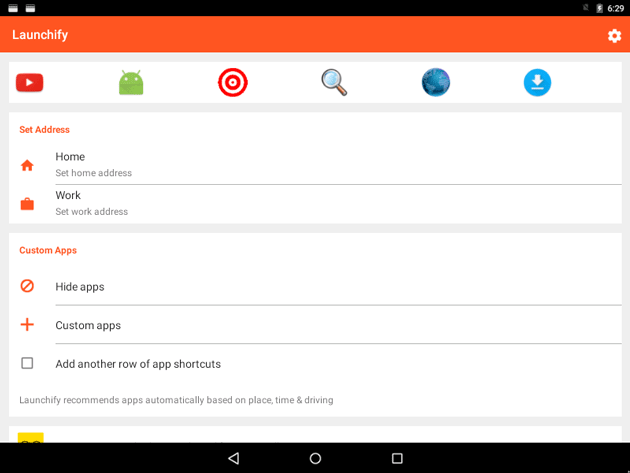
Here you can set up everything according to your requirements. You can add any installed app in the respective menu bar. You can get a demo of the menu bar on the top of the aforementioned screen.
By default, some regular apps like browser, downloads etc. will be given. Now, if you want to add your own apps, just tap on Custom apps.
Now, you would be able to include any app you want. There will be a list. Just make a tick in the respective checkbox. After adding all the apps you want, you can take a look at the app menu bar by swiping down from the top. Or, you can just go to lock screen to check them out. It should be looking like this,
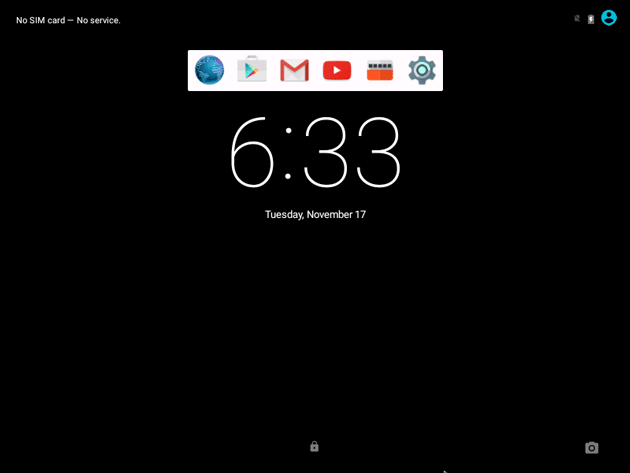
Now, if you have swipe lock, you can just tap on the app icon to open that. Otherwise, if you have PIN, Password or Pattern lock, you can simply tap on the icon and enter your PIN or password or pattern to open the app.
Final Word
Instead of going through the app menu, this is far better to use Launchify since this is free and you do not need a rooted Android device. On the other hand, this is really very useful and tiny too.
If you want to run iOS app from lock screen, do check out this guide.