Remotely Control Your PC Using Just A Browser
I have got my portable Internet browsing data card that supports HSIA (high speed internet access) across most parts in India. But unfortunately, the list of places it doesn’t have support for HSIA is even bigger. So every time I am out somewhere where I do not get a high speed support I have to rely on cyber cafes to complete my job. Unfortunately they (cyber cafe owners) do not let me use my laptop and that means putting me under strict restrictions of what I can do. Hence I was looking forward to a solution where I could use my own computing environment even on a cafe computer. Well luckily I found one.
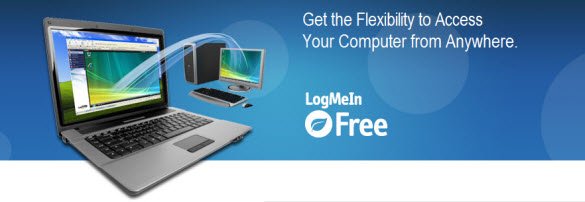
LogMeIn is a free tool that lets you access your computer even from a distant place just using a browser. All you need is a good internet connection on both the computers. Let me show how.
Download LogMeIn and install it. You have to register for a account to use the application. Now during the installation process you will get to see that which account this computer is getting added to.
Well now that you are done installing the tool you are all set for using the PC from any other PC that has got a fast internet connection and a browser.
How to Connect to your PC Using LogMeIn
This part is pretty simple. Open the browser and go to the LogMeIn webpage and login using your account details that you used to register. Now once you log in you will be shown a list of computers that you have added to use from this account.
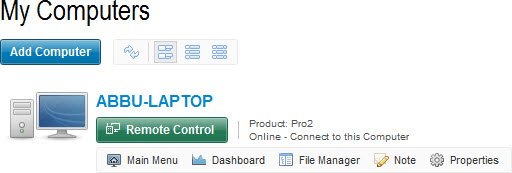
Now you can choose the computer you want to use and press the “Remote Control” button just beside it. That’s all you are live now. One thing to note is that your home PC should be up and running with a fast internet connection. And it should have LogMeIn installed on it. The LogMeIn need to be running.
Windows Login
If you are trying to connect to a computer that has a password protected Windows account then you will get a screen where you have to log in using the account details to connect to that computer.
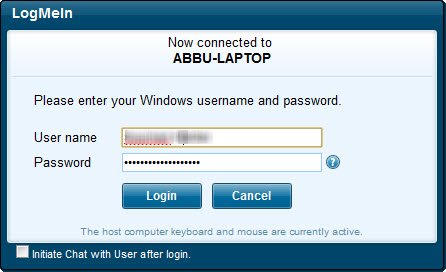
What Can You do with LogMeIn
Once you are successfully logged in (your LogMeIn account) and remotely connected one of your PC’s you can use the tool for the following purposes. All of them are listed on the left side of the screen.
Dashboard : You will get to see an overview of the computer you are currently connected to.
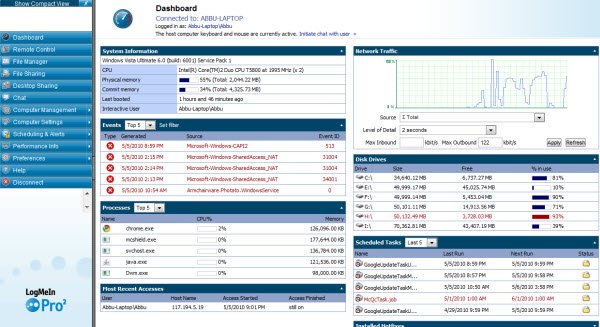
Remote Control : This will let you connect to the computer.
File Manager : This is similar to “My Computer” and works like the Windows Explorer.
File Sharing : This part actually contains the steps about how you can send a file using LogMeIn.
Desktop Sharing : This part also tells how to use desktop sharing. You can use this to collaborate, conference, online demonstration or request support.
Chat : Use Chat to chat with the user on the remotely connected computer (if any).
Computer management : You can get access to user manager, event viewer, services, running processes, drivers, registry editor, command prompt, reboot, monitor host screen.
Computer Settings : Get to see the Environment Variables, Virtual Memory, Time, Shared Resources and Automatic Priorities.
Scheduling And Alerts : Manage LogMeIn Alerts, Windows tasks.
Performance Info : Get all the necessary information about CPU and Memory load, disk space, drive and partition info, TCP/IP ports, network load, registry keys in use, DLLs in use, LMI connections, installed applications, loaded device drivers etc.
Disconnect : When done use this to disconnect from the current remote session.
Other than these you can use your iPhone or iPad to control your computers remotely using LogMeIn Ignition. The LogMeIn Pro2 is a paid version (that has a trial period of 30 days). However, LogMeIn Free is the free version. If you know any such tool please let us know. And if are facing any problems while using the service, feel free to ask via comments.