How to Turn Anything into PDF on iPad
There is no doubt that iPad is an eminent gadget for geeks and official purposes. Generally, iPhone is used by systematic individuals and iPad is used in mainly official work. On the other hand, PDF or Portable Document Format is so-called most impervious format for any type of work.

You can password protect a PDF document using any good PDF viewer on Windows or Mac. Generally, PDF’s password is pretty knotty to crack by brute force or any other technique. In the vast majority of times, PDF file gets besmirched after cracking. Therefore, PDF used in various confidential purposes. Even if you have the access of any particular PDF document, still it is pretty tough to make any edit or change in that PDF file.
How to Turn anything into PDF on iPad?
On iPad, there are some convenient PDF viewers and editors. You can also use plenty of online PDF editors to get things done. However you will get some problems, when you want to turn any image or office document or iWork file into PDF. Generally, iPad doesn’t allow to do so with the help of any in-built feature.
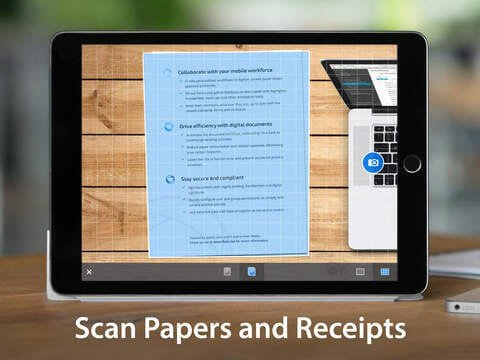
That is where PDF Office comes in. PDF Office is developed by Readdle, which is a PDF related app development company. This great PDF Office app is available at free of cost and on iOS 7.0 and later versions. As of now, this app is obtainable for iPad.
This is very easy to turn any image or office document into PDF file. You just need to scan the respective document using your iPad camera and that’s it. This is as simple as said. Apart from this awesome feature, PDF Office has more options to play with PDF files.

Transform timesheets into PDF Forms
You know what Timesheet does. By making use of PDF Office, you can turn your timesheets into PDF form. Not only timesheets, but also you can do the same with different surveys, contracts and more others. This would be great because a Timesheet form or any other forms are editable. That means, you can edit your documents, files, contracts etc. and then convert that into PDF.
Cloud Storage integration
Not only internal storage, but also you can use popular cloud storages to get and upload your PDF files. Suppose, you have a file on OneDrive. At such moment, you can simply integrate OneDrive into PDF Office and then edit that as per your requirements.
Edit PDF
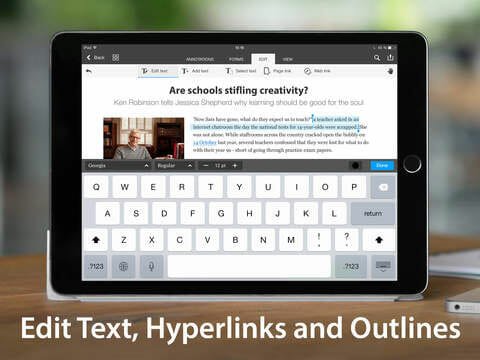
PDF Office has such an option to edit any PDF file. You can do almost anything in terms of editing. You can add text, remove text, highlight text, include or exclude images and more others.
There are also some other great features of PDF Office. But, you have to use it on your iPad to know more. On iTunes, no system requirement is mentioned. That means, you can get it on any new as well as older iPad.
Conclusion
Being a freemium iOS app, this is really great since most of the PDF related apps are premium. Considering the usefulness of all features, you would simply use it if you need to edit any PDF file.