How to Scan Document on Android and Convert to PDF
As you know that PDF is the most useful file format that is used in various official purposes, there is nothing to say about this format. PDF is used in confidential purposes because you can easily lock it down with password with almost any PDF viewer of Windows, Mac etc. the cracking process is also much problematic for crackers.
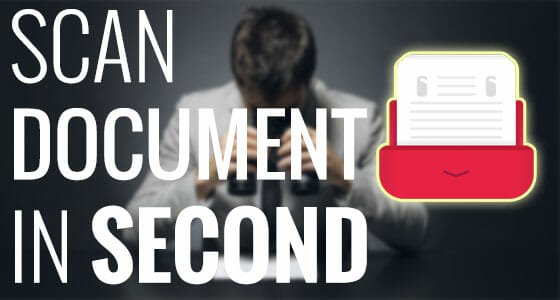
However, if you need a tool that will let you convert any image or Word document to PDF, you will get tons of apps. But, almost all of those apps have the same problem. Suppose, you want to convert an image of your driving license to PDF. What will you do?
You will capture your driving license using your mobile’s camera, open that using a useful PDF viewer and then turn that into a PDF file. This is simple and not much time-consuming task. But, if you check the whole process minutely, you can find the problem. The problem is, you cannot capture the driving license without destructive background. Hence, your PDF file will contain all the elements that your image has.
If you want to capture only the driving license without any other elements using your mobile’s camera, here is a solution. Scanbot for Android is such a great free application that can help you. Not only driving license, but also you can capture any document and turn that into a PDF within seconds.
Scanbot is available for free. However, if you need more features that just scanning documents, you may have to purchase the premium version that costs more than $1.
User Interface of Scanbot
The visual design is really awesome since all the features are well-managed. It comes with red and white. Although, it shows all the images captured by Scanbot camera, but you would not be destructed. On the other hand, all the available options are managed differently.
How to use Scanbot?
This is however very easy. At first, install Scanbot on your Android device and open it. After opening it, you will get a screen something like the following picture;
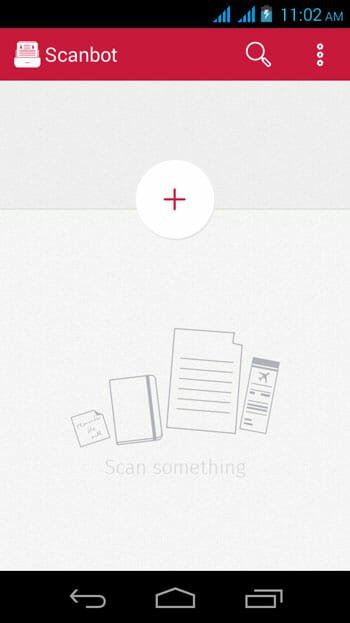
Hit the plus button to open the camera. Then, you will have to capture your document. Check the following image for reference;
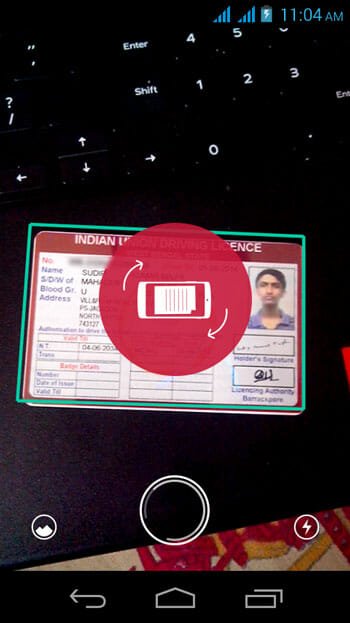
The green border indicates the document and the red sign is asking to rotate the phone so that it can capture the image better. Do whatever is the best to capture the photo. After capturing, you will find a screen as follows;
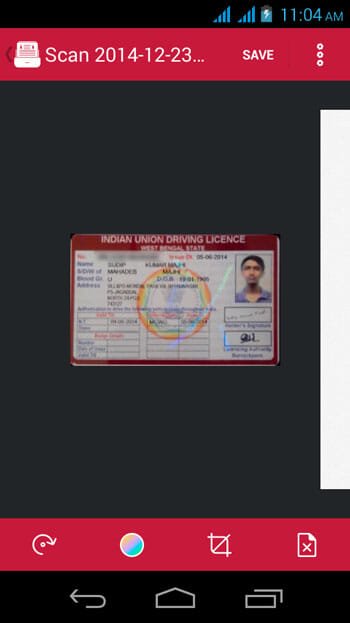
Now, you can edit the document. You can crop, add two or three different effects and so on. At last, press the Save button.
That’s all! Now, your scanned document will be saved.
The most beautiful thing is if you have linked cloud storages with Scanbot, the image would be uploaded to that storage automatically.
Hope this little application can help you a lot. Do let us know if you have any problem.