How to Set Default USB Connection Type in Android Marshmallow
Android Marshmallow in indeed an awesome mobile platform, which is available for almost all latest devices. Although, some companies have started rolling out Android Marshmallow for their mobiles, but still there are some old-fashioned companies those have not unveiled this Android update for their mobiles. Anyway, if you are using Android Marshmallow, you know how good it is. On the other hand, some of the features are included in this version those are really awesome. Not only that but also some other old features have got an update since Android Lollipop, which made this version even smarter.
Although, some of the options are new in Android Marshmallow, but you can also find some old options with some enhancements. Therefore, if you have used Android Lollipop, you should have any problem to use Android Marshmallow at all as both of them are pretty same.

If you often plugin your Android Marshmallow device to your PC, you might have got that there are some options like Charging, MTP, PTP, RNDIS, Audio Source and MIDI. Although, Audio Source is not available in all devices, but most of the Android Marshmallow running mobile will come with other options.
Charging only – As it says, nothing will happen if you plug in the device to your PC. You can charge your mobile with the help of USB cable. The power source will be your computer.
MTP – If you want to transfer files from PC to Android or Android to PC, you have to choose this option called MTP.
PTP – If you want to transfer pictures between Android and PC, you will have to select PTP. This is the fastest option that you can opt for in order to transfer images.
RNDIS – You can use your mobile internet on PC with the help of RNDIS as it will work like USB Ethernet.
And so on. Now, if you use your mobile only for charging or only for transferring files from one device to another device or you use your mobile for a particular reason, this is obviously a good practice to choose a specific USB connection type among them. Android Marshmallow will let you do so without using any third party software. However, you will have to enable Developer Options.
Enable Developer Options on Android Marshmallow
You can enable Developer Options on Android 6.0 without any app as this is an in-built option. To enable Developer Options, go to Settings and select About phone. Now, scroll down and find out Build number. Tap on this option 4-5 times. You will get a success message if you can do it successfully. That’s it!
Set Default USB Connection Type in Android Marshmallow
As you have already enabled Developer options on Android 6, just go to Developer options. For that, open Settings, scroll down and find out Developer options. Here, you can find an option called Select USB Configuration.
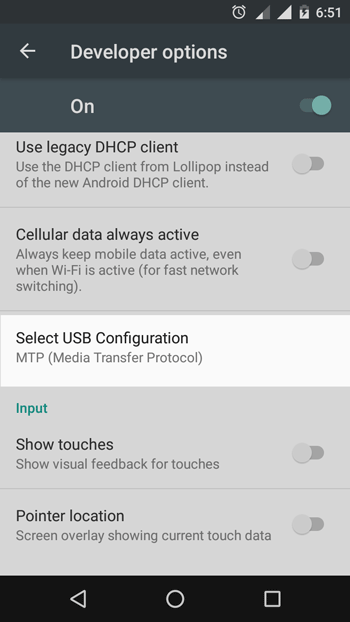
Just tap on that and choose a USB connection type from the popup menu.
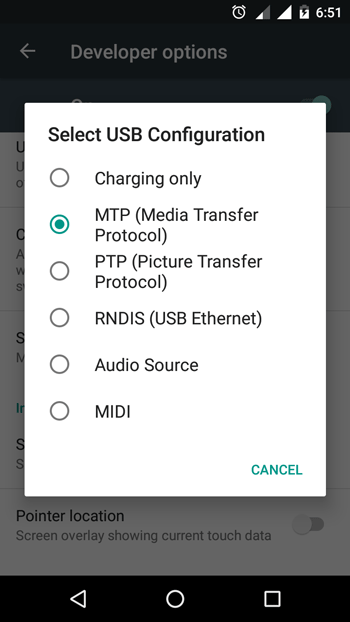
That’s all! Now, whenever you will plug in your device with a USB cable, it will change the connection type automatically.
That is not, repeat not, all. I have to reset my Android 5 configuration to MIDI every time I disconnect the phone from the car. I need a way so that the USB configuration defaults to MIDI not just an explanation of how to change it to MIDI which I already know … why does the USB configuration reset every time? This is unacceptable
I cannot select RNDIS at all. Just nothing happens when I press the button.