How to Show One App Windows in All Desktops in Windows 10
From the initial days, Microsoft is trying to build an all-in-one operating system and they are closing in. Windows 10 is one of the best operating systems out there from Microsoft, which comes with loads of new and unique features those are generally unavailable in some other OS. Among all the new features of Windows 10, Task View or Virtual Desktop is one of the best features that Microsoft has included in Windows 10. Although, there are more other features available in Windows 10, but it is quite notable as Virtual Desktop is one of the most useful features out there that helps you to manage your windows and apps in a better way.
What is Task View button and Virtual Desktop?
As the name says, it will help you to manage your opened windows. For example, you have opened a lot of windows and now are getting problems to manage them. At such moment, you can simply create a new virtual desktop and send all the windows to that second desktop so that it gets accessible and manageable. The Task View button is nothing but a simple and new button included in the Windows 10 Taskbar that lets users to create and view virtual desktops. Like said, you can find the Task View button on the taskbar and next to the Cortana search box.
Now, suppose, you want to move a window from one desktop to another desktop. For that, you can simply click the Task View button, right click on a particular window that you want to move, select Move and a desktop respectively. It will be sent immediately to that selected desktop. Now, you can manage that from that specific desktop.
Now, suppose, you want to get a particular window to all the opened virtual desktops. Suppose, you have opened four virtual desktops. At such moment, instead of sending a window one by one, you can simply go through this tutorial that will let you show one app Windows in all desktops in Windows 10. This is also possible to show windows from one app on all desktops. Suppose, you wish to get a particular app on all desktops. At such time, you can also do that.
Show One App Windows in All Desktops in Windows 10
This is very easy and not much time consuming. The best part is you do not have to install any third party software. However, as of now, Microsoft has not launched this thing in stable version of Windows 10. Nevertheless, you will get this feature in Windows 10 Anniversary update, which may launch in June or July. If you want to get this feature right now, you will have to download Windows 10 Insider Preview Build 14316 or later version.
If you have anyone of that, you can open all the desktops and hit the Task View button. Now, you will get all the opened windows. Select one and right click on that. You will get two options called Show this window on all desktops and Show windows from this app on all desktops.
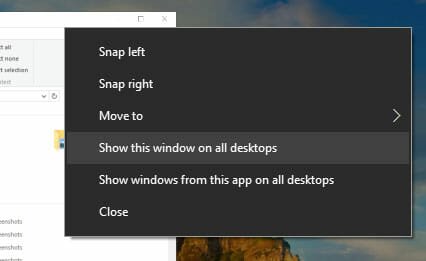
Select one that you want. That’s all! Now, you can find that window according to your selection.