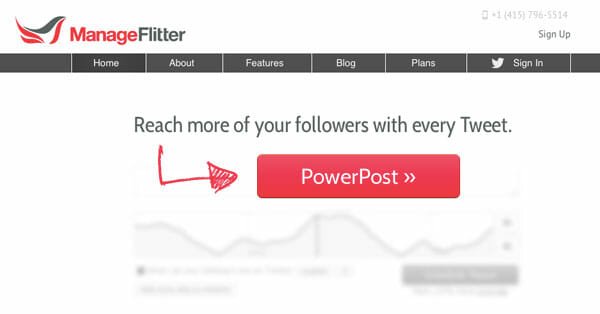Follow Lyrics Of Your Favorite Numbers While You Listen To Them
Few music videos display lyrics. So it has become a common practice to search for it manually. Moreover, we must open the player as well as the lyrics file and toggle between the two windows while listening to our favorite numbers. Now leave behind all these hassles and follow the lyrics while listening to your favorite songs.
Our Bet, Minilyrics
MiniLyrics is an add-on to a music player. It acts as a tool which automatically searches, retrieves and displays the synchronized scrolling lyrics for the song that is playing.
The Behind Story
Well it has a growing database of lyrics. The moment your player starts playing a number, MiniLyrics will search the lyrics for that song in the database and displays it in a synchronized manner along with the song being played. If you change songs in your play list MiniLyrics automatically switches to the appropriate lyrics.
At present MiniLyrics supports around 24 players. These are Zune., Yahoo! Music Engine, XMPlay, Winamp, Windows Media Player, VLC media player, Songbird, RealPlayer, Musicmatch Jukebox, MediaMonkey, jetAudio, J. River Media Center, iTunes, Helium Music Manager, BSPlayer and AIMP to name a few. Merely installing MiniLyrics is not sufficient for all the players. Some players may need some settings changes to run MiniLyrics.
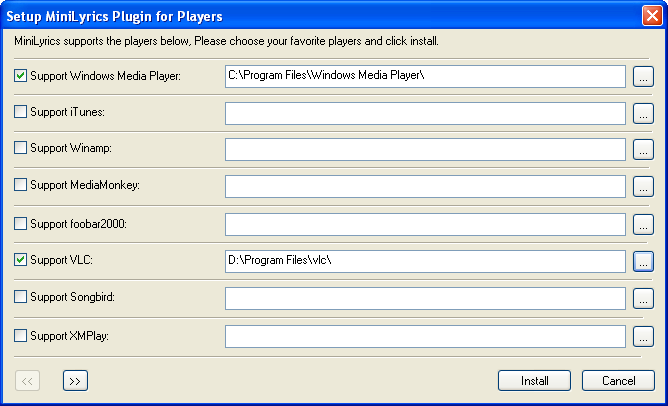
MiniLyrics is not just limited to searching and displaying lyrics in a synchronized manner. It offers more. Now users can write and submit lyrics as well as download and edit lyrics using the built-in lyrics editor. The lyrics can be saved in Lyrics3v2, unsynchronized and synchronized ID3v2 formats. This results in multiple lyrics for the same number. Users can select any one particular lyric in such a scenario. Users must register in order to do these changes.
Users can also change the tempo of the scrolling lyric while the song being played is not in sync with the scrolling.
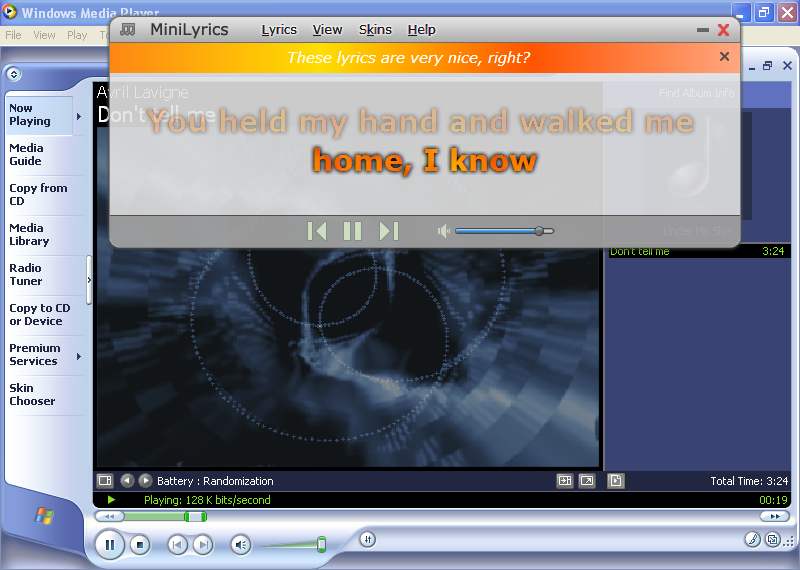
I tried MiniLyrics with Windows Media Player and its works fine. It was great new experience. VLC player needs some preference settings to start MiniLyrics automatically along with it.
Try Lyrics Plugin
Lyrics plugin is yet another choice that does the job for you. All you need to do is download the necessary plugin for the player of your choice and install it on your system. Currently supported players are Windows Media Player, Winamp and iTunes. The best part about this plugin is that if any lyrics isn’t available by default, you can add them.
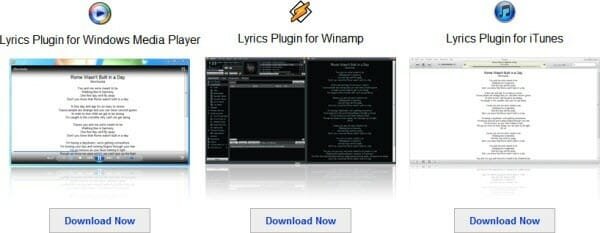
A Little Bit More
I’m a music addict and I enjoy finding out about new tracks rather than staying glued to my library and the latest releases. Hence now and then I feel compelled to delve into an artist/album I just enjoyed. You can try Lyrics n Music which is nice resource for Wikipedia pages,related images, videos and songs available for listening on popular streaming websites and online stores where you can buy it.
So that’s it and if you are looking for more, head over to this page for more Windows media player tricks. Happy listening.