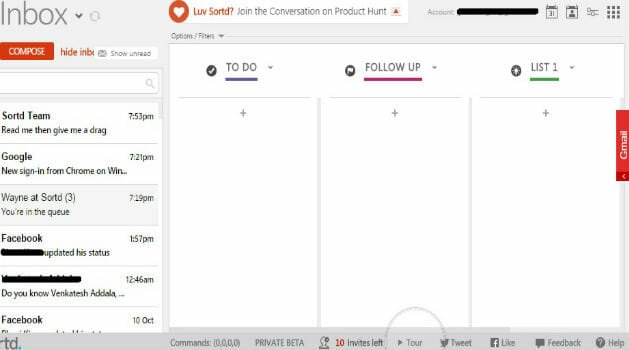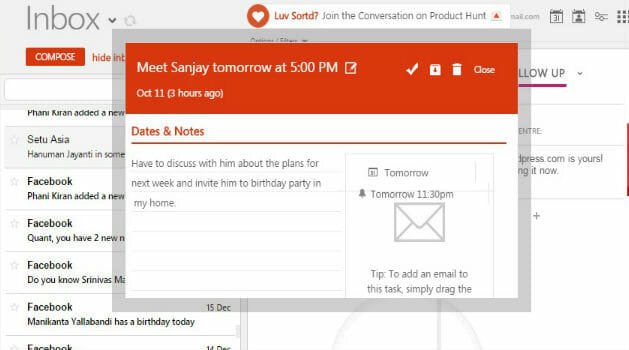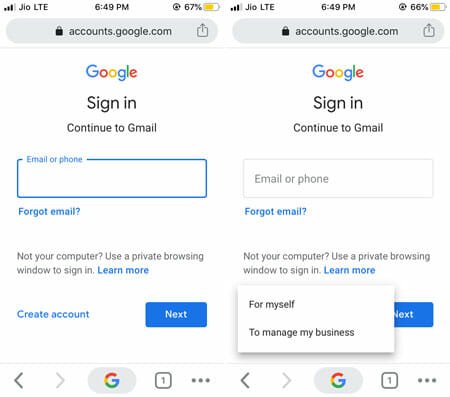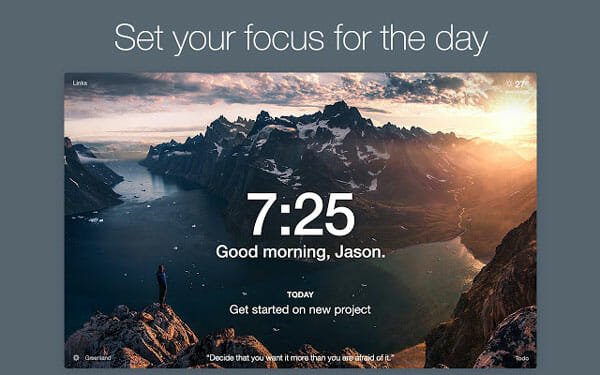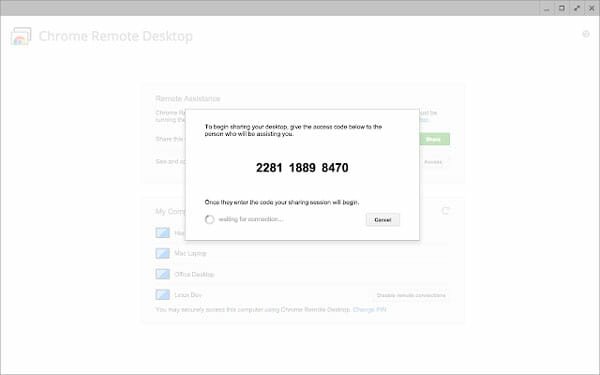How to Sort Emails into Organized Lists in Gmail
Gmail is one of widely used email service around the globe. It’s simple, fast, secure with some nice features. Many people handle so many emails everyday with it. Email handling is one of the major tasks everyone do. Earlier emails used to be a way for communication between people. As the web based services are increasing, number of emails one can get are also getting increased. No need to say how many types of emails one will get everyday, emails from social services, web services, friends, notifications etc. Along with this, one will have tasks, bookings also in the inbox.
Managing this many emails everyday is not an easy thing because of this flood of emails. Gmail has introduced a feature called priority Inbox, which allows to separate emails into different sections such as Primary (Which contains emails from people, conversations etc), Social (Which contains emails from various social networks such as Facebook, Twitter, Google+, LinkedIn, SlideShare etc) Promotions (Which contains emails from various services promoting their updates. various deals and different offers etc), Updates (updates from services we are subscribed to , confirmations, bills, receipts etc) and Forums (Emails from online groups, discussion forums etc ) and segregates emails in different tabs.
Though this is a nice organization, there are some drawbacks with this. For example in primary inbox, all important email conversations along with starred mails appear. Gmail pushes email depending on time and what it thinks as important. There is no way to prioritize our emails depending on our importance. And since the list of emails getting displayed for page is also limited, it is possible we may over look and miss an important email if we get many emails every day. Also, there is no option to create custom category.
Meet Sortd (You can get it for Chrome here.). This gives answers to all our problems. Basically Sortd is a skin to your gmail. Though this is still in private beta stage, It will let you to stay on top of your email. After installing , it will add a layer to your Gmail.
What you can do with this?
It will fetch all your emails in left side bar. So if you want to deal with an email, you can open it and respond right there.
On right hand side, your lists will be displayed where you can place your important things. Such as To-do lists, meetings, tasks, follow-ups etc. You can drag an email to any list and deal with that later. You can even create a new list, edit a list and delete also. You can respond to emails in the list there only.
You can add a task/reminder to your lists, add some notes, date and time you want etc. You can organize your tasks by dragging it’s position. When it’s completed, you can mark done. With this, if you want you can plan your tasks and events for coming months, and organize them depending on date and change their priorities and they are completed.
You can add color to an email or a task to differentiate from remaining.
Conclusion
The nice thing about this is that you can switch between Sortd skin or normal inbox if you want to . If you are in normal inbox, it will display priority items on right sidebar. If you maximize the skin, It will load all your email into left hand side and displays lists on the right hand side. You can also create custom new list in Sortd.
You can even hide your inbox on the left side to avoid distraction from unnecessary emails.
What do you think of this? Do let us know in comments.