How to Sync Bookmarks between Firefox, Chrome and Other Browsers Automatically
Google chrome, Firefox, Safari, Opera, Internet explorer- These are some (if not all) of the browsers that we use nowadays. The problem with using multiple browsers is that you have to manually export the bookmarks of one browser in to the another, which becomes impossible after some time.
One solution to automatically sync bookmarks between multiple browsers in using an online bookmarking service like Google Bookmarks, Delicious etc. The advantage of using online bookmarking services is that you can access all your bookmarks from any browser from any computer in the world because all your bookmarks are stored inside your account. The disadvantage: Not a one click option – can be tiring when you have to install a toolbar all through.
Synchronize bookmarks across Multiple Browsers – Some options
Using an online bookmarking service : Good option but the only problem: It’s the speed that turns you off. Say you store your bookmarks in Google bookmarks. You have to sign in to your Google account every now and then and it becomes more problematic if you use multiple Google accounts. It isn’t a one click solution to bookmark pages and use them on the fly.
Manual Export-Import: Of course you can manually backup bookmarks of your browsers as an Html file and import it in the other browsers. But you can’t wake up every morning and sit down to sync the browser bookmarks between all your browsers.
Delicious: Delicious can export your browser bookmarks and you can later import them into another browser but still it isn’t a simple option. You have to install Google toolbar in all the browsers and perform the synching process.
Xmarks: Formerly known as Foxmarks, Xmarks can sync browser bookmarks between Firefox and Internet Explorer only. You cannot export bookmarks using Xmarks into Google chrome, opera and Safari. Thus the job synching process remains incomplete.
Browser Back Up Software’s: The last option to back up bookmarks is using browser back up software for Firefox, Google chrome, Internet Explorer. But again this is not an easy solution and requires much effort.
How can I Synchronize bookmarks between Different Browsers
Transmute is just the tool you need. It can export and synchronize bookmarks between any pair of browsers. Apart from backing up the bookmarks, it can also merge your bookmarks in existing collections without overwriting the old bookmarks file.
Just pick the source browser and the destination browser and you are ready for the synchronization process. If you wish to back up the older collection in destination browser, transmute does that perfectly.
Transmute supports all the popular browsers. Here is a short screencast that describes the bookmark synchronization of Firefox and Chrome using Transmute.
How to Sync Bookmarks across Multiple Browsers and Store a Back up copy Online
So you are afraid that you can lose all your bookmarks in case of a system crash. In that case, you can use Google chrome, which now supports bookmark synchronization with Google bookmarks.
1. Open Google chrome and sign in to your Google account.
2. Click the wrench icon in extreme right and select “Bookmark sync”
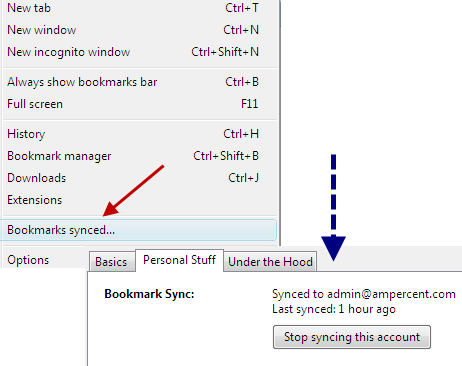
3. Enable synchronization of the bookmarks with your Google Bookmarks account.
That’s it. Now the bookmarks stored in Google chrome will be automatically synchronized online with your Google bookmarks account. How do you synchronize bookmarks across all your browsers ?
My problem is I recently loaded Chrome and now IE and Chrome randomly take precendence. And I don’t want more tool bar clutter. IE was nice because it was an icon with a drop down …simple!