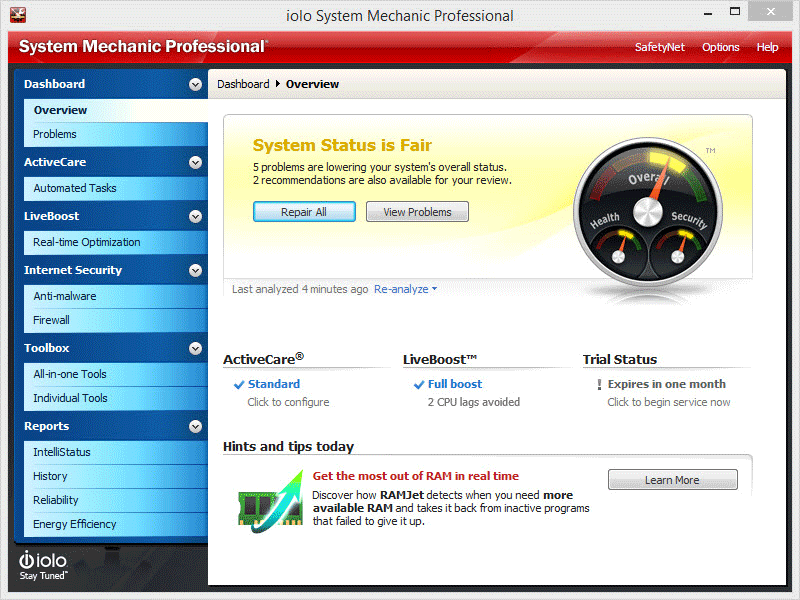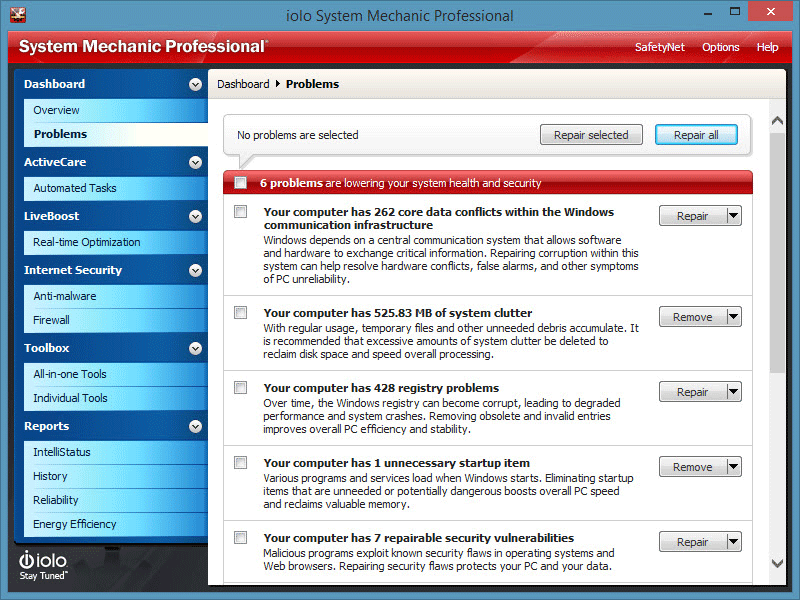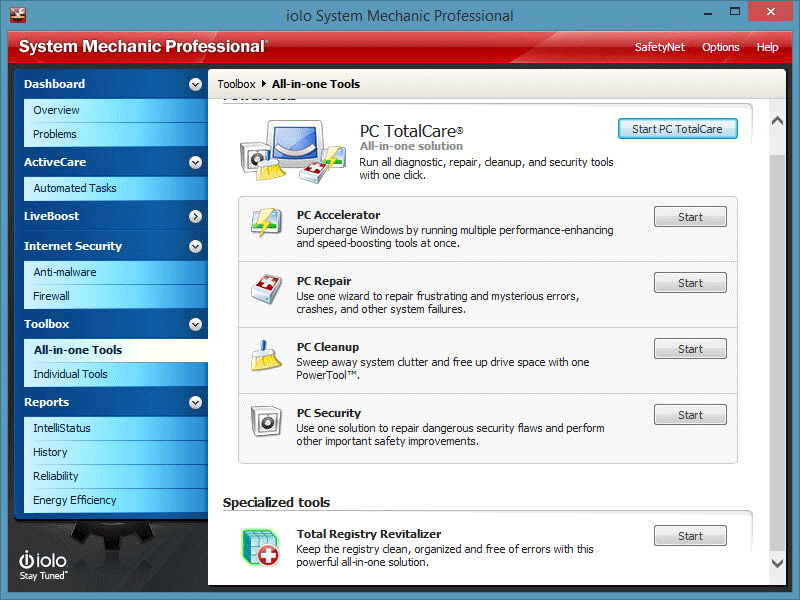System Mechanic – All in One System Optimizer for Windows
Windows recollects some odd temporary files whenever it performs anything. This is the actual reason why most of the Windows computers become comparatively slower than initial days. However, the solution is simple. You just need to cut off those temporary files so that Windows can on it’s way.
Generally, you can go to Temporary folder (%temp%) to delete some temporary files what Windows has stored previously. Nevertheless, that doesn’t look a good solution at all. Not only these temporary files but also your Windows PC has tons of Registry error what can create different types of issue.
This is where a third party software i.e. System Mechanic comes in. If your PC has been suffering from different problems and you would like to revive it, System Mechanic supposed to be your solution. Actually, this is an all-in-one system optimization software and it can deal with numerous stuffs i.e. temporary files, PC security, recovery, performance enhancement and so on.
Take a deep look into System Mechanic
First thing needs to say at first. This is damn easy to use software available for Windows. Although, it costs $69.95 but you can use the trial version for thirty days.
System Mechanic Features
The feature list is quite long and impressive. Generally, most of the other software provides only one or two features at the same price but it offers more than ten useful features.
Scan and Repair
This is the basic and first option of System Mechanic. System Mechanic performs a quick or deep scan (as per request) to check whether you have registry error, startup issue, data conflicts, security vulnerabilities etc. However, the Deep scan does a lot of more things.
After completing a scan, it show a result like the following picture;
You have two options. Either you can click the Repair All button to repair all problems or you can click the View Problems button to check your issues.
If you click the View Problems button, you will get a window as follows;
From this window, you can select or deselect issues before repairing.
Automated Tasks
This is the most time saving option of System Mechanic. Certainly, you can manage your system manually. But System Mechanic can also do the same thing on your behalf. It can do all the following things automatically;
- Repair security vulnerabilities
- Backup registry entries
- Scan for spyware and viruses
- Clean up system clutter
- Download and install updated Tune-Up definitions
- Repair core data files
- Repair registry problems and broken shortcuts
- Repair hard drive errors
- Analyze startup configuration
- Optimize system drive
- Recover unused memory
- Defrag and compact memory
All-in-One Tools
This is the heart of System Mechanic because this part does many things using couple of options. This All-in-One section contains PC Accelerator, PC Repair, PC Cleanup, PC Security and Total Registry Revitalizer.
PC Accelerator can supercharge your PC by eliminating unwanted programs and running different enhancement tools.
PC Repair can repair your PC in terms of registry files, broken internet connections etc.
PC Cleanup can recover your unused hard drive memory (defragment), temporary files, registry error and more others.
PC Security is usually used to remove all security flaws from your system.
The most exciting feature of System Mechanic is you can anyone of those aforementioned tools in either bulk or one by one. For example, if you want to cleanup your registry editor, you can use only registry editor cleaner.
Bottom Line
Windows has tons of other software those comes under same category but System Mechanic is a compact version of all of those software. This is where it excels. On the other hand, the price is also not so high.