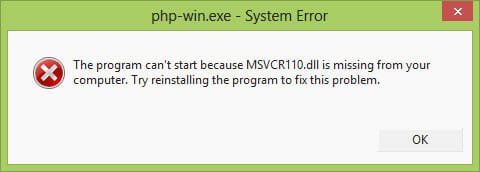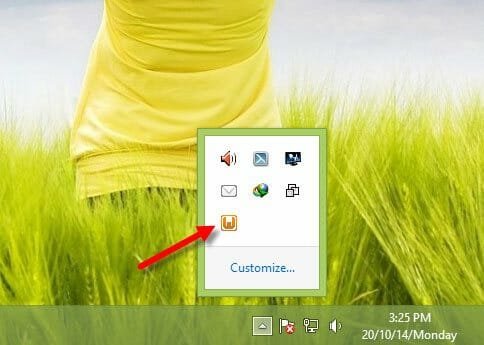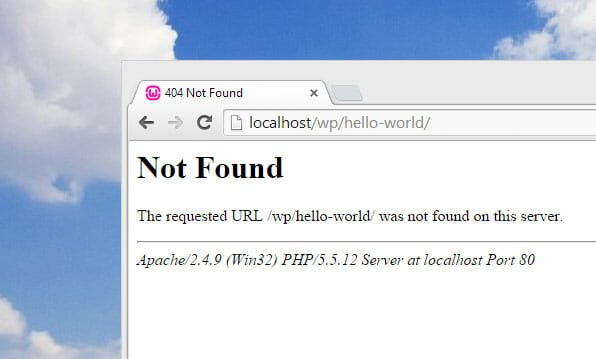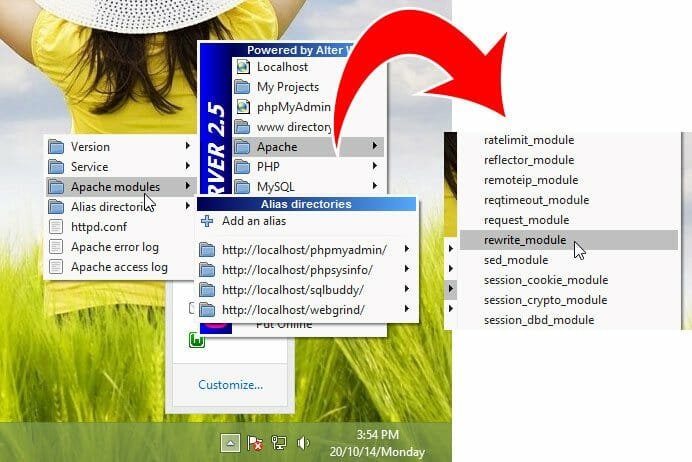Workaround to Fix Two Errors in WAMP
No matter what kind of blog you want build; WordPress is always a good solution. You can create regular blog, create basic product selling website and more others with the help of WordPress. WordPress is popular because this is an open source development kit for developers.
We always want to try everything because using something professionally. WAMP or Windows – Apache – MySQL – PHP is a great development environment for Windows that lets you test WordPress locally. You can easily install WAMP server on your Windows and other platforms to use WordPress or any theme, plugin etc. before using that on your live site.
This is very easy to install WordPress on your localhost using WAMP. Generally, WAMP doesn’t need any high system requirements to be installed. However, still it has some requirements and because of them, you can face numerous problems during installation.
Today’s I am going to fix two different problems, what I have got recently while trying to install WAMP on a new Windows machine. The first problem was occurred on a new Windows PC and the second problem is a common issue among all new WAMP users.
How to solve MSVCR110.dll missing problem?
This is the most awkward issue of new WAMP users. You can get it if you will go to install on your new Windows PC. You will be greeted to an error window that looks something like the following picture;
You can get this problem when you will try to open WAMP after completing the installation. On the other hand, your WAMP server logo will be stuck to Orange button. You know that it should be Green.
To solve MSVCR110.dll missing problem in WAMP, all you need to do is install Visual C++ Redistributable for Visual Studio 2012 Update 4. Just head over to this link and download that. After that, install it on your PC. This should solve the error. You may have to restart your machine if you are still getting after installing the update.
How to use Custom permalink in WAMP server?
Do you know that what does custom permalink mean? NO? No problem. Let me explain.
You know that by default, WordPress selects http://sitename.com/post-id as permalink structure. If you have read couple of articles to make WordPress blog more SEO friendly, you might have also read that this permalink structure is not good in terms of SEO.
Although, locally install WordPress doesn’t need any SEO but still sometime you need to change the permalink structure in order to use some plugins. Yes! There are some landing page creator plugins those do not run with the default permalink structure. So, if you want to change the permalink structure, you can simply open your WordPress dashboard and navigate to Settings >> Permalink and change the structure. But, the problem is WAMP doesn’t support other permalink structures except the default one.
You need to make a simply change to get custom permalink for posts. Just head over to the WAMP logo in your system tray and navigate to the following area;
Apache >> Apache Modules
After that, find out rewrite_module and click on that. That’s all! Now, you can use any permalink structure.
Hope these two common problems are now solved. Do let us know your problem with WAMP.