Create a Kid Friendly Section On Your Android Device With Famigo Sandbox
If you have tech savvy kids and a couple of Android phones or tablet devices, you know how difficult it is to deny them access to your phone. They would want to play with your phone, surf the web, make calls and do all sorts of bizarre things. Not all of their activities is safe, which may include browsing the web for adult content, access apps that they should not and send text messages to random contacts on your phone.
Wouldn’t it be great if you can create a “kid friendly section” on your Android device which will prevent kids from surfing the web, use Facebook, Twitter and other social sites , make calls, send text messages and use applications which you don’t want them to use? Your customized and blocked section would only allow them to play and use specific games and applications that are considered “safe”. In short, you need a custom partition on your Android phone where you child can play and learn in a safe environment, without making calls, texting or getting online.
Famigo Sandbox lets you do just that.
Famigo sandbox is an ideal solution for parents, who want to let their kids use their Android smartphone or tablet device, provided their children can use only specific applications or games that they approve. Your children won’t be able to open the browser, surf the web, look up contacts and neither they would be able to make or receive any calls, once they are inside the Famigo Sandbox.
Once you have downloaded and installed the application from the Android market, follow the instructions of the wizard and choose a pattern passcode. This is important, as you don’t want your kid to disable the sandbox from the task manager or uninstall it right away.
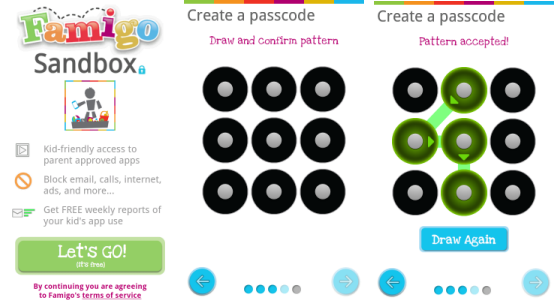
Before choosing the applications which your children can use while they are in the Sandbox, go the application preferences and choose the following options one by one:
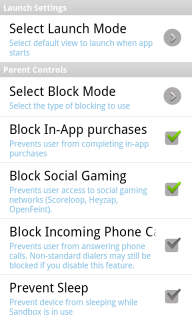
- Block In-App purchases: This would prevent your kids from buying and installing applications from the Android market. It goes without saying that they won’t be able to install third party applications using a .apk file.
- Block Social gaming: Choosing this option would ensure that social gaming networks are blocked on your Android phone, while the Sandbox is running.
- Block Incoming phone calls: This would make sure that your kids can not receive phone calls on your behalf, while you are not present in front of your phone. Dialing random numbers or making calls to people in your contact list can also be prohibited, provided you block the “Contacts” and “Phone” app through Sandbox preferences.
Now head over to the Sandbox home screen and hand pick the apps you want your kids to use. For example, you can let them use the Gallery the camera application so they will be able to take photos and videos but since you have blocked the “browser”, they won’t be able to share those pics on Facebook or other social networking sites.

So when you are giving away the Android to your 8 year old son, just start the Famigo application and forget about it. No more spying over the shoulders of your kid, while he is busy playing games or listening to jingle bells.
The neat thing regarding Famigo is besides acting as an internal firewall for Android, it is a great app discovery engine. You can browse the Famigo gallery and find thousand of educational, informative, funny as well as useful app your children might love using. All the Famigo applications are not free but they are certainly “Child Safe” and free from third party advertising.
Famigo Sandbox is a free download for Android but as of now, iOS users are out of luck.
Isn’t it true that the Famigo app could be subverted simply by the child turning the phone off and back on?