Share USB Devices With Multiple Computers Connected Over A Network
USB to Ethernet Connector is an application that lets you share your USB devices across multiple PCs. Any USB device connected using the tool, behaves as a native device to both the computers. All you need to do is install the tool on the PCs you want to share the device. Enabling data encryption you can forget about data theft.
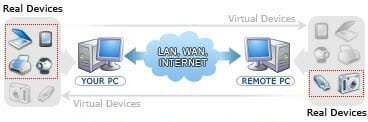
How To Configure USB to Ethernet Connector:
1. Download and install the application on the host computer i.e the one which is physically connected to the USB device.
2. Go to the tab Share local USB device. You will see a list of available USB ports on the PC.
3. Once a device is connected, the tool will automatically detect it and open the Share local USB device dialog box. You can customize the sharing settings like,
- Customizing the TCP port.
- Enable traffic encryption.
- Enable authorization by selecting a password. Other users trying to access the device will need to enter the password.
4. Once again install USB to Ethernet Connector on the other computer which you are going to use to access the shared devices. (NOTE: The computer should be connected to the host computer over a network.)
5. Start the app on the 2nd computer and go to the Remote USB devices tab.
6. Use the option Add remote device and in the dialog box choose Find to find the remote device. Once you have found the device you are looking for, add it.
7. Whenever you choose to connect to the remote device, select it, press Establish Connection and enter the password (if any) needed for authentication.
Features:
1. Share USB Devices across multiple PCs over a network (LAN/WAN/Internet). You can moderate the connections using passwords.
2. Share USB devices with guest operating systems of on a virtual machine. You can share USB devices with blade servers also.
3. The USB device sharing can be enabled across computers running different OS. Supported operating systems are Linux and Windows.
4. Access devices over an active WIFI connection.
5. Remote computing with USB to Ethernet Connector lets you use local and shared devices simultaneously.
6. Data sent over the network are secured by traffic encryption.
7. The data transfer speed is quite impressive.
Real Life Applications:
1. Say you have only a few USB ports on your laptop and you need to use a lot of devices at a time, say a webcam, an external mouse, a data card, a WIFI dongle etc you can make use of your old desktop to share one or two USB ports from it.
2. If you wish to share the same printing machine from home and office, USB to Ethernet Connector can be a workaround.
3. In an office environment, you can the use same printing machine on all the PCs connected over the office LAN.
4. If you work on multiple computers simultaneously, share and use a single set of keyboard and mouse on all of them.
Have a look at the video demonstration of the tool here.
Supported Devices:
![usb-ethernet-connector-supported-devices[1] usb-ethernet-connector-supported-devices[1]](https://www.ampercent.com/wp/wp-content/uploads/usbethernetconnectorsupporteddevices1.jpg)
The tool boasts of wide gallery of USB devices that are supported by it. The developers also have an offer in place for device discovery i.e if you know of a USB device that is supported by the device and not on the list you can win a free license for the application.
Pricing:
Every good thing comes for a price and USB to Ethernet Connector is no exception to this rule. You will have to pay $89.95, $159.95 (save 11%), $399.95 (save 55%) and $699.95 (save 92%) for sharing with 1, 2, 10 and unlimited number computers respectively. However, the number of devices that can be shared has no bar for any of the licenses. If you are still not sure about buying the tool, try using the trial version for 14 days before you decide to buy one. Fore more pricing details please visit this page.