7 Power Tips Which Will Save Your Time Spent On Checking Email
Your email inbox is the central point of your online work. If you are a freelancer, blogger or a full time web worker, chances are that you have to deal with a lot of email every single day. Some of these messages are useful, some are spammy while most of them are useless junk.
A survey on Internet users reveals the fact that on an average, people spend 4.4 hours weekly on checking email while time spent on social sites is slightly higher (4.6). Fact of the matter is – both the actions are not finite and most people end up wasting a lot of productive time gazing at their inbox. This happens mainly because of three reasons:
- You are expecting a reply from someone and refresh your email inbox every 2 minutes.
- You have nothing to do and you keep your email account open in one browser tab, hoping to do something just in a while.
- Your subconscious mind tells you that keeping Gmail open all the time is a good practice.
Actually, it’s just the opposite.
If your inbox is growing everyday and you are really finding it very difficult to manage your email like a pro, here are some tips which will save your precious time and help you achieve a zero inbox.
When You Are Starting The day, Don’t check Your Email First
For the past couple of years, I kicked off my work day by checking emails, Twitter DM’s, Facebook messages and so on. Earlier, I used to wake up early morning, switch on the computer, open a couple of browser tabs and check whether I have received a new email or not. I would reply to messages one by one and eventually find that I have lost the valuable first morning hour.

Why? Because while I was checking messages and replying to them, I got distracted on things that can wait. Eventually, I would also open up my Twitter account and then my Facebook account just to find myself commenting on threads, replying to mentions or chatting with an online friend over at Facebook. This social media space is heavily crowded and too much devotion or engagement will carry you away from your usual work routine.
The result: you end up wasting a lot of time.
Everything started with opening my Gmail inbox and finding a dozen unread email waiting for my attention. Hadn’t I opened my Gmail account and Twitter account in the first place, I could have spent that time doing something productive.
Now I have changed this habit for good. I start my work day by doing things that need my immediate attention. It can be writing a blog post, finishing off earlier drafts, reading Google Reader or accumulating ideas for my next blog post. I don’t open my Gmail inbox until mid day. Instead, I use my Android to check messages in the breakfast table.
Messages that needs a reply are put into a folder called “To Reply” and I simply delete the messages that are either spam or needs no reply from my side.
Create a To Reply Folder
Whenever I get an email which needs a reply, I put this email in the “To Reply” folder and move on to clear my Inbox as quickly as possible.
This method has two advantages. First, your important conversations remain accessible from only one Label, you don’t have to search your entire inbox for an earlier conversation. Second, I dedicate 20 minutes at a particular time of the day just to reply email messages, so I know exactly when I have to open my Gmail inbox and clear away my “To Reply” folder.
Don’t start replying to messages whenever an email lands in your inbox. In fact, don’t even open your Gmail after every half an hour, realize the fact that your Gmail inbox isn’t running away anywhere and neither it’s your homepage. Focus on things that matter, instead of wasting time gazing at an inbox filled with dozens of unread and read messages.
ZERO Inbox – Organization is Not only Important, It’s Critical
 Do you read messages and never delete the not so important ones?
Do you read messages and never delete the not so important ones?
Do you keep getting newsletters and promotional stuff from a whole bunch of sites and don’t “archive” or “delete” it because you think that you may find some time to check them later?
Trust me, you will never find that “Time”. Time on the web just evaporates in thin air.
Try to achieve a zero inbox. Simply delete the messages which are not worth keeping in your inbox and if there is something you would want to check later, archive it right there.
I know a lot of my friends who have never deleted or archived a single message, from the day they created their Gmail account. From newsletters to spam emails to funny messages – everything is right up there, stacked one after another.
“Why delete messages?” – says my friend.
“Why not? It’s feels so clumsy and why are you stacking up all of them at one place?” – I pondered.
“Well, I am used to that from the beginning, never realized that my inbox needs some clean up too”.
This is a really bad habit which eats up a lot of your productive time. Think, how hard it would be to find a book in the library, if there are no wardrobes and every other book is lying on the floor?
Use Gmail Multiple Sign In To Your Advantage
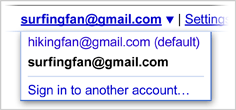 At the time of writing this article, I have 6 different email accounts which demands daily attention (2 personal Gmail, 4 at Google apps). If you are like me and have half a dozen email accounts to monitor, use Gmail multiple sign in to your advantage.
At the time of writing this article, I have 6 different email accounts which demands daily attention (2 personal Gmail, 4 at Google apps). If you are like me and have half a dozen email accounts to monitor, use Gmail multiple sign in to your advantage.
Using Gmail multiple sign in, you can quickly switch from one Gmail account to another, without having to login or logout of the current account. This is really important for web workers like me, I mean – who has the time and energy to type in different username and passwords again and again?
Auto Forward Email From Multiple Accounts at one Place
Another good way to accumulate messages from different email accounts at one place is to use email forwarding in Gmail. Select a primary inbox and set up email forwarding of messages at every secondary Gmail address you own. In case, you don’t know how to do it, here is a step by step guide.
After setting up email forwarding, you will have to spend less time checking through each and every Gmail account you own.
Learn How To Use Filters Like a Pro
Filters are a lifesaver, especially if you get tons of unwanted messages every single day.
An email filter is nothing but a set of rules specified by you which keeps running in the background and helps you to organize your email inbox without any added effort whatsoever. Getting tons of notification email from Facebook, Google Plus and Twitter? Use Gmail filters and automatically delete or archive specific messages which you don’t want in your inbox.
Here is how I use Gmail filters to automate some part of my daily email activity:
1. I have setup address specific filters for particular email addresses. This includes advertisers, fellow bloggers and people who are really important to me. Whenever any of these people email me something, my email filter automatically puts the message in one of the pre-defined labels.
2. Same goes with email notifications from Facebook, Twitter, LinkedIn and Google Plus. My Email filter automatically deletes them so I don’t see them at all
3. Any email from Paypal, Google Adsense or my online Bank account is starred automatically, so I can find them in fewer mouse clicks.
4. I maintain a blocked list of contacts who repeatedly send junk email every now and then. I haven’t marked them as spam, because they send legitimate email otherwise. In this case, I have setup email filters using the subject line as argument. For example: any email which has the words “Link exchange”, “Blog partnership” or “paid links” goes directly to the trash folder.
Also read: Some common and clever uses of Gmail filters
Turn Gmail Chat Off
I don’t use Gmail chat and neither I have installed any of the IM programs like Yahoo Messenger, Digsby or Gmail chat desktop client. They are very distracting in nature and neither I have installed any program which gives live desktop notifications for new email in Gmail.
Think – do you really need those real time notifications? What if you reply to an email after one day? Will the earth fall apart? In 99% of cases, I am pretty sure your answer would be a “NO”.
Learn Gmail Search Operators
The sooner you learn how Gmail search operators work, the better.
There are so many situations when you may want to refer to an earlier email you have received 5-6 months ago. If you are using Labels and filters in Gmail, chances are that you would be able to quickly find it. If you’re not using labels, Gmail search operators will come in really handy. Her are some quick Gmail search operators worth using:
- from:sender – use this operator to automatically filter messages received from a particular email address. [ example: from:john@domain.com]
- subject: phrase – remember the subject line of an email but unable to find it. Use the “subject:” operator to filter emails by subject.
- has:attachment – This one is useful when you want to find all messages which came with a file type attachment.
- exact phrase – Put your phrase in Gmail search box and enclose it with double quotes. Gmail will automatically filter all messages which has the exact phrase embedded within the message body.
- Search messages received during a particular time period: Use the after: and before: operators to filter all messages received during a p[articular period of time. Example: after : 2008/03/03 before : 2009/04/04 will filter all messages you have received between 3rd March and 4th april.
- AND and OR: Just like Google search, you can combine one or more Gmail search operators and filter messages which match with your search criteria. Very effective in narrowing down to that exact message you are looking for.



When you are starting the day, do not check your emails first – This is an excellent tip on time management. It helps you to save many hours in a week which could be used more productively.