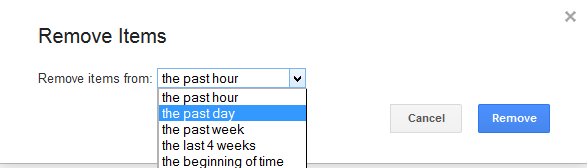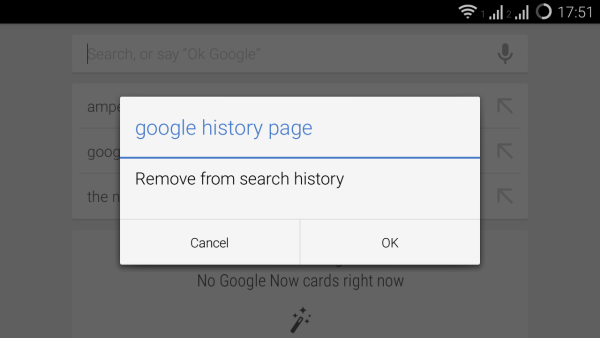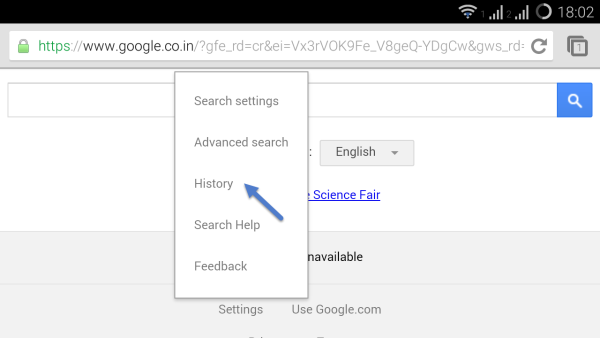How To Delete Google Search History
After covering How to Delete your Facebook Search History, I thought about writing the same for something that we all use everyday – Google Search. Every time you search something on Google, it saves your search queries to display them later as suggestions. But that might not a feasible solution for many users, especially in the case of private searches as PCs may be borrowed or share. Whether you are on a PC or Android, such privacy leaks can be prevented through some simple respective steps mentioned below –
How To Delete Google Search History On A PC
Before we proceed, log in to your Google account on your browser and go to the Google history page.
This will show you all your Google search activity with the help of some bar graphs. You can see further details by clicking on “Show more trends”. Below this is your search activity sorted on the basis of the time and date of the search. Individual searches can be deleted by by ticking the respective checkboxes in front of them and then clicking on “Remove Items” at the top. If you want to delete the whole search history at once, select the checkbox beside the Remove Items button and then click on “Remove Items” itself.
The process can further be made efficient by selecting the relevant search fields on the left hand panel. Specific searches under fields like Web, Images, Shopping and Videos (to name a few) can be targeted.
Google also allows you to access search history based the month and the date in the calender (top right). Clicking on a relevant date will provide you with the searches carried out on that particular day. This makes it easy to delete particular searches in case you have a lot of history to dig through. If you are still having any difficulty narrowing down the target searches, you can always use the gear on the top to delete all searches carried out in the past hour, day, week, month, or “the beginning of time”.
To do this, simply click on the gear and select “Remove Items”. This will pop up another drop down menu from where you can select the favored option and click on “Remove” to complete the process.
If you want to temporarily stop Google from tracking your search history in the future, you can always Pause the feature. It will remain paused as long as you don’t manually unpause it in the future. To do this, head on to the gear button again (top right) and select “Settings”.
This will take you to the Settings page where you can pause the feature by clicking on the “Pause” button at the bottom. As soon as you click on it, you will be provided with the details about how the feature works to make your online presence more productive. Click on Pause again to complete the process if you chose to discard Google’s pleads. Moreover, before you do all this, Google gives you an option to “Include history from Chrome and other Apps in your Web and App activity”. If you select this, Google will save some of your relevant searches that were carried with Chrome and other Google apps that you may use. This is done to provide you with basic search suggestions. Do not select this option if you are aiming for complete discretion.
This completes the PC tutorial on the subject. Head on to the next section to learn how to do the same on Android.
How To Delete Google Search History On Android
If you are carrying out Internet searches with your Android, you can clear your search history in two ways. Firstly, if you want to delete only the recent searches, simply use the Google search box to do so.
Long tapping on any search item will provide you with an option to clear it. A “remove from search history” dialog box will pop up. Select OK to delete the targeted individual search entry.
The second method is very much like the one covered above in the tutorial for PC. Simply open your Android web browser and log into your Google Account. Now head to the History page. Alternatively you can also go to the Google website on your android browser, click on “Settings” and select “History”. Then log into your Google account on the next page.
Once on the history page, you can now refer to the above tutorial for PC and carry out the same steps through your Android browser. All the steps are the same whether you want to delete any individual search or all the searches as a whole.
Conclusion
This wraps up our tutorial of the day. The next step now would be to learn How To Delete your Facebook Search History to Save Privacy.
If you have any doubts, please get back to me with your comments. Don’t forget to subscribe to Ampercent and get your free productivity ebook!