How To Disable Chrome Incognito Mode On Windows And Mac
If you are giving away your computer to your kid and you do not want him/her to access any website in the incognito mode, you should turn it off. This article shows how to disable Chrome incognito mode on Windows and Mac so that your kids cannot access that mode in any way. You may not have to use any third-party tool since in-built options can do more than that.
What Happens When You Disable Google Chrome Incognito Mode
It is straightforward to disable the Incognito mode of Google Chrome on Windows and Mac computer. However, you should know the things that you should happen when you disable it on your computer.
- The Ctrl+Shift+N shortcut will not work anymore, which opens the new incognito window in Google Chrome browser. Similarly, if you are using a Mac computer, the Cmd+Shift+N command will not work as well.
- You cannot find the “New incognito window” option when you click the three-dotted button or the menu button of Google Chrome.
- You cannot open a link in incognito mode from the right-click context menu from any website.
If you are fine these conditions, you can keep following our guides to get it done. The best part about this tutorial is that you do not have to download any third-party software since in-built utilities can do the job without any problem. No matter whether you are using a Windows or Mac computer, you can get it done using Terminal and Registry Editor. Both are already available in the respective operating system.
Before getting started on a Windows computer, you should know that you can perform this guide on Windows 7 and all the later versions, including Windows 10. The second most important thing is that you should create a backup of Registry files and a System Restore point so that you can stay in the safe side if anything goes south.
How To Disable Chrome Incognito Mode On Windows
To disable Chrome incognito mode on Windows, follow these steps-
- Open Registry Editor on Windows PC.
- Navigate to the Google Chrome folder.
- Create a DWORD 32-bit value.
- Name it as IncognitoModeAvailability.
- Set the value as 1.
- Restart your computer.
To know more about these steps, you should keep reading.
As mentioned earlier, you need to use Registry Editor on your Windows computer to get the job done. Therefore, open up the Registry Editor first. There are several methods to do that. First, you can search for the “regedit” in the Taskbar search box and click on the corresponding result. Second, you can press Win+R buttons together, type “regedit” and hit the Enter button. After opening the Registry Editor on your Windows PC, you need to navigate to this path-
HKEY_LOCAL_MACHINE\SOFTWARE\Policies\Google\Chrome
However, if you are using Windows 10, you need to follow this path-
HKEY_LOCAL_MACHINE\SOFTWARE\Google\Chrome
In the Chrome folder, you must create a new DWORD (32-bit) value. For that, right-click on a space, and select New > DWORD (32-bit) Value options respectively.
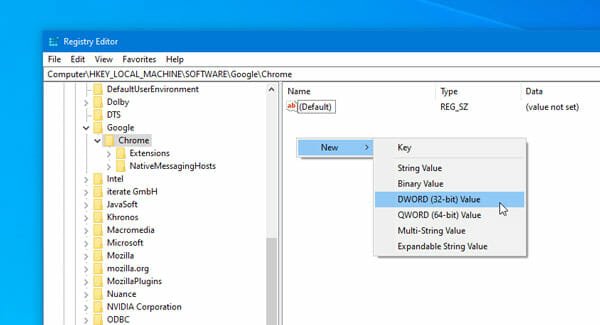
Following that, name it as IncognitoModeAvailability. Make sure that you do not mess with the name because it is quite sensitive. Therefore, double-click on this key to set the value. You need to set the value as “1”.
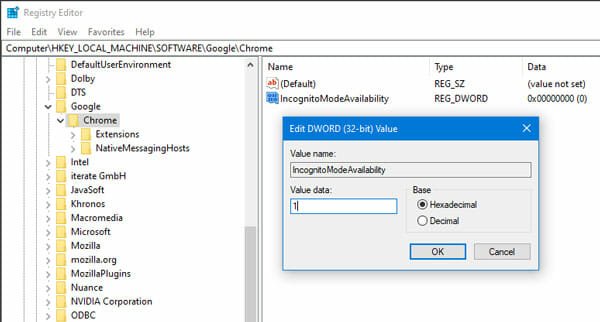
That’s it! Now you need to restart your computer. Now, if you want to revert all the changes to the default, you need to navigate to the same path as earlier and delete the IncognitoModeAvailability key from your Registry Editor.
As Mac doesn’t have Registry Editor, you can use the Terminal to execute a simple command to do the same job.
How To Disable Chrome Incognito Mode On Mac
To disable Chrome incognito mode on Mac, follow these steps-
- Open Terminal on your computer.
- Enter this command: defaults write com.google.chrome IncognitoModeAvailability -integer 1
- Restart your computer.
At first, you need to open the Terminal. For that, you can take the help of Spotlight search. That said, press the Cmd+Space buttons together and search for Terminal. After opening it on your computer, type the following command and hit the Enter buttons-
defaults write com.google.chrome IncognitoModeAvailability -integer 1
After that, restart your computer. Now, you cannot find the incognito mode option in the Google Chrome browser.
To revert the change, you need to enter this command-
defaults write com.google.chrome IncognitoModeAvailability -integer 0
that’s it! It is as simple as said. We hope you will like this guide.
Thank you for sharing how to disable incognito mode on Mac. Great work and guidance , keep it up.
It is straightforward to disable the Incognito mode of Google Chrome on Windows and Mac computer.
Would enabling the extension in incognito work? You can enable it by going to Menu -> Tools -> Extensions and checking the box ‘Allow in Incognito’ for the extension.