How To Setup Facebook Login Approvals For A More Secured Facebook Experience
Facebook has quietly launched a new feature called “Login approvals” which adds a second layer of security to your Facebook account.
We have already seen how to setup Facebook login alerts which automatically sends a text message and an email notification to your email address, whenever anyone logs in to your account from an unknown computer or a mobile device.
So if you were using a public computer on an Internet café and forgot to hit the Logout button, the login alerts feature will automatically notify you when another person is using your Facebook account from another location. (and here is how you can disable sms messages from Facebook, if you don’t want to receive login alerts anymore)
But Facebook login approvals is a bit different, it allows you to associate a secondary device with your Facebook account just for authenticating the login procedure. The secondary device can be your Android, iOS or any other mobile device which should be first configured to receive a confirmation code from Facebook. After setting up Login approvals for your Facebook account, you would mandatorily need this mobile device to receive the confirmation code and then enter it on the Facebook login page.
Consider the login approvals as a 2 step verification like Gmail does, which prevents any unauthorized access of your Facebook account from any computer or mobile device.
Here are the steps to setup Login Approvals in Facebook:
1. Login to your Facebook account, click the Account link at the top right corner of the page and choose “Account settings”.
2. Under the “Account security” tab, select the checkbox that says “Require me to enter a security code sent to my phone”
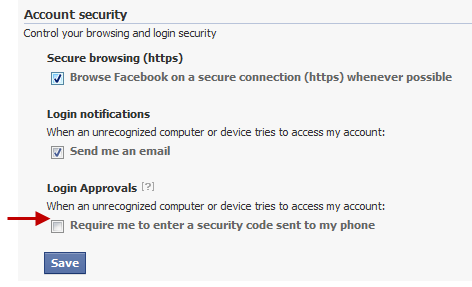
3. This will show a browser overlay box where you just need to hit the big “Next” button.

4. In the next step, you’ll need to add a phone number to your Facebook account before turning on Login Approvals.

5. Wait for a couple of minutes till you receive the security code sent from Facebook to your mobile phone. If you didn’t received the Login approval code, you can always request a new one or set it up at a later point of time.
6. Once you receive the login approval code, enter it and now Facebook identifies this mobile number and the device where it will send Login approval codes, whenever you attempt to login to your Facebook account. Apart from the username and password, you will have to enter this security code in Facebook login page, otherwise Facebook won’t complete the login process and let you in.
Important: It’s very important that you do not lose your phone or the number, otherwise your Facebook account might be compromised forever. Before you plan to ditch this number and get a new one, first change the mobile number associated with your Facebook account and then reconfigure the new phone number and the mobile device to receive login approvals as before.
What Happens If I Forget My Phone Elsewhere And Want To Login to Facebook ?
In case you forget your phone and have turned on Facebook login approvals, you would be able to login only from a device which had been authorized before. This device must have been used to login to your Facebook account in past and must be one of the saved devices, already associated with your Facebook account.
What is the use of Facebook Login Approvals ?
If you have turned on Login approvals, anyone who successfully cracks your Facebook password would not be able to log in, unless of course he has your mobile device with him. This feature is a lifesaver for users who frequently use shared computers on Internet cafes, corporate networks and fear that the administrator might have installed a Keylogger program for tracking their keystrokes.
it asks me for an recognize device and there is no saved device in my account so what can i do ?!!
Is it possible to add more than one numbers in Facebook Login Approvals mobile number list?
when i log into facebook it asks for my security code but i dont get one sent to my phone
I do not get my code I think someone turned it off is there a way to turn it back on if you are not logged in