How to Prevent Access To about:flags in Microsoft Edge
Microsoft Edge is an emerging web browsing that has been included in Windows 10 since the early release. Over the past couple of months, Microsoft Edge has received lots of updates internally as well as externally. Like other standard browsers such as Google Chrome, Firefox, etc. Microsoft Edge also comes with about:flags page where you can make a couple of changes according to your requirements to make the experience even smoother. However, if you do something wrong, it can break your browser. Therefore, to prevent access to about:flags in Microsoft Edge, you can follow this simple tutorial.
The about:flags page of Microsoft Edge comes with the following options-
- Developer settings i.e. show View Source and Inspect Element options in the context menu, use Microsoft Compatibility list, all localhost loopback, allow Adobe Flash Player localhost loopback, enable/disable extension developer features, allow/block unrestricted memory consumption for web pages
- Some experimental features i.e. choose composition engine, Compose scrollbar thumbs independently, allow/block independent rendering of HTML5 Video elements
- Some styling options
- Text input and editing
- Touch events
- Mouse events for touch
- Enable/disable MSPointer event interfaces
- Enable/disable navigator.pointerEnabled API, Pointer event interfaces, Pointer event implicit capture for touch
- Enable/disable experimental JavaScript features
And much more. In simple words, you would be able to customize the features of Microsoft Edge with the help of about:flags page. Although Microsoft Edge comes with fewer options than other browsers, yet this is quite powerful regarding feature strength.
However, if you do not want to use or prevent others from opening this page and make any change, here is how to block them.
How to Prevent Access To about:flags in Microsoft Edge
This is very easy and not much time-consuming. Also, you do not need any third-party software since you can block that page using Registry Editor as well as Group Policy Editor. Using Group Policy Editor would take around 30 seconds to get it done. What follows is a step-by-step guide.
Using Group Policy Editor:
At first, open Group Policy Editor. For that, press Win + R, type gpedit.msc and hit Enter button. Following that, navigate to the following path;
Computer Configuration > Administrative Templates > Windows Components > Microsoft Edge
On the right-hand side, you can find an option called Prevent access to the about:flags page in Microsoft Edge. Double-click on it, select Enabled, click on Apply and OK.
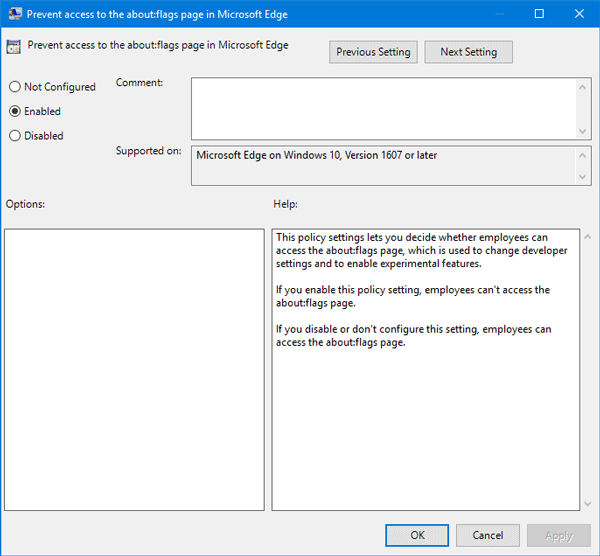
That’s it!
Using Registry Editor:
Before making any change in Registry Editor, this is recommended to create a system restore point and backup your Registry files.
Following that, open Registry Editor. For that, press Win + R, type regedit and hit Enter button. Now, navigate to the following path-
HKEY_LOCAL_MACHINE\SOFTWARE\Policies\Microsoft\MicrosoftEdge\Main
On the right-hand side, you need to create a DWORD value. For that, right-click on space, select New > DWORD (32-bit) Value. Name it as PreventAccessToAboutFlagsInMicrosoftEdge.
By default, the value it set to 0. Double-click on this, and set the value to one (1).
That’s it! After making this change, you would find an error page like this;
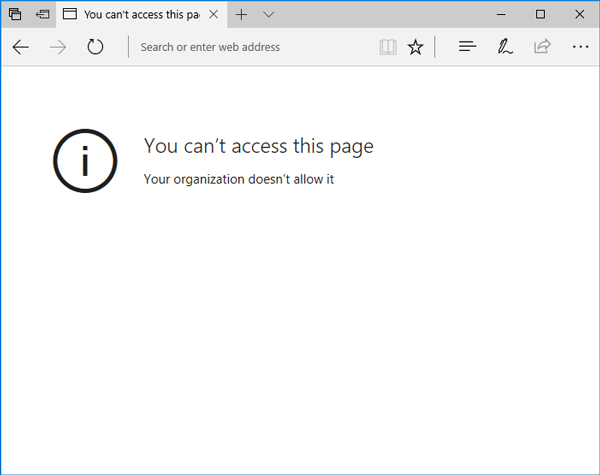
Hope you would like this trick and utilize it to get help.