Best Software to Extract Audio from Video
There are many times when we have a video song and we want to extract the audio from that video. If you have confronted such situation and you want to get a software or web app to get the job done, do check out these tools. These following tools will let you extract audio from video with ease. Almost all these tools are free. However, some of them come with more other features and you need to pay a fee to unlock those functionalities.
Best Tools to Extract Audio from Video
1] Adobe Premiere Pro

If you are a video editor and you work with Adobe Premiere Pro, there is no need to install another third-party software to extract audio from video. Adobe Premiere Pro is a simple and compact tool if you want to do that job. The best part is you would not get any limitation regarding audio size and all. In other words, it doesn’t matter whether you have 30 seconds of audio or 30 minutes, you can easily export that within moments. To get started, do follow the following steps.
At first, open Adobe Premiere Pro and import the video and add it to the timeline. Following that, go to File > Export > Media. Alternatively, you can press Ctrl + M. In the next window, you need to select MP3 from the list called Format under Export Settings.
That’s all! Now, you can select a location and export the audio only.
2] Windows Movie Maker
Who doesn’t like Windows Movie Maker? This is one of the best tools Microsoft ever added in their operating system to date. It doesn’t matter whether you want to edit a small clip or extract audio from video, you can easily do that with the help of Windows Movie Maker. Previously, it came as an inbuilt tool. However, now you need to download an executable file, which will let you install this tiny and compact video editing and management software on your Windows computer. The user interface of Windows Movie Maker is pretty good. Although it doesn’t have many options, you can do basic things like adding transitions, intro, etc. without any problem.
3] Audacity

Audacity is in every audio editor’s arsenal. No matter whether you want to reduce background noise or export audio, you can easily do so without any issue. It takes hardly thirty seconds to make the exportation. There is no doubt that Audacity is one of the best tools in this category since it doesn’t compromise on the audio quality. Obviously, you will have the option to choose the audio quality you want, the lowest option is good as well. However, to make this conversion, you need to install a plugin called FFmpeg. It will help you import or export a large number of audio formats.
4] VLC

VLC Media Player is one of the best media players out there, which is being used by millions of people from across the globe. No matter whether you have Windows, Mac, or Linux, you can easily install this media player on your computer and extract audio from video. This is quite easy and not much time consuming as well. The best thing is you might already have this tool in your computer. If so, you can get started with the following steps. Otherwise, you can download the VLC Media Player from the official website and install it accordingly. After opening it on your machine, go to File > Convert/Stream. Now, you need to open the video file. You can do that by pressing the Open media button. After that, you need to select the output format. You can choose Audio – MP3 from the drop-down menu. Therefore, click the Browse button and you need to select a location where you want to save it. After that, you can browse your audio file and open it according to your requirements.
5] Apowersoft Online Video Converter
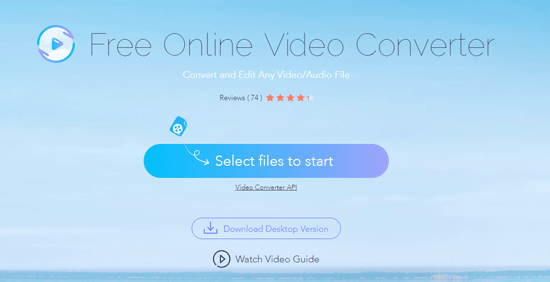
Apowersoft is a quite popular software development company, which has released some pretty good tools including an online video converter. No matter whether you want to extract the audio from video or you want to manage them based on your requirement, you can easily do that with the help of Apowersoft Online Video Converter. As said earlier, the best thing is you do not have to download any software except a launcher. The corresponding launcher will let you browse this website better and choose the file you want to convert. To get started, you need to head over to the official website of Apowersoft Online Video Converter and click the Select files to start button. Following that, it will ask you to install the launcher. Without that, you may not be able to do any work.
6] Online Audio Converter
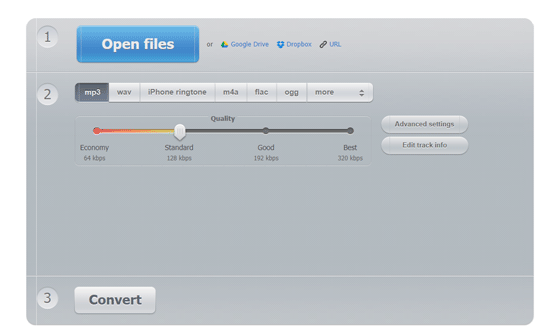
As the name defines, this is an online audio converter that will let you extract audio from video. This is a well-decorated website that you can use to get your job done within moments. The best thing is you do not have to pay a dollar to get started with this Online Audio Converter tool. Another handy option is you can save the converted file in Google Drive or Dropbox directly. To get started, open up the Online Audio Converter website and open the respective file. Following that, you need to choose the quality you want for your audio. You can choose among Economy (64 kbps), Standard (128 kbps), Good (192 kbps), and Best (320 kbps). Also, you can add some basic effects such as fade in/out, fast mode, reverse and so on. After choosing all the options, you can click the Convert button. It will convert within moments and show you an option to download that in your computer.
That’s all! These are some of the best tools you can use to extract audio from video. Almost all of them are available for free except Adobe Premiere Pro. Therefore, if you already have that tool, you do not need to install anything else. If you do not have it on your computer, you can try any other tools mentioned in this list.