How to Change Notification Priority in Windows 10 Action Center
It’s been a long time since Microsoft launched Windows 10. Windows 10 is one of the most beautiful operating systems out there, which is being used by millions of people from across the world. Microsoft included a lot of features in Windows. For example, the start menu, Task view, Cortana and more. You know it was a big problem managing notifications on Windows. But, this particular problem is going to be solved with Windows 10’s Action Center.
Action Center can help you to manage notifications in a better way. You can check all your notifications in Action Center and therefore, this is possible to open or skip them one by one. This is such an awesome inclusion of Windows 10. As Action Center is an in-built tool of Windows, you do not need to install any third party software to get it. Just install any version of Windows to access Action Center.
Action Center does follow a predefined algorithm to manage notifications. For example, it doesn’t show notifications according to the receiving time. Instead, you will get notifications according to app. This particular thing has an advantage as well as disadvantage.
The advantage of this feature is you can get notifications according to apps. That means, it would be possible to check all the notifications of any app at once. For example, you have got 10 email at 10 different times. Meanwhile, you got few other notifications. Therefore, you can check email at once and skip other notifications.
The disadvantage of this thing is you will have to follow the preset algorithm. It has set different priority to different apps. Therefore, all the notifications will appear according to that preset priority.
Now, if you want to change the notification priority in Windows 10 Action Center, here is a solution. You do not have to install any third party software. There is no need to do any Registry tweak either. You will have to follow the simple steps which will be executed through brand new Settings panel. So, follow the following steps to get things done.
Change Notification Priority in Windows 10 Action Center
This is very easy and not much time consuming. As mentioned before, you do not have to install any third party software on your machine to change notification priority in Windows 10 Action Center. But, one thing you should remember that you cannot change the priority of any app. Only regular apps like social media app, mail app etc. can change priority.
Therefore, you will have to open the Notifications settings on Windows 10. For that, you can open Action Center, right click on any notification and hit the Go to notification settings button.
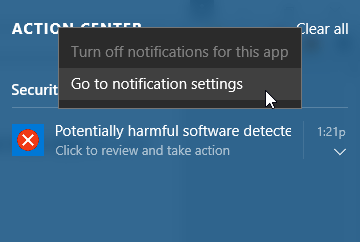
Alternatively, you can open Settings panel (Win + I), go to System settings and opt for Notifications & actions.
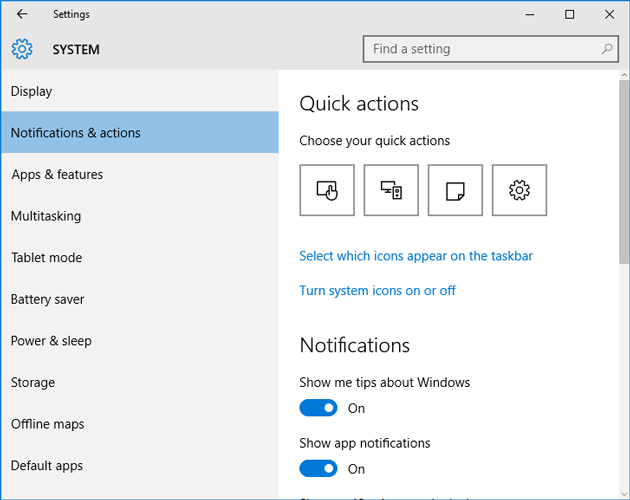
Now, scroll down. Here, you can find all the apps that show notifications in Action Center. Click on any app that you want to change the notifications for. Here, you can find Priority of notifications in action center. Under that, you should get Top, High and Normal.
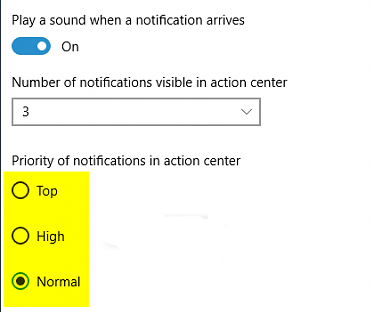
Just select one that you wish to set.
That’s it! You are done. Now, you can find your notifications according to this priority.