How to Copy Text Between Windows PC and Android Smartphone using Alt-C App?
In this techno age, it is quite a common thing for people to use multiple devices like a computer (desktop PC), tablet and a smartphone. You would rarely come across an Android smartphone user or tablet user who doesn’t access a Windows PC frequently (unless he / she is a fan of Linux and Mac users generally don’t go for Android phones). It is possible to copy text from your Android phone to Windows PC and the other way round using a single-purpose productivity app called Alt-C.
Alt-C app for Android devices (developed by Can O’ Baked Beans Creations) can easily copy-paste text using the relevant hotkeys through Google Cloud Messaging and SSL connections. In this article, check the process or shortcuts to copy text between your PC and Android device using Alt-C mobile application. You will understand how the latest text can be copied to your smart device’s clipboard and PC’s clipboard for later use.
How to download as well as sync Alt-C app on your smartphone and PC?
This wonderful app to copy-paste text across devices can be downloaded from Google Play Store under Productivity category for Android phones or tablets at the following link:Install Alt-C application for Android
This Android app is compatible with phones or tablets running on Android 4.0 or above.
You can install the Alt-C app for your Windows PC from the following official website link of this app:Free Download Alt-C on Windows PC
This Windows PC app is compatible with Operating System Windows 7 and above.
Once Alt-C is downloaded on both devices, you can open them at both places in order to complete the sync process by entering the code (displayed on your phone app) in the PC application.
Now, since the Alt-C application sync process is complete, you can start using the Global HotKey.
How to copy text to smartphone from your PC?
You can highlight the text from your PC as usual and press the Copy Hotkey (with Alt + C being the default option). As soon as this is done, the related text will be copied to the clipboard of your smart device. You can paste this text anytime now (as required).
How to paste text from your smartphone to PC?
You can identify as well as select text on your smart device (Android phone or tablet) and copy it as you do normally. Now, you need to press the Paste Hotkey (Alt + V being the default option). This will make the concerned text available on your computer’s clipboard.
Alt-C application features
The best part about this app is that you can start using it to enable two-way text copying without any sign-up or sign-in process i.e. no sign-in required for Alt-C. The text copying can occur over any network and the only requirement is for your PC and smart device to be connected with the internet. For the purpose of text copy, this app makes use of Google Cloud Messaging with SSL connections. The secured data transfer takes place through SSL and no data is stored on servers. Both the devices maintain a copy history of upto 50 entries that were last copied.
Thus, the Alt-C app for Android devices and Windows desktop has limited functionality, but is very good at it! It is soon going to be launched for iOS and Mac. So, if you are an Android user who has tried this app, please feel free to share your experience in below comments section!
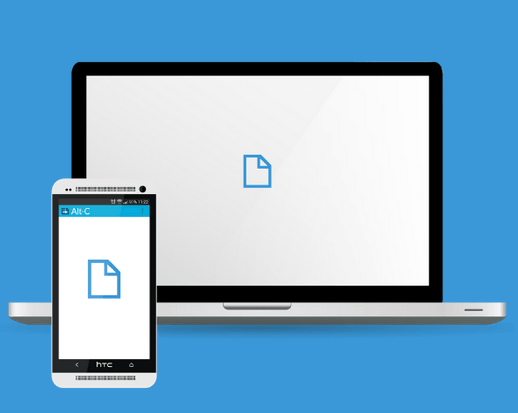
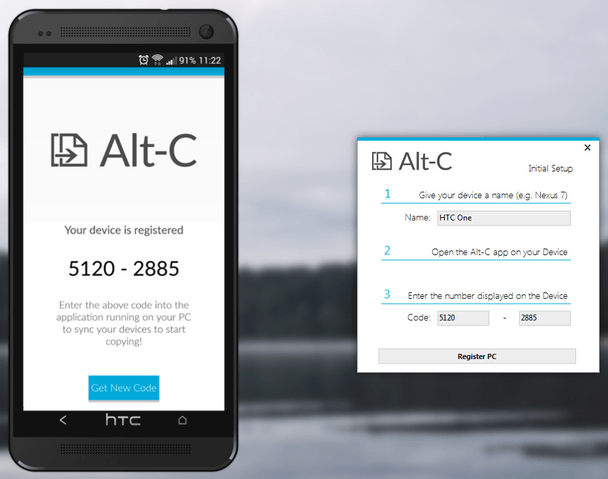
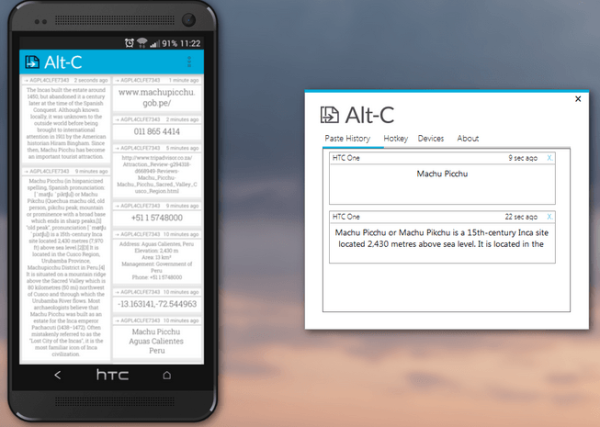
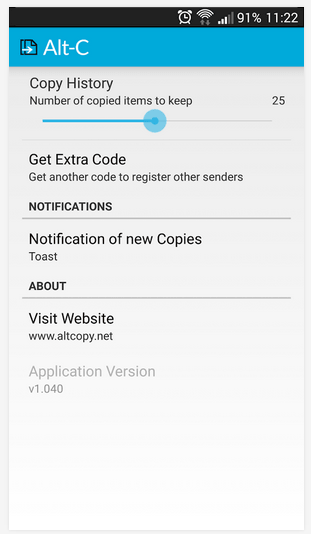
I can find no way to type Alt-C or Alt-anything on the Google Android keyboard provided with my phone. So do I need a different keyboard, or is there some trick to get Alt-key function on the Android phone?