How to Disable Ads in Windows 10 Start Menu
Everyone, who is using Windows 10, is praising for some awesome features and wonderful makeover. If you are using Windows 10, you know how much change Microsoft has brought to build Windows 10. Now, you can get ever more universal apps in Windows 10. The most useful change is the whole system is not universal. That means, you will get almost all your files of Windows 10 on your Windows Phone 10.
This time, Microsoft has included a lot of new features in this newest version of Windows for PC. Although, they tried to included Start Menu in Windows 8.1 but it was not complete start menu or it was not what users were in need of. Therefore, the latest version of Windows 10 comes with a brand new Start Menu that allows users to do various things under one roof.
This is an all-in-one start menu which can store recent files, link to open all apps, live tiles and more others. The most interesting thing is you can customize according to your requirements. You can change the color, increase/decrease the number of live tiles, files and so forth.
Another interesting thing is now you can find some ads or app suggestions in Start Menu. As Windows 10 is more flexible with internet connection, you can find live ads on Start Menu. Even though, you are not connected to the internet, you can still find some ads. This ad is verified by Microsoft. Although, your PC will not be harmed by these ads, yet, this is pretty awkward to see ads in Start Menu, where you have pinned all your important apps.
On the other hand, it consumes a lot of space. Although, you can stretch the Start Menu as per your requirement, yet, this seems hideous to have ads in such that way. But, sometime you can find some good app suggestions through this ad. But, considering all the things, if you want to disable ads in Windows 10 Start Menu, here is the procedure. Obviously, there is no need to install any third party software or use Registry Editor since the option is in-built and you can get it right under the new Settings panel.
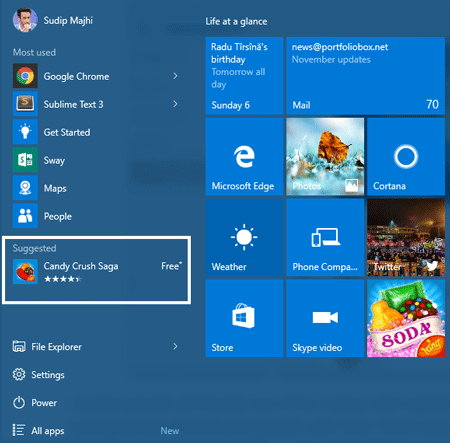
Disable Ads in Windows 10 Start Menu
This is very easy and not much time confusing. You just need to open the new Settings panel and make a little change to fix this issue. Therefore, open the system settings panel by pressing Win + I. Therefore, click on Personalization and go to Start menu settings.
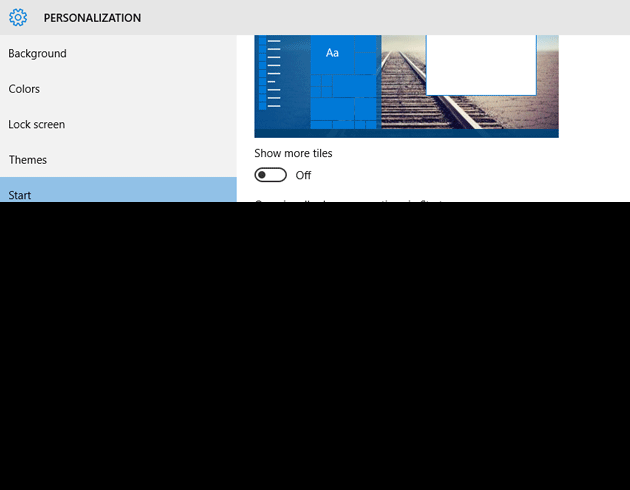
On the right side, you can find an option called Occasionally show suggestion in Start. Just toggle the button to turn it off.
This is as simple as that. There is no need to do anything else to stop the advertisements from appearing in Start Menu of Windows 10.