How to Download Videos from Netflix to Watch Them Offline
Netflix is one of the most popular video streaming services available today. You can watch movies and shows on it.
The availability of mobile applications makes it a universal service that helps you have some entertainment during a dreary journey.
Along with movies and popular TV series titles, Netflix has some exclusive shows. You can’t get them on any other channel, but Netflix.
Recently, they rolled out an update of Android and iOS apps with a new feature. Guess what? It is the option to download the video content so that you can watch them offline without Netflix eats all your mobile data.
How to Download Videos from Netflix?
As I told you earlier, you can only get this downloading feature on the mobile applications only. In case you are a person who doesn’t watch shows on mobile and still wants them offline, you have to download the shows via mobile app then, transfer the same to your big screen device.
Moreover, you can’t download every video from Netflix. They provide the option only for some.
With that being said, let’s get into the core of the post. Follow the steps given below to download shows and movies from Netflix mobile app.
Step 1: First, you have to ensure that the Netflix app on your phone is up-to-date. In case you see a new Netflix version on Play Store, you must install it. (If you don’t get update and downloading option is absent on current version, go for the APK file for the latest Netflix version).
Step 2: Once you install the app, you can see a pop-up like screen as you open it. All you have to do is tapping on Find something to download link. Netflix will then show the list of shows and movies you can download.

What if you skipped the screen? Well, you can go to the next step.
Step 3: Just swipe from left to right. You will get a list of options here. Can you see Available for download there?
Just tap on it to get the list of download-able videos.
I hope you know how to download videos from Netflix now. Before you get into the unlimited streak of downloading, you should read more about this feature.
Switching between Networks
By default, Netflix downloads the content only when you are using a Wi-Fi connection.
Are you rich enough to afford downloading shows and movies via your packet data? Then, you can switch the same settings to mobile data.
I recommend you keep this option as it is.
Different Video Qualities

As of now, there are only two video qualities available; standard and high.
Netflix could have specified the pixel size of those video qualities. But they didn’t do so.
On a 720p screen, you will surely get pixelated visuals with the standard quality videos. When it comes to high quality, I think it is HD.
Selecting a Movie Separately to Download
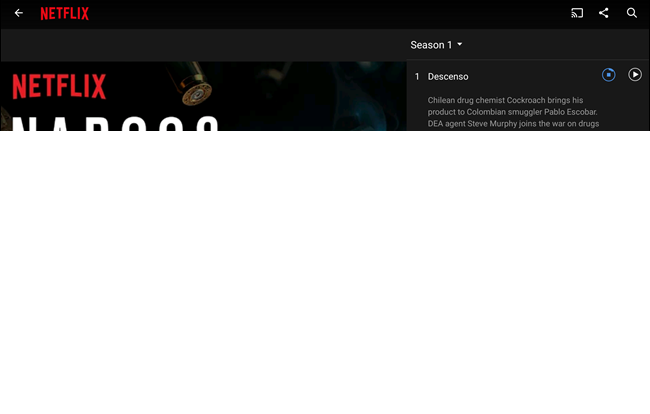
When you browse a movie or a show separately and you suddenly get an appointment, you can have a look below the video description (for movies) or next to the episode name (for shows) to get the download button.
Accessing the List and Deleting Downloaded Content
In order to access the list of downloaded videos, swipe in from the left and choose My Downloads.
Tapping on any of the list items will instantly start the playback.
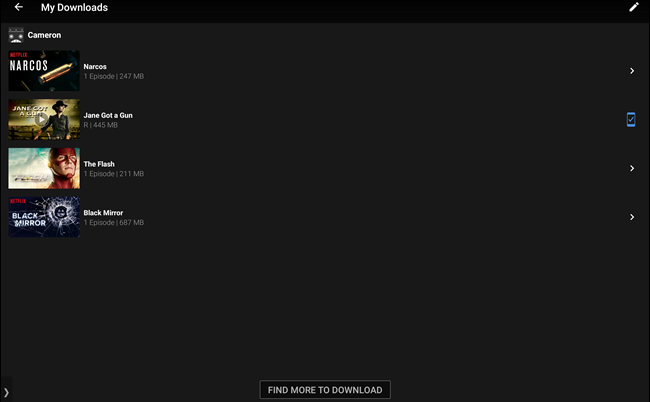
If you want to delete one, tap on the button given on the top-right corner (pencil icon on Android and Edit label on iOS) and select what you want to remove.
There is also an option to delete all available.
Wrapping Up
I hope you know how to download videos from Netflix. Don’t forget to leave a comment if you have any doubts.