How To Extract Frame From A Video On Windows
If you have a video footage of a birthday party and you want to gather some photographs from that video, there are several methods to extract a frame from a video on Windows. There are many people, who try to pause the video and take a screenshot. However, that is not the right way. Therefore, you can check out these simple tools those will let you extract a single frame from video on Windows 10/8/7. Some of the following tools are free, and some of them are paid. You can opt for anyone whatever you like.
How To Extract Frame From A Video On Windows
We have created a list of best tools to extract a frame from a video on Windows, and some of the most useful tools are mentioned below.
1] Adobe Premiere Pro

When it comes to video editing, nothing can beat Adobe Premiere Pro. the same tool can extract a frame from a video. No matter whether you are using Windows or Mac version, you can do the same on either OS. This is not a surprise that Premiere Pro can do this job. Therefore, if you have this tool on your computer, there is no need to install another third-party software to get the same thing.
2] VLC Media Player
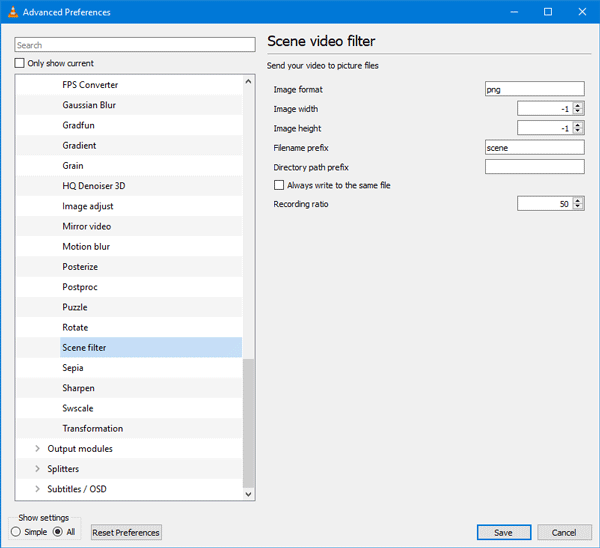
VLC Media Player is one of the best media players out there, which is being used by millions of people from across the globe. No matter if you have a video or audio, you can certainly play that with VLC Media Player. Another reason, why it is so much popular is it is available for almost all the operating systems including Windows, Mac, Android, etc. To use it, open the video in VLC Media Player and follow these steps.
- Go to Tools > Preferences.
- Select All from Show settings pane.
- Scroll down to get Video section.
- Expand Filters and click the Scene filter option.
- Select the image format, and change other settings if required.
- Go to Filters, and a make a tick in the Scene video filter option.
- Play the video.
It will automatically capture the frame and save it in your desired location.
3] Free Video to JPG Converter
This is probably the easiest tool that you can use to extract a frame from a video. No matter what is the format of your video, you can use this tool to extract a particular frame from your video. As mentioned in the title, it is available for free, and this tool is intended for only one job, which it does perfectly. To utilize this tool, you need to download and install it. Talking about compatibility, you can download it for Windows XP SP3 and later version including Windows 10. After installing, you should find a window like this

From here, you need to add the video file, choose the frame that you want to fetch, select a path where you want to save the file, and click the Convert button. It works quite fast, and therefore, you should find the JPG image almost immediately. Download
4] FFmpeg
If you like to use a different tool, FFmpeg seems to be a great solution for you. FFmpeg is a command-line tool that allows you to extract the frame of a video file using Command Prompt. This software is available for Windows as well as Mac. No matter if you have 32-bit Windows or 64-bit Windows, you can certainly download FFmpeg to your computer and use it for your benefit. To use FFmpeg on your computer, do follow these steps.
- Open the official website of FFmpeg and download it to your computer.
- Unzip the file and extract it to somewhere.
- Move the video file to that folder.
- Enter this command-
ffmpeg -i video-file-name.mp4 -r 1 image-name.png
Do not forget to replace the video-file-name.mp4 with the actual name. The one (1) is mentioned in the command, which will let you capture frames from every second. If you want to capture one image every two seconds, you can enter 0.5 and so on. The image will be saved in the same FFmpeg directory. Download
5] Wondershare Filmora9
If you need a very easy to use software with lots of options and great user interface, you should try Wondershare Filmora9. This is not available for free, but it is affordable. That is the reason, why Filmora is popular among all the people, who do not want to spend a lot of money on doing basic stuff. To get started with this tool, you need to install it on your computer. After that, open the video file and click the camera button visible on the bottom-right corner of your screen.
It will show all the frames on your screen. From there, you will be able to choose a particular frame and save it in standard image format. Apart from JPG and PNG, you can use other file extensions such as WMV, MKV, etc. Download
That’s all! These are some of the best tools to extract a frame from the video. You can download all of them for Windows. However, some of the tools are compatible with Mac as well.