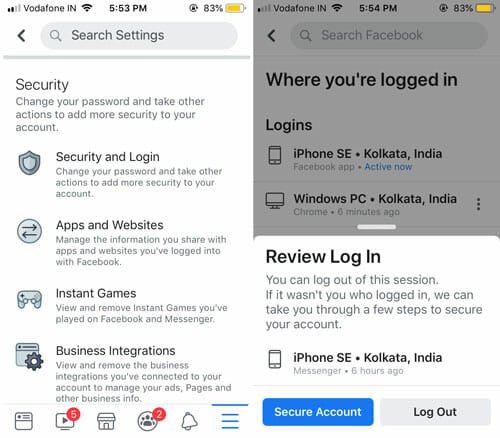All the Facebook Advertisement Settings You Need to Know About
There is no doubt that Facebook is a social media giant and it gathers a lot of information about the users. As Facebook has an advertisement system, it requires all the information so that the advertisers can get better ROI. On the other hand, users should know what is information they are sharing with Facebook and those advertisers. Therefore, in this article, you can find all the Facebook advertisement related settings that you should know about.
How do Facebook Ads work?
Before checking out all the advertisers you have interacted with, you should know how the Facebook ads work. Therefore, you will not get any problem after revoking an advertiser.
On Facebook, people share almost everything. From the date of birth, graduation date, college, school, profession, interests to what movie someone is watching, where the movie is currently playing, and so on. Let’s assume that you are watching a movie somewhere and there is a Puma showroom nearby. There is a high chance that you will get Puma advertisements on Facebook. In other words, Facebook tracks your location, collects data from where you are going, and shows ads based on that. This is just one example. Facebook gathers data in more other ways.
Advertisers on Facebook can use that data to target an audience. If you are one of that audience, you may get such advertisements on Facebook.
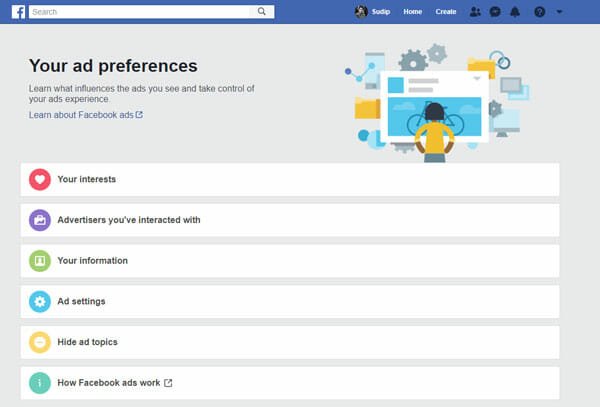
Check Information You Have Shared with Facebook to See Ads
This is very easy to check which data you have provided to Facebook and Facebook is using them to show ads. In Facebook’s language, this is called category. You can allow or block a particular category if you do not want to get ads based on that preference. For example, you can prevent Facebook from showing Job Title related ads or Education related ads and so on.
To get that, open Facebook Settings and go to Ads settings. Here, you can find Your Information section. Expand that to get all the options. From here, you can allow or block Relationship Status, Employer, Job Title, Education and more others.
On Facebook, you often get a huge number of ads related to your new phone after replacing your old one. To block such ads, you can switch to Your categories section. Here you can find four different options such as-
- Mobile network or device users
- Recent mobile network or device change
- WiFi users
- Potential mobile network or device change
You can allow or block a particular setting based on your needs.
Check Advertisers You’ve Interacted With
Almost all the people clicked on at least one ad on Facebook. That is very common. Once you click on an ad, Facebook tries to show more advertisements related to the same or from the same advertisers. However, if you want to check which advertisers you have interacted with, you need to follow these steps.
Open Facebook Settings and go to Ads section. Following that, expand the tab that says Advertisers you’ve interacted with. Here you can find all the advertisers you have used before. You can click the corresponding cross button to remove the advertiser from that list. Once you click the button, you cannot find any ads from that advertiser.
Hide Ad Topics
Although Facebook doesn’t allow users to advertise on adult products or websites, you might get alcohol-related ads or something like this that you may not want to show to your kids. Hence, you can hide some sensitive topics. If you hide a topic, you won’t get any advertisements related to that topic. Also, you can choose whether you want to hide them temporarily or permanently.
For that, you need to expand the Hide ad topics section and choose the category that you want to hide. Following that, you need to select the time.
That’s all! This is as simple as said.
These are some of the best tips and tricks for you so that you can find some useful ads on Facebook. However, it doesn’t guarantee if you get top-notch ads or not.