How to Get QuickType in iOS 8 and iPhone
You know that Apple has launched iOS 9 for iPhone 4S and all the later versions of iPhone, iPad and iPod. If you are an iOS 9 user, you might have already used the QuickType feature that helps users to get more out of the native keyboard. For example, you can cut-copy-paste text, select text and do more others using this new keyboard feature. However the problem is it is bound to iPad with iOS 9 only.
Anyway, let me first explain what QuickType is. QuickType actually a next generation keyboard feature that assists users to copy something or cut something or paste something by just using two fingers on the keyboard. Not only that but also if you want to select some texts on iPad, you can just swipe your two fingers on the keyboard. Previously, some users get an awkward problem while copying texts. Now the problem is going to remove.

However, as mentioned below, if you want to get it on iOS 8 or in iPhone, you cannot get it from Apple itself since this comes with some limitations and currently this is available only for iPad with iOS 9. Although, Apple has made several changes in the keyboard but this is the most significant.
Due to any reason, if you haven’t upgraded your device to iOS 9 but still want to get QuickType feature in your iPhone that is running on iOS 8, here is a solution. Although, not all iOS 8 users can obtain this feature but Jailbroken iPhone users can download a Cydia tweak that will eventually let you get almost all the Quicktype features in iOS 8.
How to Get QuickType in iOS 8 and iPhone
Here is a Cydia tweak called AltKeyboard 2 that helps users to get some dedicated options on the existing keyboard so that you can avail more out of it. Not only just QuickType but also you can get dictionary or Wiki, zoom in to the text, swipe over to select text and so on. Some useful features of AltKeyboard are enlisted below,

- Custom Autocorrect – Although, iOS has AutoCorrect feature to stop people from making spelling mistakes, but now it has become even more useful. You will get a red cross on the return button of your keyboard so that you can check whether your text has any error or not.
- Swipe Over to Select Text – If you do not have this tweak, you have to double tap on the text, move the cursor to the end of the text to select it for copy or cut. However, now you can just swipe over the Shift button on your keyboard, move your finger on the keyboard without pull off to select the text. This is as easy as said.
- Dictionary/Wiki – Suppose you have pasted some texts from online journal to read it later. At such moment, you have got some words, what you do not know the meaning of. In such cases, you can just select the text, swipe over shift key to know the meaning as it will open the Wiki for that word or phrase.
- Cut-Copy-Paste – Non-AltKeyboard users have to double tap on the text to get options to cut, copy and paste some texts. However, now, you can get all those three buttons on your screen. You can unveil them by swiping over the spacebar.
AltKeyboard 2 Settings
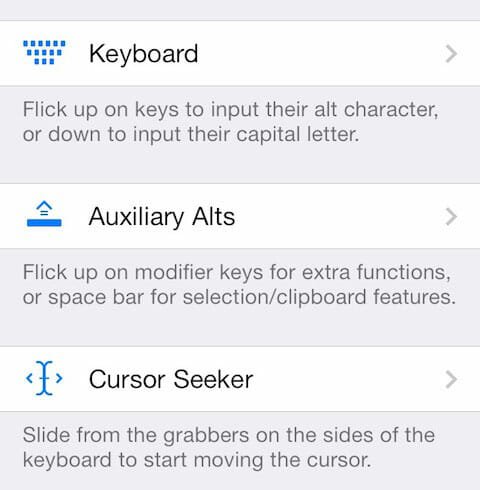
As usual AltKeyboard 2 has some useful options to run it according to your wish. You can do various things like these,
- Enable/disable Alphabetic keyboard, Numerical keyboard and Character keyboard
- Enable/disable Input Alt character or input capital letter when flick up or down on the keys
- Enable/disable lowercase keyboard
- Enable/disable select bar, Undo/Redo, define selection, dismiss auto correct
- Enable/disable bottom edge of Select bar
- Change magnify area while navigating through texts
& more others.
Final Word
If you really want to get QuickType feature of iOS 9 in iOS 8, nothing is better than this Cydia tweak for Jailbroken iOS users. This app is very easy to use and it is available for free. Just download it from your Cydia app repository and start utilizing.