How to Highlight Text on Any Webpage in iOS
Nowadays, we all use mobile a lot and more than earlier days. As people are getting addicted by mobiles and internet, there are many people, who read the morning newspaper on the web. If you are one of them, you have already selected some particular news websites, where you read daily news. If that is correct, you may have also tried to highlight an import story on the web.
Sometime, we try to highlight a particular line of a webpage or article on any website. It happens frequently among them, who read the morning newspaper on the internet. We always try to show an interesting story with other people and want to let them notice a particular line. If that happens with your oftentimes, you may get some help from this tutorial as today we are going to show you how to highlight text on any webpage in iOS.
iOS is an awesome invention of Apple, which comes with loads of free app and games. Among all those free apps, today we are going to use a third party app that can assist you to highlight any number of lines of text on any webpage. On the other hand, this is possible to save that webpage in a safe zone. The best part is this third party app works with all the browsers. However, you just have to enable it manually for each browser.

Highlight Text on Any Webpage in iOS
Introducing Liner that is a free app and can help you to highlight any line on any webpage. This is very easy and not much time consuming to highlight text with the help of Liner app for iOS. You can mark any line using your finger. Just hover your finger on those lines to color them. As mentioned before, you will have to activate this Liner app in every web browser if you have more than one web browsers installed on your mobile. Therefore, follow the following steps to get things done with Liner.
At first, download and install Liner on your iOS mobile. This app is available for iOS 8.0 and later version. After opening it on your mobile, you can find a screen something like the following picture,
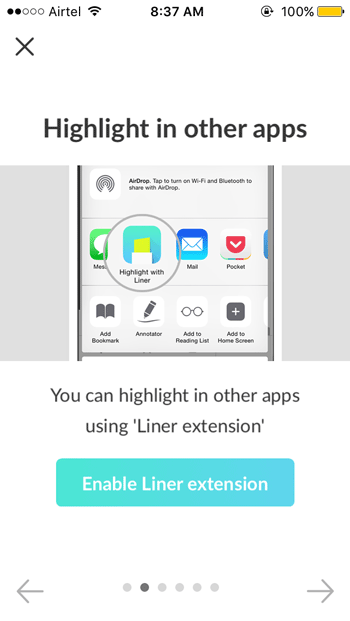
Basically, it will show a demo and options tour. DO NOT skip that as the activation will be through these options. Otherwise, you will have to open the same windows again in order to turn on Liner on your mobile. Therefore, on the second screen, you can find an option called Enable Liner extension. Just tap on this to enable. Then, open any webpage in any browser and tap on the Share button. Then, go to More and enable it. Therefore, you can find Liner like this,
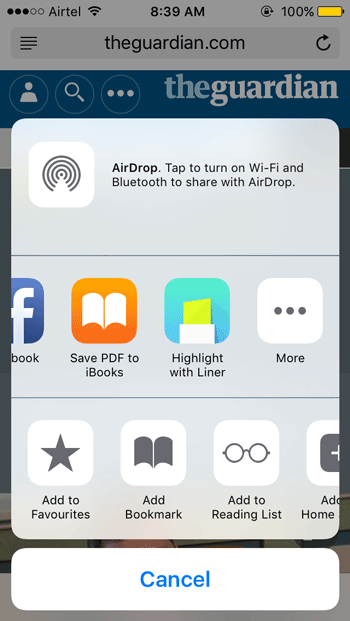
Now, open the corresponding webpage which you want to highlight. After tapping on the respective Highlighter button, you can get two options called Highlight Now and Save to Liner.

If you tap on Highlight Now, you will be greeted with the following screen.
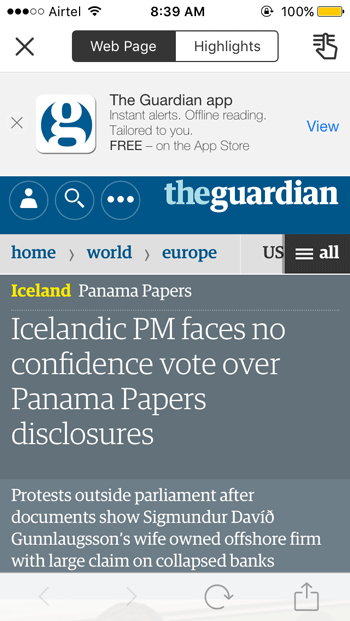
Now, tap on the finger button and hover your finger on that line, which you want to highlight in that webpage.
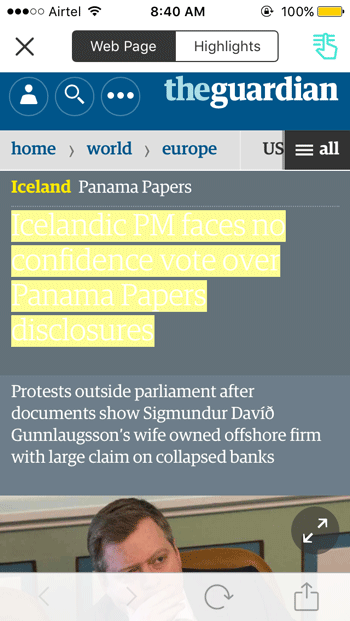
If you tap on Save to Liner, it will be saved like this.
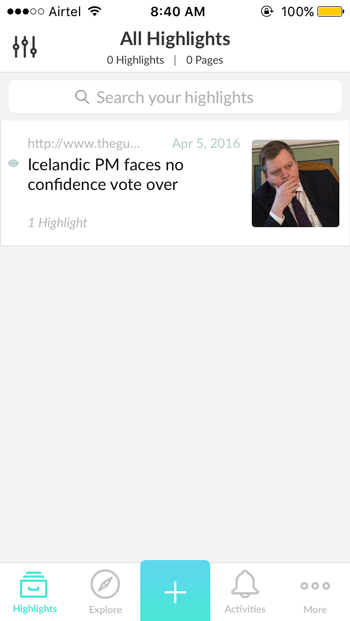
That’s it! Now, you can manage your highlighted webpage and saved URL right from Liner app. Hope this tiny app will be helpful for you.