How to Change Default Gmail Account of Android Mobile
An Android mobile works perfectly when you add a Gmail account because Android needs to use Google Play Store and Google Play Services to run the device and background processes/apps. For instance, you want to install an app from Google Play Store. Therefore, you must have Gmail account added in your device to access Google Play Store. Everything – from search queries to app preferences – is saved in your Gmail account. That has an advantage as well as disadvantage. The advantage is you can use same app preferences on all Android devices. On the other hand, the disadvantage is if you change your app preference on one device, it will be changed on all of them. Therefore, if you want to get a separate device but have already included an email ID, here is how to change default Gmail account of Android mobile and get a fresh start.
Precaution:
There are few things you need to keep in mind before changing default or primary Gmail account of your Android mobile. First, if you change the default email ID, all the data will be wiped out. Sometimes, your contacts may be removed as well. Second, you must use a Gmail account or Google Apps account to run your Android mobile properly. A Hotmail account or Yahoo mail account won’t work like Gmail account.

So, let’s check out the following steps to get things done.
How to Change Default Gmail Account of Android Mobile
This is very easy. But, you need to understand the thing before that. There are many times we change our primary email ID. In that case, here is the solution. This tutorial would be working perfectly if you have multiple Gmail account included in your Android mobile. At such moment, you do not need to do anything complicated. You just need to remove the first Gmail account as Android uses the Gmail ID as the primary email account what you have added firstly. In other cases, you have to delete your existing Gmail account and then add another Gmail account.
To remove the existing Gmail account from your Android mobile, do follow these following steps.
At first, make a backup of all the contacts and all the essential data. In case, you need any problem; you can recover your valuable data from the backup. Therefore, open the Settings of your mobile and find the Accounts Settings. Here you should get Google account settings. Tap on the Options button and select Remove account button.
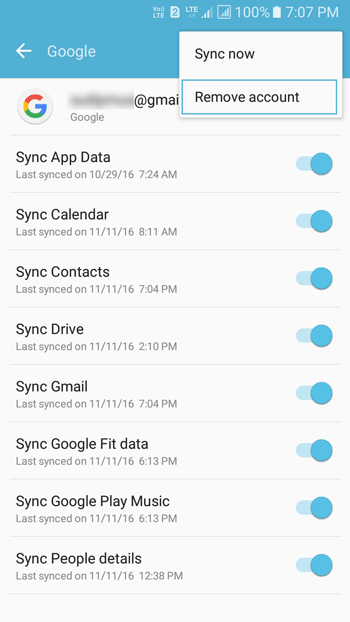
It may ask you for permission. Hit the affirmative option to delete the primary email account from Android device. Following that, you can open Accounts Settings from the stock Settings app, select Google as account type and add your account credential to include that.
From now on, that email ID would be your primary email account of that particular Android device. After changing default email account, if your default app settings get changed, you can redo that from the App Manager.
That’s it! Hope this tiny tutorial would be helpful for you.