How to Download Official Windows 10 ISO for Free
Finally, Microsoft has launched Windows 10 for free for all the older Windows users. If you have already reserved your free copy of Windows 10, your download have already started. However, if you didn’t reserve your Windows 10 copy, here is a method to download official Windows 10 ISO file and burn that to fresh install.
Windows 10 is probably the best operating system that Microsoft has ever launched for consumers. Although, some people got couple of bugs yet, this is the smoothest operating system ever, which comes with loads of new features those are easy to use and helpful.

Anyway, if you want to download official Windows 10 ISO for free and install that on multiple PCs, here is a method. Instead of downloading it once for a single PC, you can simply make that time consuming work faster. You can easily download the ISO file from Microsoft website, burn that to a USB drive or DVD and then install it on any number of PCs. This is as simple as said. All you need to have an original Windows product key to install.
How to Download Official Windows 10 ISO for Free
This is very easy and not much time wasting if you have a good internet connection. Before using this trick, you should know that a ~3GB file will be downloaded. Therefore, if you do not have a good data connection, this is not recommended to use this trick and go further. Otherwise, it will take a lot of time to get things done.
Anyway, at first, check out the Windows 10 FAQ to ensure that your PC can run on Windows 10. After confirming, go to the official website of Microsoft Windows and download the Media creation tool. If you have 32-bit Windows, download the 32-bit version of this tool and if you have 64-bit Windows, download 64-bit version.
After downloading, open it on Windows. It doesn’t require any installation. Therefore, you will get a window like this,
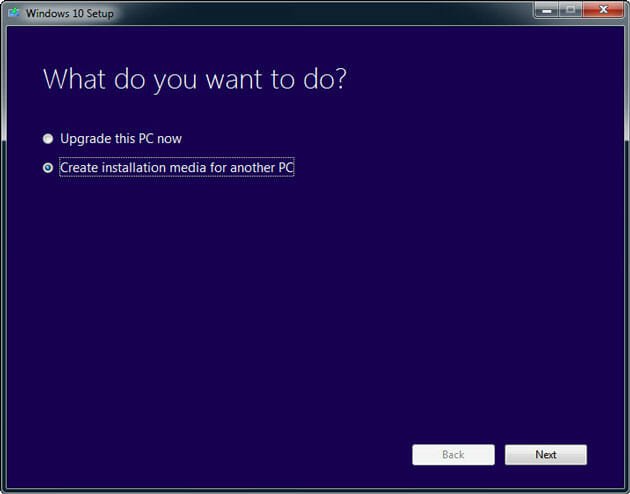
To download the Windows 10 ISO file, select Create installation media for another PC and click on Next. Therefore, you have to select Language, Edition and Architecture.
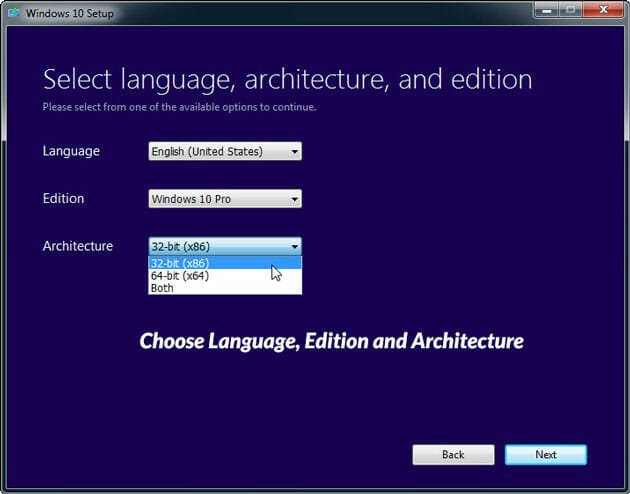
Windows 10 is available for various language. You can select your own native language. At the same time, you can choose either Windows 10 Home or Windows 10 Pro. Follow that, this is possible to download either 32bit or 64bit or both at once. Choose, whatever you want.
On the next windows, you have to select ISO file instead of USB flash drive.

Right after that, your download will be started.
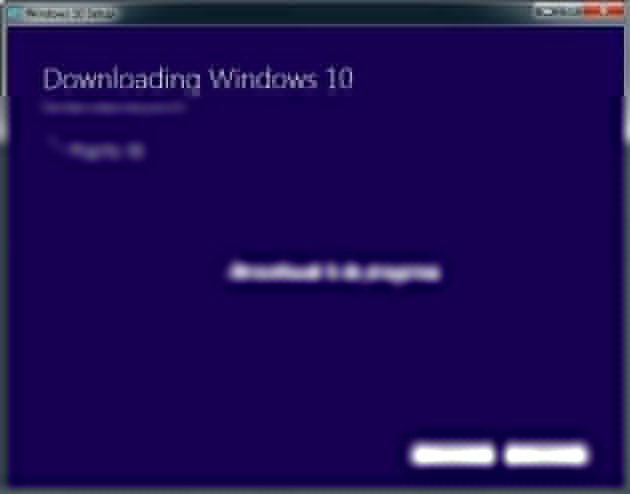
After downloading, you can open the ISO file, burn it to a DVD or USB and then install it in any PC that has the system requirements.

You can use any ISO file burner like GBurner, Windows USB Tool or anything. This is also possible to create bootable Windows 10 USB drive using command prompt.
Final Word
This is really a great method to download and install Windows 10 on any number of PC since it doesn’t require internet connection in all the PCs. Just download it once and start installing. All you need is the product key to install it without having any issue.