How To Use Visual Voicemail In Android And iPhone
Voicemail was a lifesaver for many people. It launched more than four decades ago. However, many people are a daily user of this beautiful and handy feature. In 2007, Apple rolled out a brand new and enhanced functionality of Voicemail, which is known as Visual Voicemail. Both do the same job, but the later one is quite different than the first one. Here everything you need to know about Visual Voicemail.
What Is Visual Voicemail?
If you know how Voicemail works, it is very easy to understand the workflow of Visual Voicemail. Generally, you get a notification when someone leaves a voicemail. That’s it! You cannot check how long the message is or who has left the message. All those problems can be solved with the help of Visual Voicemail. It allows you to get an interface of voicemails so that you can manage them, check how long a voicemail is, who has left you the message, and so on.
Is Visual Voicemail available on any platform?
The answer is yes and no. Voicemail depends on the carrier you are using. Accordingly, Visual Voicemail also depends on the mobile network provider. If your carrier supports Visual Voicemail, you can enable and use it. Otherwise, there is no way around.
How To Enable And Use Visual Voicemail In iPhone
If you are using an iPhone, this is very easy to set up and use Visual Voicemail. As mentioned earlier, your carrier must support this functionality. To enable and use Visual Voicemail in iPhone, do follow the following steps.
At first, open the Phone app on your mobile and switch to the Voicemail tab. You should get an option called “Set Up Now.” Tap on this button.

After that, you need to create a voicemail password. After doing that, it will ask you to record a greeting. If you want to do that, select “Custom” and start recording. However, if you do not want to record any greeting, select “Default” and go ahead.
That’s all! Now your iPhone will start showing all the voicemails on this screen. There is no need to dial “1” to check your voicemails.
How To Enable And Use Visual Voicemail In Android
Although iOS device users do not need any third-party application, Android users have to download something to check their voicemails visually. Android doesn’t have an option like the iPhone. That is why these following apps are handy at different times.
1] Google Voice

If you live in the US, Google Voice is what you need on your mobile. No matter whether you want to get a private number or check voicemails, you can do everything with the help of this simple application. Google Voice is compatible with Android 4.1 or later version. There is no need to pay anything to use this app. You can check calls, SMS, voicemails – everything using a single app. The user interface is pretty good, and you should not find any problem using it for a long time as well. The battery consumption is low. Therefore, you can use it without thinking twice. Download
2] HulloMail
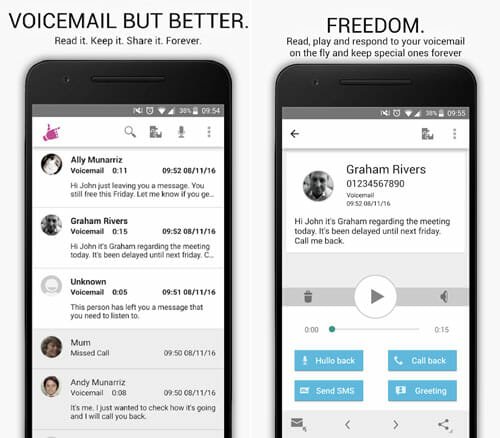
If you live outside of the US, and you want to take the benefit of Visual Voicemail, HulloMail can become handy. This is one of the best apps in this category. It basically creates a transcript of your voicemails. Following that, this is possible to check the caller name, photo (if available), the message length, and so on. This is meaningless to mention that you can check the date and time as well. It is available for free, but you need to pay some money to unlock all the features mentioned above.
Common Problems With Visual Voicemail
Many people face various problems after the setup. If you are not getting the visual voicemail even after setting everything up correctly, here are two solutions you can follow.
1] Reset Network Settings
Sometimes a network lag causes this issue. The simplest solution is to reset network settings. This is very easy, no matter whether you are using Android or iOS. On iOS mobile, you need to go to Settings > General > Reset. Here you can find an option called Reset Network Settings.
Therefore, follow the screen instructions to get the job done.
2] Contact The Carrier
If the aforementioned solution and visual voicemail are not working on your mobile, this is the time to contact your carrier. You need to confirm if they support this functionality or not. If they don’t have this feature, do not waste your time on this.