Internet Is Connected But Unable To Use Error On Windows 10
If you are unable to use the internet on your computer even after connecting to an internet source, you should check out these troubleshooting tips and tricks to get it fixed. No matter why you are unable to use the internet on your computer, you can find a possible solution in this article. This is recommended to go through all the steps to troubleshoot this issue on your Windows 10 computer.
Internet Is Connected But Unable To Use Error On Windows
1] Check Ping Status
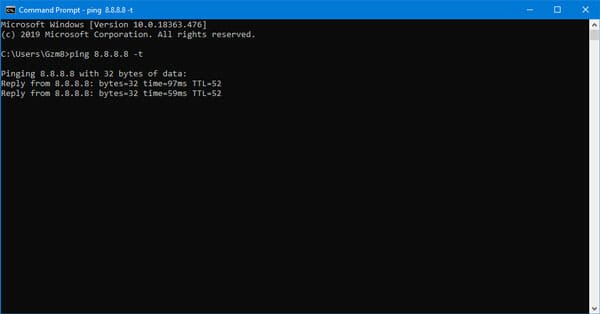
This is the first thing you need to check before doing anything else on your computer. By checking the ping status, you can make sure if your internet connection is valid or not. No matter if you are using a mobile hotspot, Wi-Fi router, or Ethernet connection, you can check the ping status of your internet connection quickly. To get it done, you need to know the preferred DNS. If you already know it, you can open the Run prompt, and enter this-
ping IP -t
However, if you do not know the preferred DNS, you can contact your ISP. They will let you know the information you need.
2] Use Network Troubleshooter

Windows 10 is pretty feature-rich as it comes with tons of in-built features than other older versions. For example, Microsoft included some troubleshooters in this operating system that you can find in the Windows Settings panel. To open it, press Win+I, go to Update & Security > Troubleshoot. Here you see two different troubleshooters, i.e. Internet Connections and Network Adapter. You need to choose one troubleshooter at a time, click the Rub the troubleshooter button, and follow the screen instructions to get it done. These two troubleshooters will let you fix common problems like this one. As they are already included in your OS, there is no need to install any third-party app.
3] Airplane Mode
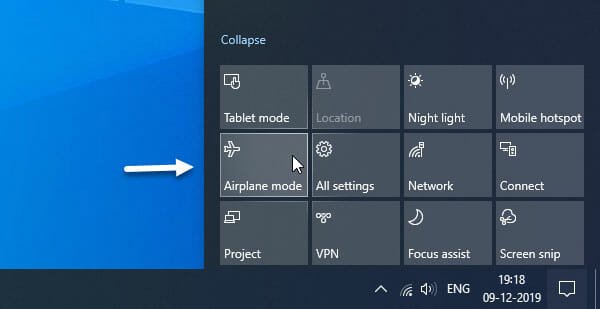
Airplane mode is a very handy feature that is included in almost all mobile phones and Windows 10 computer. In case you do not know the workflow of airplane mode, you should know that it can help you disconnect the internet and reconnect to the internet source. Sometimes some internal problems can cause issues, and that can be fixed temporarily by enabling airplane mode. As Microsoft included the airplane mode in Windows 10, you do not need to install third-party software to get the job done. To get started, open the Action Center first, and click on the Airplane Mode button. After that, click the same button again to disable the airplane mode so that you can use the internet normally.
4] Disable Firewall Software
If you have recently installed a firewall software on your Windows computer, this is an important thing you should check. If you mistakenly changed something in your firewall software, the internet connection can be blocked on your computer. As firewall checks all incoming and outgoing connections on your computer, you have to disable the firewall software temporarily. Thus, you can know if the problem belongs to the firewall software or not.
5] Install, Scan And Disable Antivirus
If you have already installed an antivirus on your computer, you need to disable it for a temporary basis. Sometimes a bug in the antivirus can cause this issue when you cannot use the internet on your computer. At such a moment, if you turn off the anti-malware service on your computer, you can know whether that security tool is causing the issue or not. Similarly, if you haven’t installed any antivirus on your computer, and your PC has become quite slow, this is the time to install such a tool and scan your PC with it. If some malware or adware attacks your computer, it will cause this problem.
6] Update App
If one particular application is unable to access your internet connection, this is the time to update it on your computer. For example, you are unable to use the internet in Google Chrome or Firefox browser. Therefore, you have to check if there is no available update of Google Chrome or not. If yes, you need to update the browser immediately and check if you can use the internet or not. If that doesn’t solve the issue, you have to do three more things-
- Reset the app
- Uninstall and reinstall the app
- Check firewall if the app is blocked or not
7] Change Network Adapter
If you have an old desktop computer and you are using a Wi-Fi dongle to connect to your Wi-Fi router, this is a good time to change the network adapter. It will help you ensure if your computer is working fine or not. You can simply plug in the Wi-Fi dongle in a different computer and check if you can use the internet or not. If you can use the internet, you need to work on your old computer. Otherwise, this is the time to replace the network adapter with a new one.
8] Change Internet Service
Sometimes your internet service has some issues, and that can cause this problem on your computer. Therefore, this is wise to change your internet source and connect to a different network. It can be an Ethernet connection or a mobile hotspot or Wi-Fi router.
9] Contact ISP
If nothing is working positively, you should contact your internet service provider as they can fix the issue for you. Your ISP might be working on some internet issues, and that is why you are unable to use the internet. To confirm it, this is recommended to contact your ISP.
That’s it! These simple tips and tricks will be helpful for you for sure.