How To Reduce Printing Costs Of Office Documents – Save Ink And Paper
Do you print a lot of documents and spend a good amount of money every month on paper and ink cartridges?
If your organization demands working on “paper documents”, the overall printing and paper costs can sum up to a huge amount. The following tips will help you reduce printing costs of office documents, excel spreadsheets, web pages and save money from buying print cartridges frequently.
Don’t Print Everything – Save Ink And Paper
Do you really need to print out that header and footer from all the resumes?
Do you really need to leave those big margins and print out the whole document, instead of printing selected paragraphs, cells or particular slides from the PowerPoint presentation ?
Ask yourself – do you really need to print at all?
Format Webpages and Email Messages Before Printing
When you want to print an article or a blog post from a website, before choosing “File >Print” from the browser’s menu – go to Printfriendly.com and format the web page for better printing. Remove the unnecessary elements like sidebar, header, footer, advertisements etc and print only the text, image and pictures.
Printfriendly.com lets you download the article as a PDF document, you may also choose to print only specific paragraphs from that long article or email the article to a friend. (my earlier choice was Printwhatyoulike.com but it seems they have discontinued the service now).
In case of email messages, you won’t be able to use any external service to format the email message for better cost effective print options. In that case, drop the following bookmarklet in your browser’s bookmarks toolbar (supports all browsers e.g Firefox, Google Chrome, IE, Safari and so on)
Aardvark browser bookmarklet – remove unnecessary elements before printing email messages
When you want to format an email message and print it – hit the bookmarklet, hover the mouse cursor over the regions you don’t want to print and hit “E” to remove the unnecessary sections. Also remember to choose “Print All” in Gmail, instead of chosing the browser print option which would print the whole browser window on paper (instead of the email message body, text and embedded pictures).
Choosing the “Print All” option not only saves ink and paper, you will also get a cleaner document which is easy to read.
Printing Office Documents, Excel Spreadsheets And PowerPoint Presentations
Excel spreadsheets: If you want to print an Excel spreadsheet which contains a large amount of data, there is no need to print all the rows and columns of the spreadsheet. You can always print only a section of the spreadsheet by right clicking the selection and choosing “Print selection”.
This will not only lower the overall printing cost, but you will also remove the data you never need actually.
In addition to printing only selected parts of the excel spreadsheet, be sure to deselect the option “Print Gridlines”. Do not change the Excel Gridline color to “White”, thinking that the white color will result in lower print costs. Instead, choose the “Black and White” mode or switch to “Grayscale” before printing the spreadsheet.
Word Documents: Before printing a Word document, take note of the following things:
1. Remove the unnecessary big margins, layout options, headers and footers – this may save that extra page while your document gets printed out.
2. Click “Print preview” and choose “Shrink to fit” – this will shirk the content of the document to fit in one page ( if possible).
3. Microsoft Word has an option called “Shrink One page” which reduces the font size and text spacing throught out the document – this ensures that the document fits in less number of pages.
4. Click “Options” under “File >Print” and choose “Draft output” in the printer options. Here you can specify the page numbers and print specific pages instead of printing the entire document.
Choose The Correct Printer
 Laser printers generally cost more than Inkjet Printers but if you really want to lower the overall cost of printing, there are couple of reasons why you should always prefer a Laser printer than an Inkjet printer.
Laser printers generally cost more than Inkjet Printers but if you really want to lower the overall cost of printing, there are couple of reasons why you should always prefer a Laser printer than an Inkjet printer.
If you are printing office documents in black and white or Gray-scale, consider buying a laser printer.
The cost of cartridges will be more but the effective print cost in a Laser printer is way lower than that used in Inkjet printers and the cartridge of a laser printer lasts much longer than the cartridges of Inkjet printers. With the cost of replaced cartridges (USD 12 to USD 60 each) added over the years, you could pay more for an inkjet than a laser printer, if your printing volume is high – source
If your printing volume is low, dump that Laser printer and choose an Inkjet printer instead.
Choose The Correct Font Type
Choosing the correct font type used in documents can have a considerable impact on your overall printing costs.
Study shows that the business cost of printing documents dropped from $258 to $179 (yearly) when an organization switched from “Arial” to “Century Gothic”. Among the cost effective fonts, Century Gothic and Times New Roman are the most economical followed by Calibri, Verdana, Arial and Sans Serif.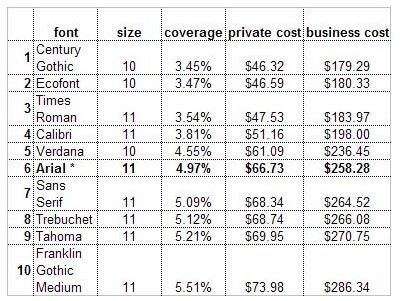
Hence, if your company is paying a large amount of money on buying ink cartridges – tell your employees to use a more “cost effective” font.
Refill Your Printer Cartridges
If you use an Inkjet printer regularly, you might have discovered that the cost of replacing the cartridges can quickly exceed the total cost of the printer itself. Instead of buying new cartridges recursively – consider refilling the cartridges with print ink, manually.
Read the step by step instructions on refilling and reusing a printer cartridge or watch the following video by Howcast:
http://www.youtube.com/watch?v=Yu2fAmvRHyc
Compare Print Prices
Don’t use your home or office printer to print photos, birthday cards or documents that contain heavy graphics. Instead, go to a nearby photo studio and let them print the photos for you. This is because printing unnecessary photos from your home printer turns into a “bad habit” which drastically consumes a lot of ink from the printer cartridges.
You may also want to take a peak at PrintRates.com, the site lets you compare print rates on mail and photo prints. First, compare which online print service is cost effective and charges less on shipping costs. Then send your digital photos to the photo printing company – they will print the photos on paper and ship it to a custom address. (example – shutterfly.com/prints)
What methods do you use to save printing costs of office documents and photos? Share your tips and advice in the comments below.

Great job. Turn off your printer when you are not using it since it is an effective way to save your printer. If you do not turn off your printer then it might cause dry ink and jammed printer.