How To Repair Photoshop PSD File that Is Not Openable
Many graphic designers are familiar with Adobe Photoshop documents. They know that such files have the PSD default file extension. Adobe Photoshop files are different from other “traditional” image files; they support several options, such as text, masks, and others. This approach makes PSD files relatively complicated and extensive. It causes definite difficulties in data recovery when something wrong happens to such documents.
Since Photoshop files can be huge, there is a chance to see an error message related to the corruption of one or more layers. However, you may proceed to work with layers, regardless of the issue. Alternatively, you can flatten all layers into a single one, but it can cause difficulties to your project by forbidding extra modifications. Anyhow, the file is considered corrupt, and you should think about recovering the data. Of course, it makes sense, if you do not have a backup copy to apply.
Is It Possible to Recover Corrupted PSD Files?
Sure, it is possible. Moreover, it is not complicated, even for beginners. First of all, let us consider an issue when you have accidentally deleted a file of PST format. For example, a file of Adobe Photoshop format gets damaged, you remove it from your HDD, but later you find some guidelines about how to recover a file of PSD format. So, it the very beginning we need to undelete the file in question. Let us take a closer look at this routine.
Try the following tool Recovery Toolbox File Undelete Free. Fortunately, it is free, so feel free to download the software and follow its guidelines. The application works as follows:
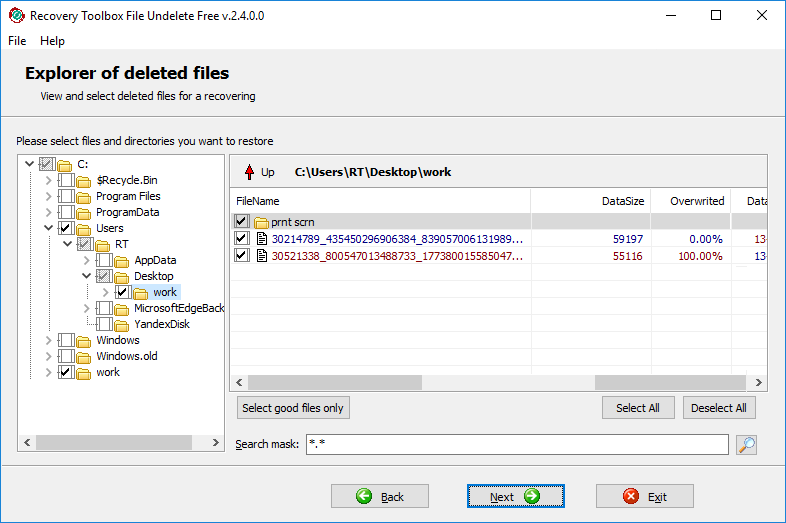
Note that you should apply Recovery Toolbox File Undelete Free as soon as possible, it is essential to do this exercise before the deleted document is overwritten with new data. It will be great if you can stop using the HDD immediately, it may considerably increase your chances for a successful recovery of deleted PSD file. If it is possible—disconnect the HDD and connect it to another PC, where you can start working with Recovery Toolbox File Undelete Free.
How to Recover Autosaved Images of Photoshop
There is another option that may be helpful to you. It helps to recover unsaved PSD files. Sure it makes sense when the file in question is present on your HDD at least.
Adobe Photoshop uses its own image recovery engine; it works as follows. Open the Photoshop application and go to the following menu: Edit | Preferences | File handling. In this window, you should see the option of Automatically save recovery information every 5, 10, 15, 30, or 60 minutes. It is a handy feature, and it can save your activities within the preset period. For example, Windows saves data to the following location:
C:\Users\%UserName%\AppData\Roaming\Adobe\Adobe Photoshop %version of the program%\AutoRecover.
To access this data, open the path above and look for files of the PSB format. They are created by Adobe Photoshop automatically. These documents should be openable, click on them, and check. Note that these files can also be located in the Temp folder.
If it does not help, then as soon as the recovery of the accidentally deleted file is completed, try to recover the file itself with third-party software. Get PSD Repair Kit and recover your image in the Adobe Photoshop format. It works regardless of the reason for damage. This software can access PSD files from any source:
- HDD disks;
- Flash disks;
- Memory cards.
PSD Repair Kit is available in both online and offline versions. Feel free to choose which one better suits your needs.

The online version of the PSD Repair Kit does not require the installation of software on a local computer. It works as follows:
- Visit this link.
- Select a file to upload by clicking the select file button,
- Provide your valid email address and click the next step button,
- Follow the instructions and pay the session of data recovery service,
- Download a trouble-free PSD image, openable in Adobe Photoshop.
As you see, it looks much easier than offline recovery. At the same time, you will have to pay once again, when working with another file, so make a decision about which method of recovery should be used. In most cases, users pay more attention to the safety of critical files; they start doing backups and apply other measures to protect their data. So, maybe, you will need this service once only, and this option better suits your needs.
But, despite all safety guarantees from the software developer, you may be worried about confidentiality issues and do not want the data to leave your computer. It makes sense if you work with a confidential project and do not wish to share the data with anyone.
In this case, you need an offline version of the PSD Repair Kit.
The algorithm of recovery looks a bit different in this case:
- Download PSD Repair Kit
- Install the application
- Open PSD Repair Kit
- Select a file of Adobe Photoshop format for analysis
- Start the recovery of selected PSD file
- At the very end, try to open the output file in Adobe Photoshop and make sure it works

The offline version of the PSD Repair Kit works strictly on your computer, without sending data to any other location. PSD Repair Kit works with all supported versions of Microsoft Windows and Adobe Photoshop. This application was specially developed for a variety of users, including—but not limited to—photographers and digital artists, who regularly work with PSD files and, sometimes, encounter issues with these documents. This program uses a proprietary engine to analyze damaged images in PSD format, and detect recoverable data, extracting as much content as possible. PSD Repair Kit uses an intuitive user interface, clear for everyone, from beginners to professionals.