How To Send Text Message From PC
Text message or SMS is a very old yet useful medium of communication. It doesn’t matter which mobile you are using; you can certainly send a text message from your phone. Although different carriers have different rates, you can eventually send SMS from your phone. However, if you want to send a text message or SMS from the computer, do check out this article, where you can find a couple of methods to sync your phone’s text message with a computer and send or check all the messages accordingly.
Method #1: Android Messages for Web
Like other mobile platforms, Android also has a text message management app called Messages. You can use this app to send and receive SMS on your mobile. The best thing is you can use the Android Messages for Web on your computer. Just like WhatsApp, you can connect your phone to your computer via Wi-Fi and send or receive SMS through the Messages app. The web version of Messages comes with some essential options such as dark mode, audio notification, etc. Apart from that, it offers a vast amount of keyboard shortcuts so that you can perform a task quickly. To get started with this web app, do follow the following steps.
At first, visit the official website of Messages for Web. You should find a QR code on your screen.
Now, open the Messages app on your Android mobile and tap the three dotted button > Messages for web.
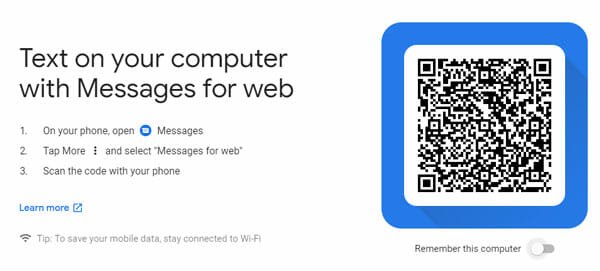
Now scan the QR code with your phone. After that, you should find the message interface on your computer screen.
There are few things you should keep in mind, and they are-
- You must connect your computer and phone to the same Wi-Fi network.
- As Message for Web is a website, you can open the site from any computer and start receiving or sending SMS from PC.
- If you are using any parental control app to lock down the Messages app on mobile, your computer won’t detect or synchronize with the mobile.
Method #2: Use Google Voice
If the Messages for Web doesn’t suit you, you can opt for Google Voice, which is a free service in the USA and many other countries. Although Google Voice is not available in India and most of the other countries, you can use it in the USA. Google Voice helps you get a free phone number so that you can call someone or send a text message over the internet. This is possible to use Google Voice on mobile as well as PC. The service can be very useful when you are starting a business or so. While calling or sending SMS through Google Voice, your Google Voice number will appear on the recipient’s phone. However, there is a catch. If the number is saved in the recipient’s phone, he/she will know the sender’s name. Otherwise, it will appear as “unknown.” This is pretty good for online marketing. Talking about SMS, you can definitely setup Google Voice number and send SMS from computer. Talking about the app, it is available for Android 4.1 or later version. Download
Method #3: Use Pulse SMS App on Android
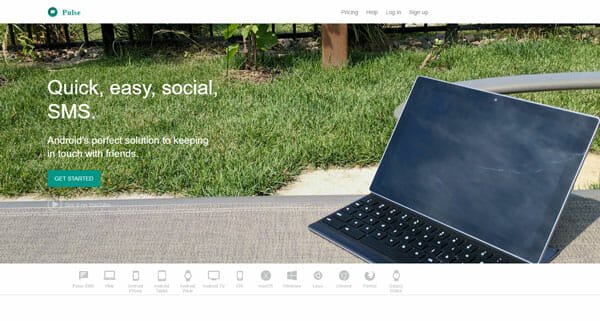
Pulse for iOS is an open-source project, but there is no ready-made app for iOS. However, if you have an Android mobile and you want to send SMS from a computer, you can use the Pulse SMS app on Android. It works like Messages for Web. Being said that, you need to install the Pulse SMS app on Android mobile, which is available for Android 4.1 or later version. After installing and setting it up on your Android mobile, you need to setup an account. Although this app is available for free for Android, you need to purchase a subscription to get the SMS synchronization functionality across multiple devices. The cost of the subscription is minimal.
Monthly: $0.99
3 Month: $1.99
1 year: $5.99
After setting up the account completely, head over to the official website of Pulse SMS. You need to log into your account. Following that, you will get the option to handle your text messages. Like other standard solutions, you can send or receive SMS on PC through your mobile. Download Pulse SMS for Android.
Method #4: Use Pushbullet App

Pushbullet is probably the best and finest solution to this problem. It doesn’t matter whether you are using an Android mobile or iPhone, you can certainly mirror your messages app on your computer (irrespective of the operating system) so that you can send or receive SMS flawlessly. Obviously, you need to connect your phone and computer to the same Wi-Fi network to get it running. The free version is more than enough. However, if you want to get more features, you can purchase a subscription for just $3.33/month (billed annually) or $4.99/month. Also, if you haven’t enabled the SMS synchronization, you can do that from SMS > SMS sync.
These are some of the best options to send or receive an SMS text message on PC.