How to Solve Windows Update Stuck Downloading Problem?
Most of the times, Windows update completes the installation without us doing anything. What if it gets stuck?
Now that Microsoft is going to release a series of major updates, you must bookmark this post to avoid Windows update stuck issues.
In this article, I am going to give you a series of solutions for this problem.
So, are you ready to explore more? Here you go!
Solve Windows Update Stuck Downloading Problem
As I said earlier, you will get a set of solutions for Windows update stuck installing issue here. The first few ones are minor solutions whereas the last one is the major fix for this problem.
Don’t go to any of the solutions here. You have to make sure the update is stuck. Wait for some time! Sometimes the updates are so heavy that it needs time to progress.
Solution 1: Press Ctrl+ Alt+ Delete
You know what the combination of Ctrl+ Alt+ Delete keys triggers. It will open the logon screen on Windows.
Guess what? You can solve stuck Windows update issues with this.
Once you make sure the update is stuck, you have to press Ctrl+ Alt+ Delete. Now log back into the Windows! There you go!
All you have to do is redo the update process.
Solution 2: Restart Your Computer
In case Ctrl+ Alt+ Delete trick doesn’t work, you can try restarting your computer. I am sure that you won’t need any help in restarting your computer.
Also Read:- How to Force Download Windows 10 Anniversary Update
Just hit the start button, go to power option and choose restart. Alternatively, you can press Alt+ F4 and choose Restart from the dropdown menu as well.
Solution 3: Use Safe Mode
You know there is a safe mode on Windows, don’t you? The peculiarity of this feature is it loads only inevitable drivers and services Windows essentially wants. So, you will have minimum system load.
You can read how to start Windows 10 in safe mode here.
Solution 4: Restore Your Computer
If you see none of the methods given above working, you must restore your system to an earlier state.
Read how to create a system restore point here.
Solution 5: Using Troubleshooter
You may not know that Windows 7, 8 and 10 versions has a dedicated troubleshooter to solve update-related issues. Follow the steps given below to use it for solving this problem.
Step 1: First, you have to press the Win key or hit the start button. Once you do the same, you will have a search field. Just type troubleshooting into the same!
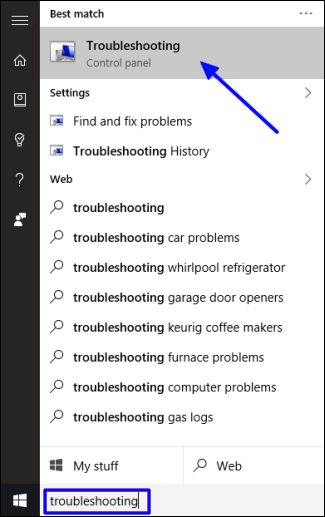
Step 2: What you want is the first option itself. Click on to open Troubleshooter.
Step 3: You will get multiple troubleshooting-related options there. Have a look under System and Security. Can you see Fix problems with Windows update link? Just click on it!
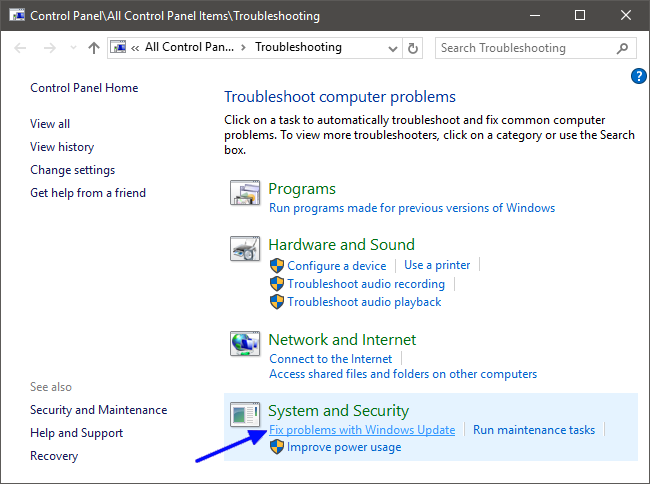
Step 4: In the next wizard that opens up, you have to click on Advanced. You will see two options; Run as administrator and Apply repairs automatically.
Don’t forget to check the second option and click the first one.
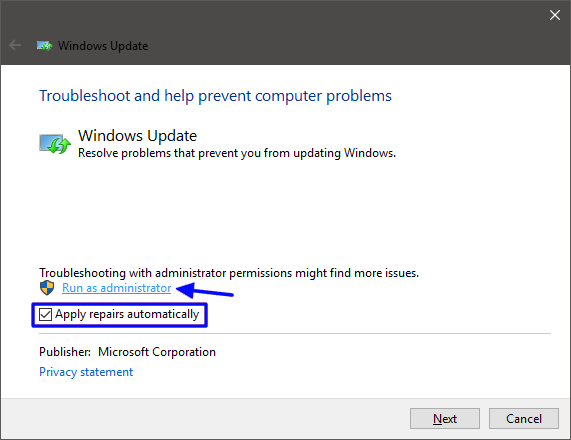
There you go! It’s all you can do. Sit back, and watch the magic. The troubleshooter runs the diagnostics and identifies the problem in most of the cases. As a result it will get rid of a queued update. Once the process finishes, you can run the troubleshooter again.
Wrapping Up
I hope you know how to solve Windows update stuck issue now. If you have any doubts regarding this, don’t forget to ask the same in the comment section down below.
I appreciate if you share this article with your friends and followers on social media. Have a good day.