How To Setup And Use Windows Defender Application Guard
Windows Defender has been a great security shield for Windows. A couple of days back, Microsoft rolled out two new browser extensions that are based on Windows Defender. One extension is for Google Chrome, and the other one is for Mozilla Firefox. Both do the same job. This extension is called Windows Defender Application Guest, and it helps you protect your browser and open unsecured website without any issue.
While browsing the web, we get different types of websites. Some websites are clean. Some websites are trying to show countless advertisements, trap you into different trackers, and so on. If you have visited a website that comes under the second category, Windows Defender Application Guest may help you. Obviously, this is harmful to your computer to open such unsecured websites since they can spread malware. However, if you need to open an unsecured website for important work or to check something, this browser extension may assist you.
Windows Defender Application Guard browser extension
How it works is pretty cool in terms of security and user experience. No matter whether the website contains malware or anything else, you can certainly open that site and use it normally without hurting your system. In simple words, Windows Defender Application Guard lets you create an isolated environment so that you can open the website comfortably. This is more like a Windows Sandbox, which helps you test various apps without installing it in your host machine. However, Windows Sandbox is a software-guided virtual machine, and Windows Defender Application Guest is a hardware-based virtual environment generator.
Whenever your browser tries to open a malware contained website, it blocks the connection immediately so that nothing goes in or out from that website to your computer. Following that, it creates an isolated environment and opens the same website on your computer. It uses the same web browser, i.e., Google Chrome and Mozilla Firefox to open the website so that you can get the same user experience.
Obviously, this is very safe to use Windows Defender Application Guard browser extension to open such unprotected websites on your Windows computer. If you want to install this browser extension and start using it for your benefit, do follow the following steps.
How To Setup And Use Windows Defender Application Guard browser extension
This is quite easy, and you do not need any expert knowledge to set it up properly on your Windows computer. As this is a browser extension, you need to download it from the corresponding repository. If you are using Google Chrome, you can visit this page, and if you are using Mozilla Firefox, you can visit this page to download and install Windows Defender Application Guard browser extension.
After installing this extension in your browser, you have to enable Windows Defender Application Guard in your Windows 10 machine. For that, you do not need to install any third-party software since this is possible to do that from Windows Features panel. Therefore, search for Turn Windows features on or off in the Taskbar search box and open the corresponding window. Alternatively, you can open Control Panel and go to Programs > Programs and Features > Turn Windows features on or off.
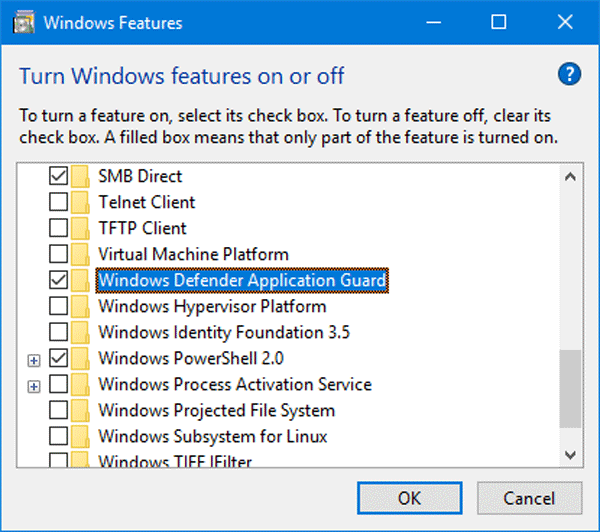
In this panel, find out Windows Defender Application Guard, make a tick in the corresponding checkbox, and hit the OK button.
It will take some time to install the feature and ask you to restart your computer. After restarting, you can browse the web normally.
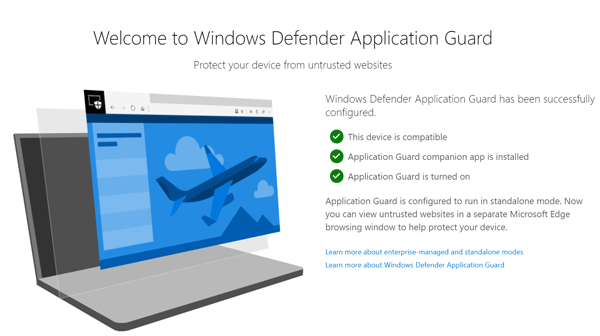
Whenever your browser comes across to an unprotected website, the Windows Defender Application Guard extension will be turned on automatically.
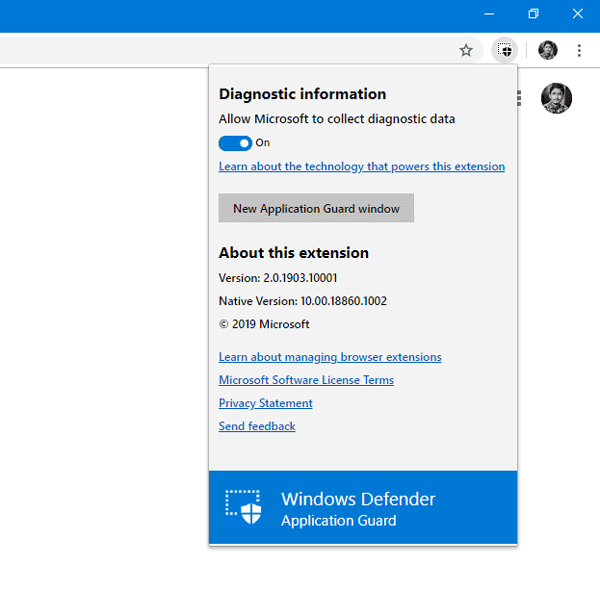
That’s all! This is how to setup and use Windows Defender Application Guard browser extension in Google Chrome and Mozilla Firefox.