How To Add AdBlock Extension In Vivaldi Web Browser
If you make use of the lightning-fast Vivaldi browser but want to get rid of the advertisements and possible vulnerabilities that may seep in, you need to add a third-party Adblock extension in Vivaldi web browser. Although some browsers come with in-built ad blocking facility, it’s a wee bit different in case of Vivaldi. You’ve got to set things up manually and the process is pretty straightforward.
How Does Vivaldi Work?
Vivaldi is one of the most trusted web browsers, which was launched in January 2015. It is a Chromium-based web browser and is free from any sort of nasty “proprietary software” that tracks you down, without giving you the option to delete your cookies permanently. Besides additional security and speed, this modern-day web browser has some of the most advanced features that ensure outstanding user experience. The User Interface of this browser is developed using HTML and JavaScript.
Over the years, Vivaldi Developers have added several innovative features to it, which makes it all the more interesting and user-friendly. So regardless of whether you are a Developer or simply wish to use Vivaldi as your browser, it’s quite a treat. Although most users swear by Google Chrome, there are also those who avoid it entirely due to the excess RAM capacity that Chrome requires. For such folks out there, Vivaldi is the best lightweight alternative.
A Quick Update
Earlier, Vivaldi used presto layout engine but has now turned into a Chromium-based web browser. In other words, you can now download and install any Google Chrome extension on your Vivaldi web browser. Now that makes things a whole lot easier for non-techies.
Vivaldi and the Adware Menace
Back when Vivaldi was brand new, it did not flash as many advertisements, but with time this menace has crept in. Blame it on the scammers, who are always eager to make a quick buck by injecting malicious codes. They sneak in malware and adware along with certain ads, which are specifically designed to scam you. As a result, you find malware and adware all over your browser and your computer. Also, it is extremely difficult even for seasoned techies to differentiate between an authentic ad and one that is designed to scam you. Therefore, most users prefer to find ways to block ads on Vivaldi.
To do that, the only viable solution is to use an Adblock extension to block advertisements in your Vivaldi browser. If you are wondering how to do that, then here’s a step by step guide to take you through the process.
Install AdBlock Chrome Extension In Vivaldi Browser
To install an Adblock Chrome extension in Vivaldi browser, you can follow either of the two methods, which we’ve listed below.
Method #1
1. Open your Vivaldi browser and run a quick search for an Adblock extension on any search engine.
2. Find the one that you trust and open the link.
3. Click the ‘Add to Chrome’ button to download and install it in Vivaldi.
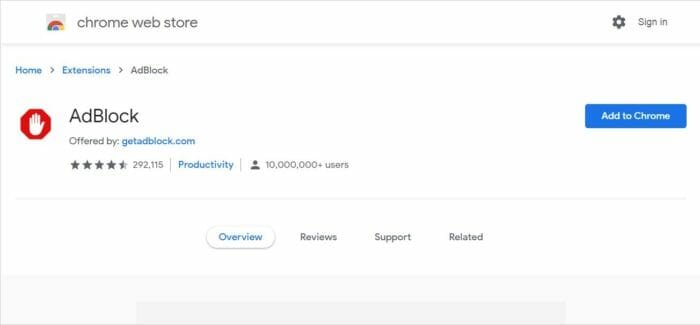
After that, you can set up that extension and benefit from the additional functionalities that it brings to your browser. Vivaldi lets you install from Chrome’s repository because as mentioned earlier, it is a Chromium-based web browser.
There is yet another method that works quite well and is ideal for those who use very old versions of the Vivaldi browser. Also, if you want to install an Adblock extension, which is not available in Chrome Web Store, you can install it by following this trick. The same technique helps you to install any other extension from outside of Chrome’s official extension repository.
Method #2
1. Open Vivaldi browser on your computer
2. In the address bar, type the following: code.getadblock.com/releases/ and download the relevant zip file.
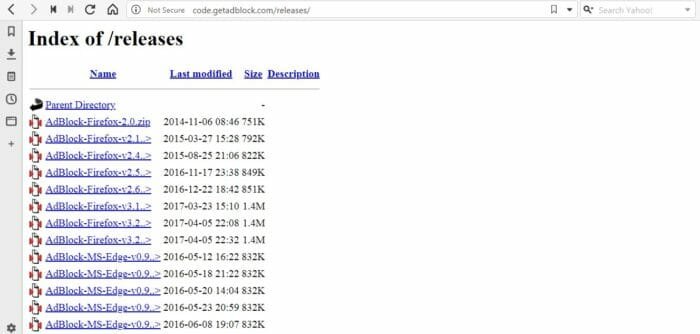
3. Extract the zip file onto your desktop.
4. Now type the following URL in the address bar of the Vivaldi web browser: vivaldi://extensions
5. Toggle the button to enable ‘Developer mode.’
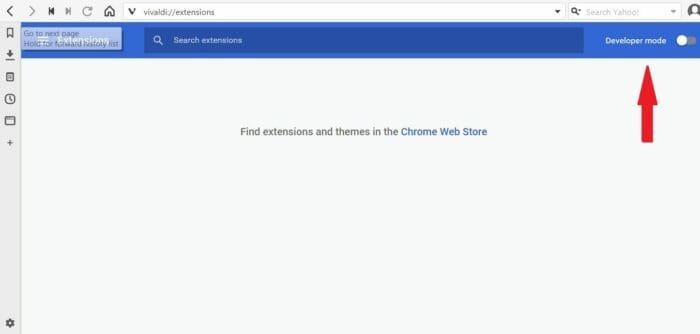
6. Then click ‘Load unpacked’ button, and choose the extracted folder from the Desktop.
7. Select OK.
That’s it. After that, you can set up the extension according to your requirements and use it.
How To Uninstall Or Remove Extension From Vivaldi
If you had previously installed an extension that you no longer wish to use, then it’s always better to uninstall or remove it from your Vivaldi web browser. Here’s a quick and easy way to do that and it works irrespective of which method you chose to download the extension.
To uninstall or remove an extension from Vivaldi, follow these steps.
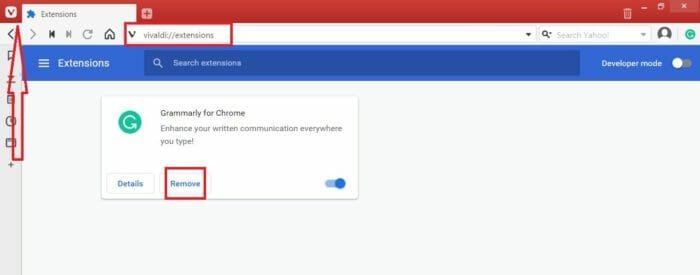
1. Open the ‘Extensions’ page in your Vivaldi browser. To open it, follow either of the three methods.
- In the URL box of your Vivaldi Browser, type vivaldi://extensions
- Click on the Vivaldi logo, on the top left corner of the Browser and navigate to Tools and then to Extensions.
- Open your Vivaldi browser and press Ctrl + Shift + E.
2. Now locate the extension that you wish to Delete and Click on the relevant ‘Remove’ button.
3. When the confirmation window pops up, confirm the action by once again clicking on the ‘Remove’ button.
That deletes the extension from your Vivaldi browser.
As mentioned earlier, both Vivaldi and Google Chrome make use of Chromium, which lets you install extensions from the same repository, While that is so, Google has recently mentioned the possibility of introducing a change in the way Chromium’s extensions work, and that could lead to quite a mess. Google intends to do away with the technology that lets you disable ads through the API. Until then, the above methods remain quite useful and when things change, we’ll do our best to keep you updated.
How To Enable In-Built Ad Blocker In Vivaldi Browser
Vivaldi recently introduced new ad blocking system that blocks all kinds of trackers and advertisements. Thus, users will get a smoother experience all the time. To enable it, follow these steps-
At first, click the Vivaldi icon, and select Tools > Settings. Then go to the Privacy tab, and select Block Trackers and Ads under TRACKERS AND AD BLOCKING.
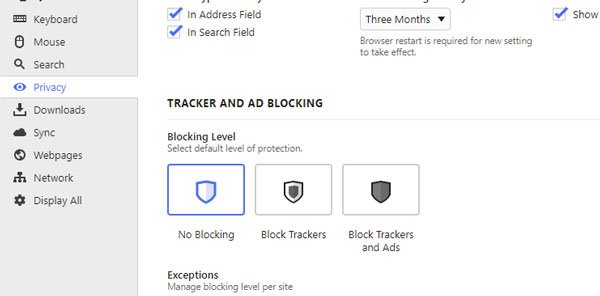
That’s all!
Final Word
Vivaldi does all that it can to block out abusive advertisements and protect its users. Despite that, you need to be proactive and guard caution. So, we recommend that you use a third-party adblocking extension to block out ads and restrict vulnerabilities from seeping into your system. You must do this in order to ensure that you don’t end up like one of those countless victims, who’ve lost a ton of valuable data and also their money due to such vulnerabilities. Most of these victims are parents who let their kids use their computers. As these kids unaware of cybersecurity and possible vulnerabilities, they tend to click on harmful links. It is also worth noting that most webmasters use anti-adblocking scripts, in order to ensure that their ads show up. So when such a thing happens, an Adblock extension can do wonders.
vivaldi://chrome/extensions errors out when I try to open it in vivalidi.
Another worthless guide written by a moron. What a waste.
Just click the V in the upper left corner… Tools… Extensions… Get more extensions. It’s easy! Haha.
Same for me, just deleted chrome part of it.
vivaldi://extensions – this one brings up a link for more extension. Vivaldi ver. 1.13.1008.32
since version V8.7.0.276.38 you need to go to the chrome webstore directly
https://chrome.google.com/webstore
you can find this info in the vivaldi help page, too
https://help.vivaldi.com/article/extensions/
Use this link to get to the extension vivaldi://extensions.
Great tip. It installed perfectly on Vivaldi running on Deepin Linux. Fully functional, blocking all ads. I’m loving Vivaldi, I already retired Chrome. Congratulations on posting. Hugs from Brazil