Create Ebooks From Wikipedia Articles In Eight Easy Steps
Wikipedia is a great resource for any imaginable or unimaginable topic. Even search engines give priority to Wikipedia when it comes to specific search terms. For instance, if you are searching for the complete structure of an “ebook”, type “ebook” in the Google search bar. You can easily find a detailed Wikipedia article on “ebook” in the second link of the search results. Similar to this, there are million of other topics that can be found on Wikipedia. However, the information is separated all over Wikipedia, so there isn’t a way to maintain an archive of the articles of your choice. But, the good news is, it does offer you to easily create ebooks from Wikipedia articles.
Wikipedia understands the requirement of an information hungry user. Print and download enabled information are two important requirements. That is why, Wikipedia enables you to create ebooks from Wikipedia articles. This proves useful when you want to create an offline copy of all your favorite Wikipedia articles. Here, in this tutorial, we will walk you through the steps to create ebooks from wikipedia articles. Follow on.
Steps to create ebooks from Wikipedia articles:
1. First, login to your Wikipedia account or create a new new account with Wikipedia. 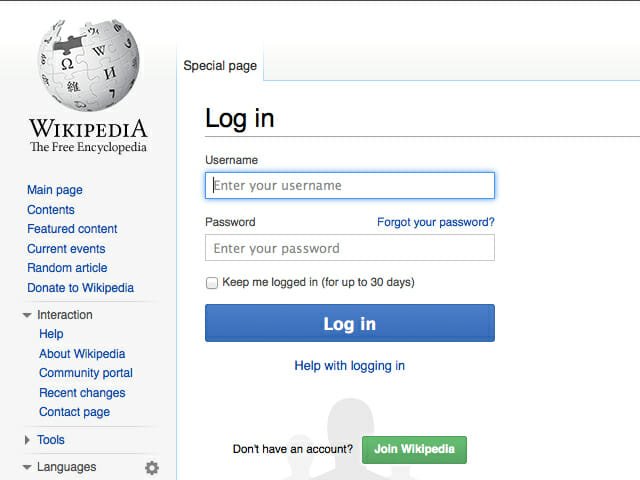
 2. Once logged in, click “create a book” from the left side panel.
2. Once logged in, click “create a book” from the left side panel. 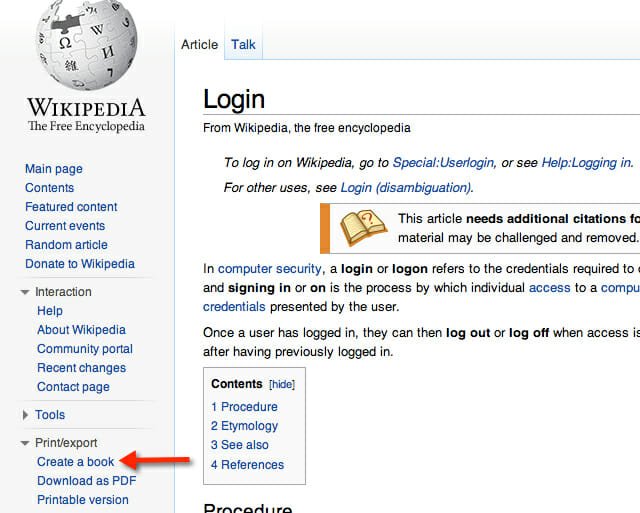 3. Click “Start book creator” to activate the feature.
3. Click “Start book creator” to activate the feature.  4. Once activated, it enables the following options on every page you search in Wikipedia:
4. Once activated, it enables the following options on every page you search in Wikipedia:
- Add this page to your book: This option will let you add a Wikipedia article to your book. Just click “Add this page to your book” and the page will be straight away added to your book.
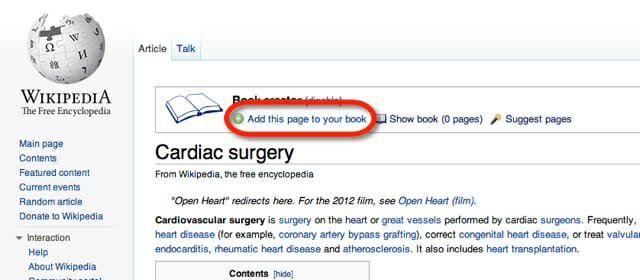
- Show book: This option lets you see the number of pages being added to your book. Click the option to view all the pages.
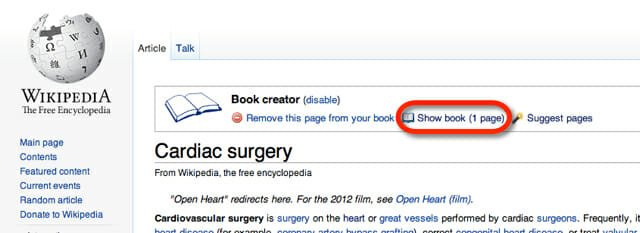
- Suggest pages: This feature is pretty interesting. This option shows you the most relevant pages for your book. For example, Cardiac surgery. Click the suggested pages you want to add in your ebook. You can find the pages added to the book at the right side of the page.
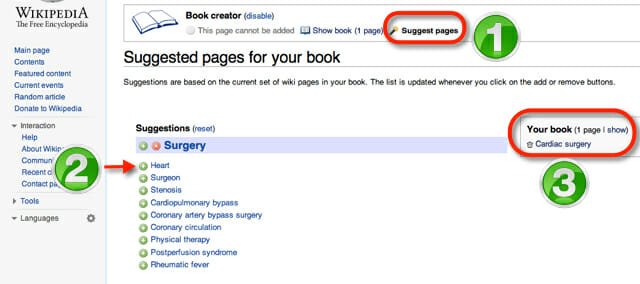 4. Once you are done with adding pages to your book, click “Show book” to give your book a name and a subtitle.
4. Once you are done with adding pages to your book, click “Show book” to give your book a name and a subtitle. 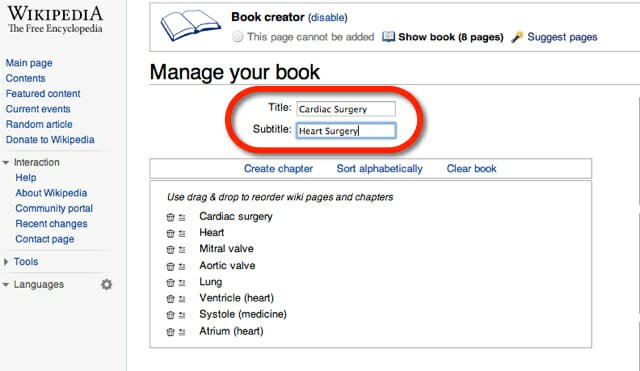 5. You are allowed to create chapters out of the selected articles or sort them alphabetically. If you are unsure about your page selections, click “Clear book” and start again.
5. You are allowed to create chapters out of the selected articles or sort them alphabetically. If you are unsure about your page selections, click “Clear book” and start again. 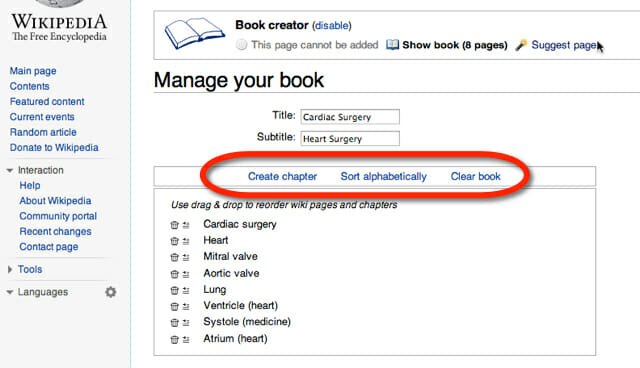 6. Once you are done with the customization and happy with the final copy, download the book. The book can be downloaded in the Ebook, Word Processor, Kiwix and Epub format. Choose the format of your choice from the drop down menu and click “download”.
6. Once you are done with the customization and happy with the final copy, download the book. The book can be downloaded in the Ebook, Word Processor, Kiwix and Epub format. Choose the format of your choice from the drop down menu and click “download”.  7. The book will be automatically rendered (format, page layout etc) and the final copy will be available for download. Click “Download the file” to download the ebook to your hard drive.
7. The book will be automatically rendered (format, page layout etc) and the final copy will be available for download. Click “Download the file” to download the ebook to your hard drive. 
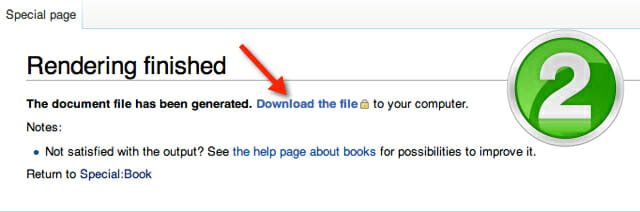 8. Ebook may look similar to this:
8. Ebook may look similar to this: 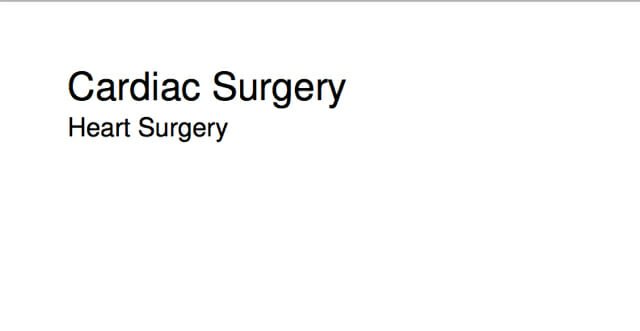

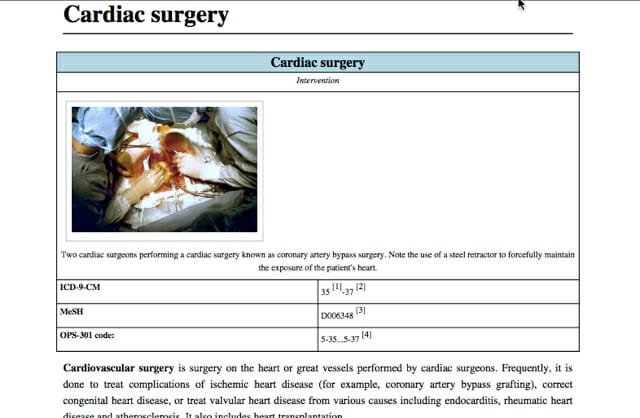 Wikipedia has made it more than easy to create ebooks from Wikipedia articles. The selected articles will automatically be adjusted and formatted. So it saves you the trouble of re-editing the articles. You can create ebooks from Wikipedia articles and maintain an offline repository of your own. These articles can be read on your phone, tablet or pc with any free PDF reader. So go ahead, start squeezing the most out of Wikipedia.
Wikipedia has made it more than easy to create ebooks from Wikipedia articles. The selected articles will automatically be adjusted and formatted. So it saves you the trouble of re-editing the articles. You can create ebooks from Wikipedia articles and maintain an offline repository of your own. These articles can be read on your phone, tablet or pc with any free PDF reader. So go ahead, start squeezing the most out of Wikipedia.