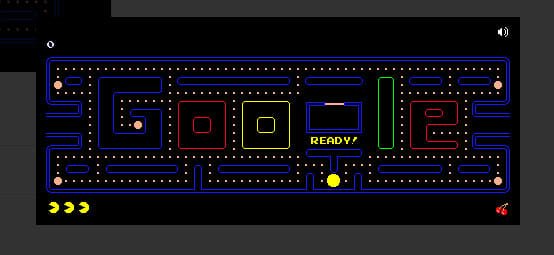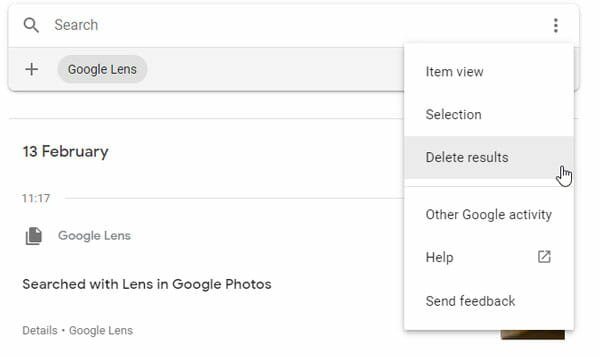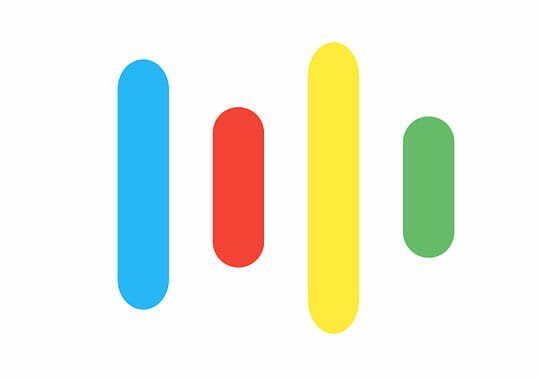Google Slides Add-ons, How to Install, Use, Uninstall, and Manage
If you need to make a slideshow presentation and you do not have Microsoft PowerPoint, Google Slides is probably the best alternative you have. The most useful thing about Google Slides is you can install various add-ons so that you can perform more tasks than a normal user. There are many times when we try to find an option, but that is not available, by default. At such moments, you can use these add-ons for Google Slides.
Before getting started, you should know how to install an add-on in Google Slides. If you already know the steps, you might skip this part. Otherwise, do follow the following steps to learn how to install add-ons in Google Slides.
How to install add-on in Google Slides?
This is very easy and less time consuming as well. If you know how to install the extension in Google Chrome, it would be a benefit as well. To get started, open blank slides in Google Slides. After opening, you should find some options including Add-ons. Click on this and select the option that says “Get add-ons.”
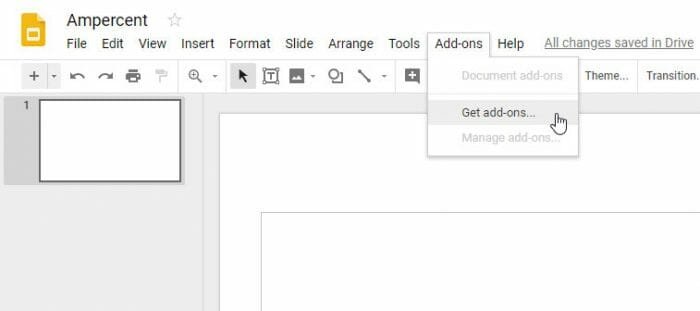
After that, a new page will be opened. From here, you can choose what you want to install. To install an add-on, click on an add-on, and the free button respectively.
That’s all! Now it will be installed automatically in your Google Slides account after asking for permission to access your Google account.
Best Add-ons for Google Slides
These following add-ons will let you accomplish something that a regular user might not be able to do.
1] Unsplash Photos
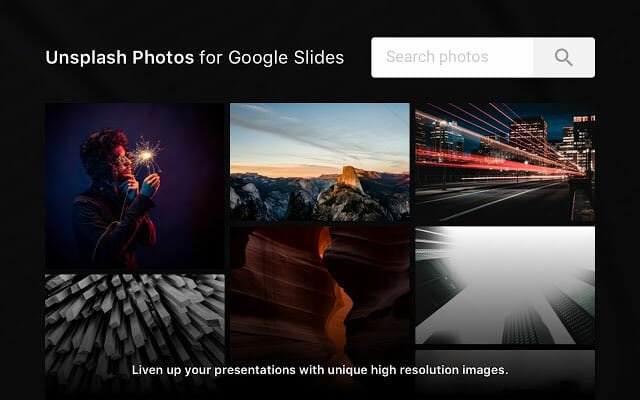
Unsplash is the best website to find royalty-free images, and if you are familiar with this website and you want to insert some images from that particular website, it would be easier for you if you install Unsplash Photos. You can search for an image on Unsplash website without leaving the Google Slides page. Also, it has an elegant interface that will help you find a particular image quite easily. Download
2] Pear Deck
If you are making a presentation for your team and you are about to start your business with that presentation, you might need to ask some questions to your teammates so that you can get a better view of your current situation. Pear Deck is such an add-on that will let you ask interactive questions inside the slide. You can customize it as per your requirements, add different types of questions without breaking the slide and so on. Download
3] Noun Project

If you have to prepare a slide for an academic purpose like your school or college project, this is very important to make it look unique and professional. Apart from having quality content, you should make the slide look professional. For that, you can add various things including icons. Noun Project is such an add-on that will enable to add more than a hundred icons in your slide. You do not have to worry about anything else since all of them are free, and you can use them as many times as required. The best thing is you can change the size, color, and alignment of those icons without any issue. Download
4] Flat for Slides

If you want to make a presentation related to music and you need to add some notations in your presentations, this add-on will let you do that without any issue. It doesn’t matter which note you want to showcase in your presentation; you can do that with ease. It takes hardly one minute to understand this add-on if you know what you are doing. Download
5] Push Slide

Google Slides allows users to share the presentation via a link or various social media platforms. Also, you can download the presentation on your computer if you want. However, if you want to share a PDF version of your presentation with your friends or anybody, Push Slide add-on will let you do that. This is a simple add-on that requires a Bit.ly account so that it can create a unique URL for your presentation. Following that, you can share your presentation with anybody else. Download
6] Math Equations
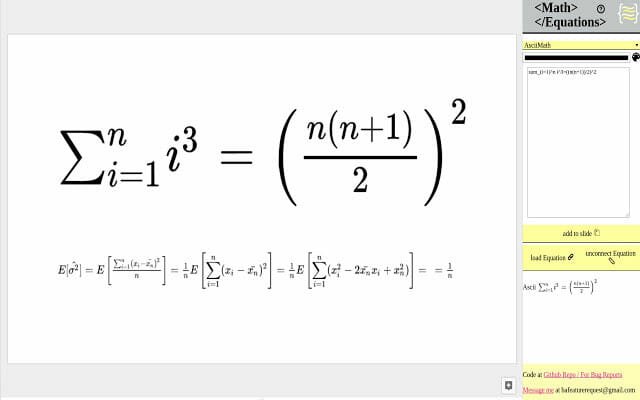
As the name says, it will let you add mathematical equations in your presentation.You can include any mathematical equation; you can certainly do that with the help of this simple add-on for Google Slides. From derivative to the logarithm, you can include anything with the help of this add-on. This is also possible to do the whole math with the help of this particular add-on. Download
7] Lucidchart Diagrams
If you are familiar with Lucidchart, you might know that you can create beautiful pie chart and other chart using that web tool. If you want to include some charts in your presentation, this add-on will let you do that. Lucidchart is a very easy to use Google Slides add-on that will let you help you create and include a various chart in your presentation. However, you should have a Lucidchart account to get all the benefits. Download
8] Advanced Find & Replace

Let’s assume that you have created a very big slideshow presentation, which has more than a hundred slides. However, you have made a spelling mistake or some error in some slides, and you don’t know which slides have the mistake. At such a moment, you can use this add-on to rectify that mistake. You will be able to search and replace particular text, number, or symbol using this add-on. Apart from that, you can make the replaced text bold, italic, underlined, etc. as well. Download
How to uninstall add-on from Google Slides?
In case, you have installed an add-on but that is no longer useful for you, and you want to uninstall that from your Google Slides account, here is what you can do. At first, go to Add-ons > Manage Add-ons. Following that, you can find all the add-ons you have installed. Click the corresponding MANAGE button that you want to uninstall.
From here, you need to choose the Remove button.
These are some useful add-ons for Google Slides that you can use to increase your productivity. Hope they would help you a lot.