Best Remote Connection Apps For iPhone And iPad
iOS devices are pretty good in terms of the user interface, features, app compatibility, etc. If you are using an iPad, you can use it in different ways – no matter whether you are a student, businessman, writer, or anything else. You can use an iPad or iPhone for remote desktop connection as well so that you can connect to a computer remotely and access different things on the go. For that, you can check out these best remote connection apps for iPhone and iPad; those will let you perform every task efficiently.
Best Remote Connection Apps For iPhone And iPad
1] Microsoft Remote Desktop
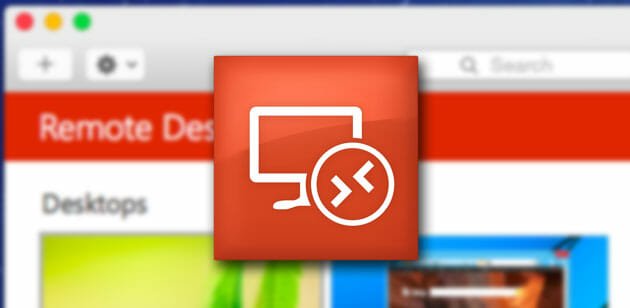
Microsoft Remote Desktop is probably the best remote connection app for iPhone and iPad. No matter where you are, you can access a computer remotely. The best thing is that you can connect Windows and Mac computers with the help of this application. Some of the notable features are-
- Access remote computer
- Secure connection for data and apps
- Manage all connection effortlessly
- Redirect your clipboard
You can access almost anything on the remote computer from your iPhone or iPad. The user interface won’t disappoint you as it is neat and clean. For obvious reasons, if you have a bigger screen, you will be able to use all the options without any problem. Regarding compatibility, you need iOS 13.0 or later versions. Download
2] TeamViewer Remote Control

TeamViewer is an old player in this game, and it knows how to attract people. TeamViewer application is compatible with almost any popular PC and mobile platform such as Android, iOS, Windows, Mac, etc. For your information, you can install the TeamViewer app on iPhone as well as the iPad – the only requirement is iOS 10.0 or later version. It has an elegant user interface where you can find all the option you might need. It can mirror your remote computer screen onto your mobile so that you can find all the options on your screen and manage things accordingly. The unique functionality of this tool is online chatting. Let’s assume that you are trying to solve an issue on your friend’s computer, and you need to talk to him to understand the problem better. At such a moment, you can make use of this function. Download
3] VNC Viewer

VNC Viewer is another important player in this list. Although it doesn’t offer as many features as other tools do, you can get your job done with the help of this simple remote desktop app for iOS. This is very easy to get started with this tool, as you may not need to go through a lot of steps. Like Microsoft Remote Desktop and TeamViewer, you can manage every aspect of your remote computer with the help of VNC Viewer. However, things are not as easy as it is said. You might need to find the option manually as they appear differently on different devices. The last but not the least feature is the trackpad functionality. In other words, you can turn your touchscreen into a trackpad so that you can use it for scrolling and all. Regarding compatibility, you need iOS 9.0 or later versions. Download
4] Jump Desktop
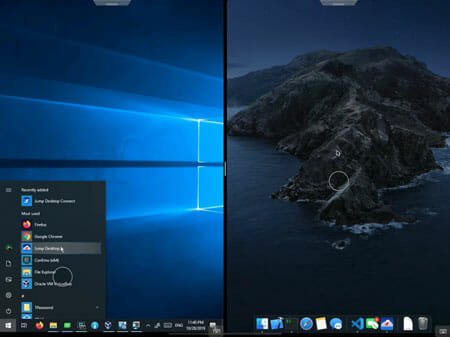
Although Jump Desktop is a paid application, it has a lot of popularity because of the features. It offers a lot of options so that users can manage everything without any issue. No matter whether you want to type something, open application, change any settings, or anything else, you can perform that task on your remote computer from your iPhone or iPad. If you enable iCloud connection synchronization, you will be able to synchronization all the connections of Jump Desktop as well. It also offers SSH tunneling with a password and public key authentication. If you are using an iPad Pro, you will get one extra feature in this application, and that is full support for split-screen with Apple Pencil. Regarding the price and compatibility, you need to pay $14.99 to download it on iOS 11.4 or later version. Download
5] Screens

Like Jump Desktop, Screens is also a paid remote desktop app for iOS, but it offers more features than some other tools, as mentioned above. The most important feature is the Curtain Mode. Let’s assume that you do not want your friends or somebody to know what you are doing on the remote computer. At such a moment, you can use the Curtain Mode to obscure the display. The second feature is the secure connectivity. According to the official app download page, it establishes a secure connection between the mobile and remote computers. The third essential option is a gesture that will let you perform various tasks with hand gestures. Like the Jump Desktop, you can convert your iPhone or iPad screen into a trackpad for scrolling or anything like that. If you like all the features, you can purchase it for $19.99, and you can download it on iOS 13.0 or later version. Download
6] LogMeIn
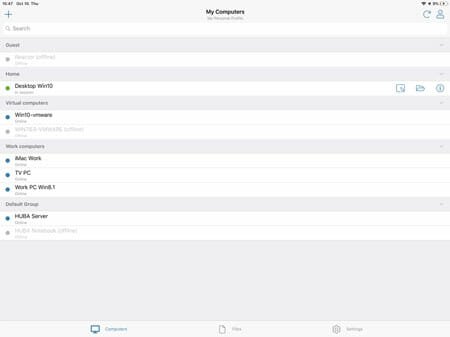
LogMeIn is a simple yet quite handy remote connection app for iPhone and iPad that you can download for free from the official App Store. It has the option to access your home and work computers and control your computer like you are sitting in front of it. You can adjust mouse settings, screen settings, zoom slider, change the display resolution, brightness, etc. On the other hand, it produces HD video and sound so that you do not miss out on anything. The highlight of this tool is the multi-monitor view that lets you switch between monitors by shaking or using three fingers. If you like the features of LogMeIn, and you want to download it, make sure you have iOS 12.0 or later version. Download
These are some of the best remote connection apps for iPhone and iPad. I hope you will like them.