Best Skype Tips and Tricks for Android and iOS
Skype is probably the best VoIP service out there, which is being used by millions of people from across the globe. No matter whether you have an online interview or business meeting, you can certainly conduct that over Skype. You just need a Microsoft account to get started quickly. However, if you are using Skype on Android or iOS mobile, and you do not know anything about the mobile version of Skype, do check out this beginner guide.
All of these following tips and tricks are available in the Android as well as an iOS version of the Skype app. However, you might find the settings in a different position. Also, you should install the original version of Skype to get all these things. You may not find them all in the LITE version.
Enable Dark Theme
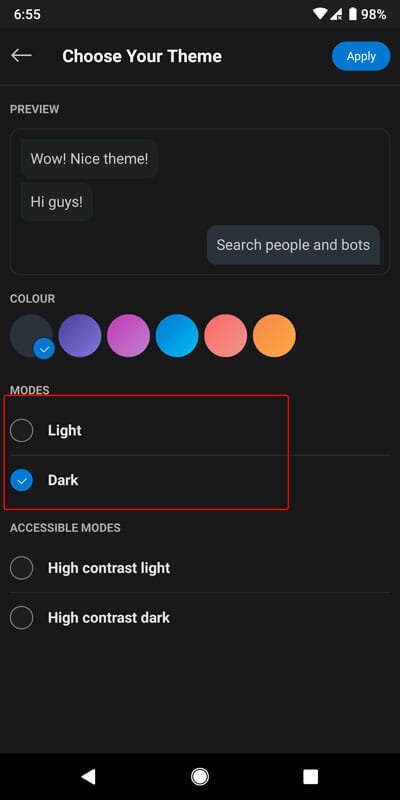
Nowadays almost all the popular app developers include a dark mode in their corresponding app. Dark theme is helpful when you need to use the app in a low light area, and you do not want to get eye strain. Also, dark theme helps you get a better battery backup for obvious reasons. When you use a dark theme, your phone’s display LED lights to get turned off and eventually you will get a quite better battery backup. The same thing is available in the Skype app as well. If you are using the latest version of the Skype app, you can find the settings here. At first, open the Skype app > tap on your profile picture > click the Settings gear icon > go to Appearance. Here, you should find an option called MODES. Under this, you should get two options. By default, the Light mode should be selected. You need to opt for the Dark mode and click the Apply button to save your settings.
Set up Voicemail
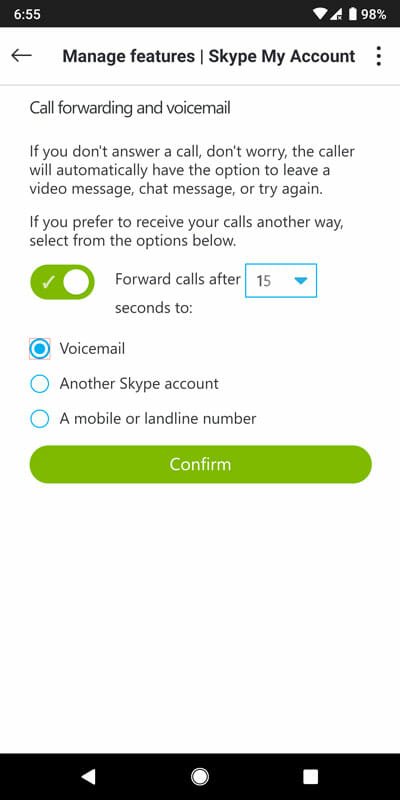
If you are familiar with voicemail, you might know how it works. However, if you do not know, here is a brief description. If someone is calling you and you are not available to take the call, you can redirect your caller to your voicemail box so that the caller can leave a message for you. You can get the message when you are available. The same thing can be done on Skype as well. This is very easy and free to set up. To get started, open the Skype app and go to Settings > Calling > Call forwarding and voicemail. Here you can find a toggle button that you need to turn on. Following that, you can choose the number of second your caller needs to wait to be redirected to the voicemail. After that, you can choose the Voicemail option and use the Confirm button to save your change. Alternatively, you can choose “Another Skype Account” or “A mobile or landline number” as well.
Get Read Receipts
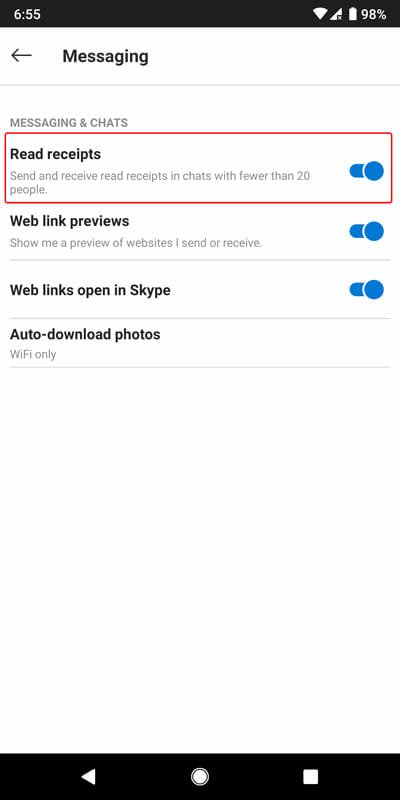
Many times we need to know whether a person has read your message or not. It can be a business-related message or some wish or something else. Like WhatsApp, Facebook Messenger, etc. if you want to get read receipts in Skype, you need to turn on an option. There is a setting that will let you get read receipt whenever someone reads your message. To activate it, open Skype Settings and go to Messaging. Here you should find the option called Read receipts. You need to toggle the corresponding button to activate this functionality.
Change Active Status
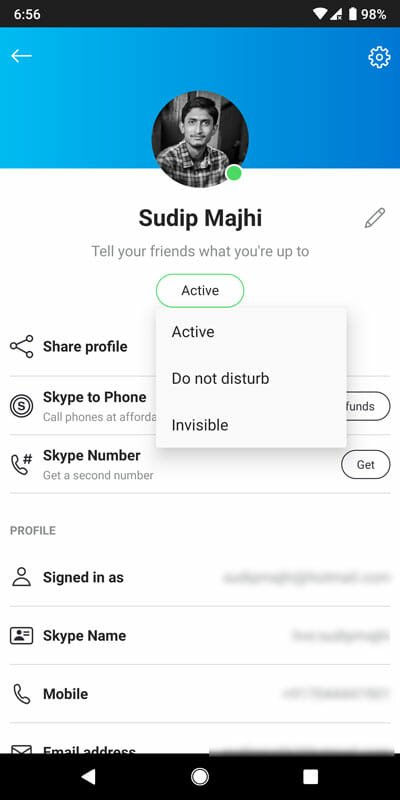
Let’s assume that you are using Skype, but you do not want to take any call or read any message from others except one. Or you want to use the Skype app without letting others know. On the other hand, Skype uses Active status by default. If you want to change it to something else, here is what you need to do. At first, open the Skype app and click the profile picture visible on the top menu bar. Following that, you should find a button called Active. Tap on this button and select something else. For example, you can choose either Do Not Disturb or Invisible.
Share Live/Any Location
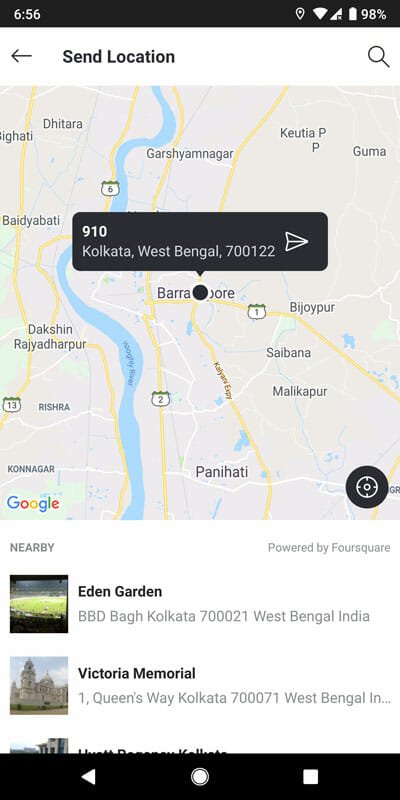
Let’s assume that you went to a marketplace with your friend, but you lost him/her at some point. Now, you want to call him/her to your location. If the marketplace is known by both of you, you might not get any problem. However, if you are in a new place, there is a chance to get some issues. On the other hand, let’s assume that you just want to share a location with your friend so that you can make the vacation plan successful. It doesn’t matter why you want to share the location with anybody, if you want to do via Skype, you can follow this guide. At first, open the contact and click the plus sign visible before the Type a Message box. After that, you can find an option called Location. Tap on it and select the location you want to share.
Content and Tools
If you want to share a live location or any location with your friend, you need to open the Content and Tools menu. The same menu contains more other options, and all of them are quite useful. For example, you can get these-
- Media
- File
- Contact
- Include Bing search
- Add GIFs from Bing
- Images
- Microsoft To-Do
- GIF from GIPHY
- MSN Weather
- Poll
- YouTube video
- Tenor GIFs
And more others. You can opt for a particular option to perform a particular job. The best thing is you do not have to go through here and there. You can find all of them in one place. Just open contact and tap the plus (+) sign. Following that, choose what you want to do or send.
That’s all! These are some of the best tips and tricks you can use if you are using Skype for the first time on mobile. As mentioned earlier, you can find all these options in Android as well as iOS. However, iOS users might need to go through some other options to get them.