Best CMD Tricks and Commands 2017
Are you looking for best CMD tricks? Do you want command prompt pranks to trick your friends? If you say yes, you have just landed on the right place. I am going to help you in this regard with a few command prompt tricks that will drop your jaw. So, are you ready to get into the core of this post? Here you go!
Best CMD Tricks and Commands 2017
The following are the best command prompt hacks that I found enticing.
Creating a Folder with Name CON
Have you ever tried to create a folder with a name con? I know you can’t do it!
Do you know why? Con is a variable built into Windows programming.
But you can do that so-called impossible thing? Just follow the steps given below for that.
Step 1: Hit the Windows button and search for CMD.
Step 2: You will get the required item on the top. Just click on it to open.
Step 3: What you get is the familiar black command window. You have to choose a disk here. For example, E:
Step 4: Now, type md con. And finally, hit Enter.
There you go. Just navigate to the drive you entered. You can see a CON folder there. Try deleting the same. See? You can’t delete.
In order to delete, you have to follow the first three steps and enter rd con into the CMD interface.
Also Read:- How to Flush DNS on Windows, Mac and Linux
Schedule Computer Shutdown
You can set a timeframe using CMD, within which the computer will be shutdown. Don’t think it as a herculean task. Everything can be done within a couple of minutes.
So are you ready? Just find the steps below.
Step 1: Open command prompt. I have already told you how to do it.
N.B.- Opening the CMD can also be done using Run dialogue box. Press win key+ R and type CMD into it. There you go! Hitting Enter gives you command prompt.
Step 2: Let’s say you want to shut your computer down in five minutes. Then, type the following command into the interface and press Enter.
shutdown -s -t 300
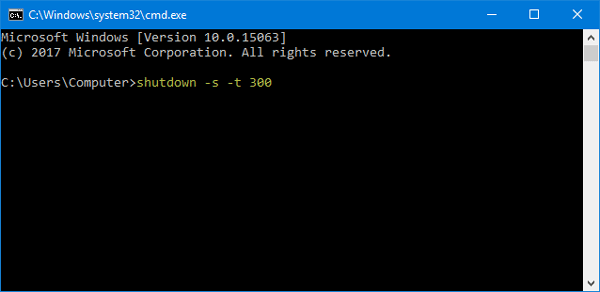
If you want to change the time, just play with the numbers. Beware, 300 is the number of seconds ( minutes= 300 seconds).
Hide a Folder
Do you have something to hide from others on your computer?
Don’t worry!
One of the best CMD tricks is here to help you out.
Step 1: You have to open the directory in which the folder you want to hide resides.
Step 2: Press Shift and, right-click on an empty space. You will see Open command window here menu. Simply, hit the same.
Step 3: What you see next is the command prompt interface pointing towards the directory you want. Type attrib +s +h D:XYZ into the window and hit Enter.
N.B.- XYZ is the folder name.
That’s it. You have just hidden the folder.
In order to unhide the same, follow the first two steps and, type attrib -s -h D:XYZ.
Change CMD Color
The color of CMD window is renowned. We know it’s black.
Have you ever wished for a color change? Well, it’s possible.
Just open the command prompt window. Right-click on the title bar and, choose Properties. You can see different tabs such as Options, Font, Layout and Colors. Play with them to personalize the window.
Watch Star Wars
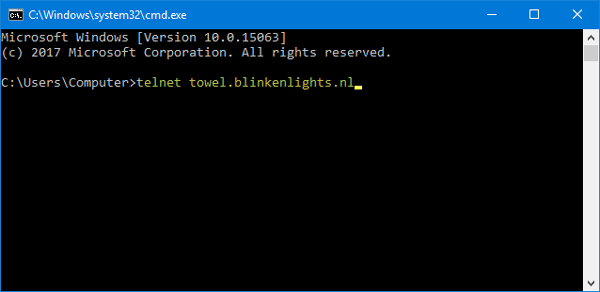
If you are a Star Wars fan, you should definitely check out this Command Prompt trick. By using a simple command, you would be able to watch Star Wars Episode IV right on Command Prompt. However, you have to enable telnet. Otherwise, the following command is not going to work. If you have already enabled that, do enter this command: telnet towel.blinkenlights.nl
Create Wi-Fi Hotspot
If you have a laptop or desktop computer with Wi-Fi module, you can share your internet connection with anybody or across multiple devices. Instead of using a Wi-Fi router, you can actually turn your Windows 10 machine into a Wi-Fi hotspot. Do enter this following command:
netsh wlan set hostednetwork mode=allow ssid=Hotspotname key=password
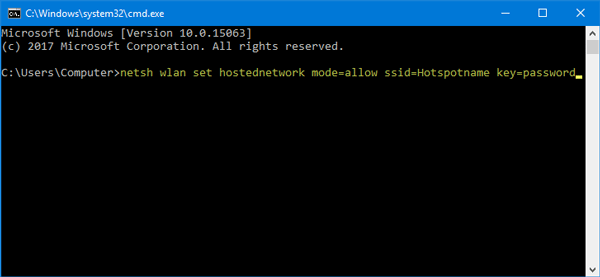
Don’t forget to replace the Hotspotname with your desired Wi-Fi hotspot name and password with the actual password. Also, you need to check the option that says Allow other network users to connect through this computer’s internet connection in Network and Sharing settings.
Get Connected Wi-Fi/Ethernet/Network Details
Instead of opening the ncpa.cpl panel, you can utilize Command Prompt to get connected network details. For example, you will get MAC address, IPv4 address, subnet mask, default gateway, etc. Do enter this command: ipconfig /all
Wrapping Up
You have got four different command prompt tricks now. What do you think? Do you want the second part of this post? Do you know more tricks? Let me know in the comment section down below.
I appreciate if you share this post with your social media friends and followers.