How to Convert Burst Photo into Video or GIF in iOS
iOS is one of the most popular platforms out there for mobile. iOS has a huge number of apps and games in the iTunes. You can download then at free of cost. Or, sometimes you may have to spend few bucks to purchase an awesome application.

However, the camera of iPhone or any other iDevice doesn’t require any introduction at all. If you have used iOS camera, you know the quality and overall performance. In simple line, iOS has probably the best mobile camera.
Although, you can get most useful camera features in iOS devices but after all this is a mobile camera. You cannot get as good image as the DSLR provides. Generally, most of the mobile cameras come with a useful feature that is called Burst Mode.
Burst Mode helps users to capture multiple photographs using the same camera in a particular amount of time. You can use Burst mode in playground to click the images concurrently so that you can grab all moments of something special.
For instance, you are in a football ground and you would like to capture a skill of any footballer. Obviously, you can record a video. However, if you want to capture only images, you can make use of Burst Mode to capture faster.
Everything is fine. Nevertheless, if you have noticed some pictures those are captured using Burst mode, you can find a motion blur. That motion blur is really difficult to remove. So, here is a tool that will help you to create small video using this blurred photographs. You can turn all those burst photos into a GIF image so that you can check them better.
Read Also: Replay – Edit Any Video within 5 Minutes on iOS
How to convert burst photo into video or GIF?
This is however very easy with Burstio for iOS. Burstio is available for iOS 8.0 and later version. The exciting thing is this app is compatible to iPhone 6 as well as iPhone 6 Plus.
Features of Burstio
Burstio comes with minimum yet very effective features. You can easily turn your blurred images into a full HD video or a GIF image. This is obviously the first feature of this tool.
The second feature if playback speed management. This option will help you to change the speed so that you can position your images better. For instance, you have captured 25 images in 10-15 seconds. Therefore, if you want to keep it small, just change the playback speed. That’s it.
Export videos in full HD format. As of now, Burstio can export video in .mov format. Of the other hand, you can get 1080p or 720p video without any cropping.
This is very easy to use software and extremely productive. All you need to do is just select burst photos, trim it and export it.
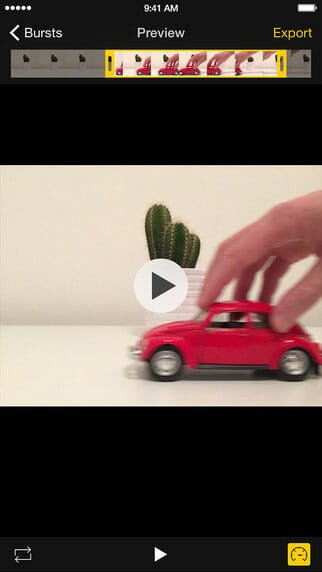
That’s all. While, exporting, you can select the format. (e.g. Video or GIF)

Bottom Line
Hope this little paid iOS application would help you a lot. As of now, this is available only in English. In addition, it requires more rework and some features like audio support etc. to get more value.