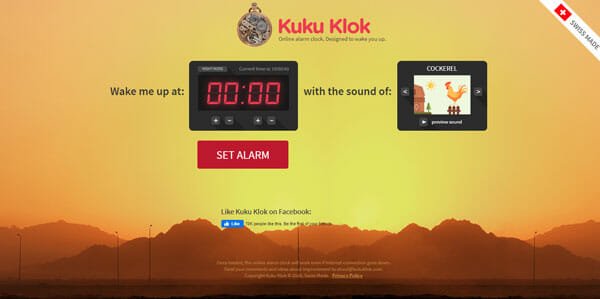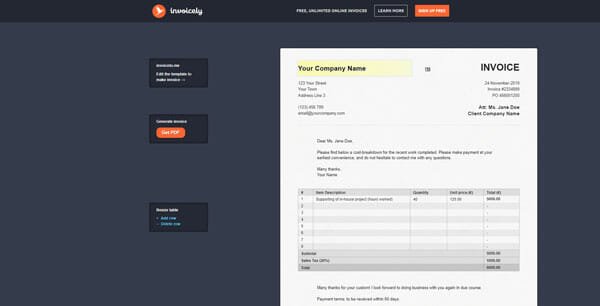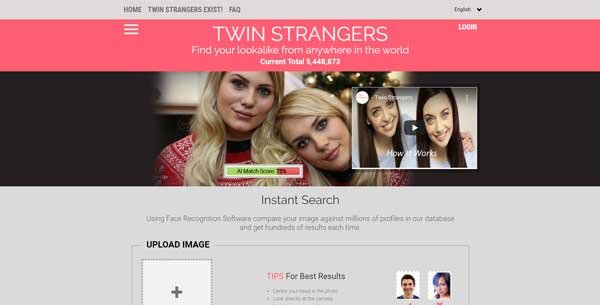How to Convert Live Photos Into GIF
Apple has made numerous changes in terms of hardware and software in recently announced iPhone aka iPhone 6S and 6S Plus. For instance, the chipset has got a major upgrade, iOS 9 is rolling out and more others. An awesome feature of camera has been included in these iPhones. That is Live Photos. In simple words, now users can capture animated photo using the regular iPhone camera. However, this feature is not iOS based. Instead, it is bound to on iPhone 6S and 6S Plus.
What is Live Photos?

As mentioned above, Live Photos helps users to capture animated image using the mobile camera. It upgrades the photo capture experience by multiple times since no other mobile companies have launched such feature. However, it creates a MOV file alongside a JPEG file. That means, whenever you capture a Live Photo using the Live Photos option of your new iPhone, it creates a moving picture and a still photo that can be moved, viewed or done anything else.
Generally, it captures 45 photos in that little time span to create that animated photo. Not only that particular time, but also it capture 1.5 seconds before and after clicking the respective capture button.
How to Capture Live Photos using iPhone 6S or 6S Plus?
This is however very easy since no matter steps have to be executed to get things done. Just open the camera app of your iPhone and you will find a Yellow circle on the top of your screen. Just tap on that to start capturing the Live Photo. It will be stopped automatically after the particular span of time. When it captures the Live Photo, it shows a LIVE button on your screen.
How to Convert Live Photos Into GIF?
This is also quite easy and not much consuming. This is just like converting videos into GIF. Since MOV is a video file format that is mainly for QuickTime. That means, you need a video to GIF converter to do everything.
Anyway, at first you have to move your Live Photo from your iPhone to your PC. For that, just plug-in your iPhone using USB. If you are using Windows PC, you will have to open Photos. Mac users will need to open the image Capture.
On the next screen, you will get all your live photos one by one. As mentioned above, this Live Photos feature creates two files e.g. .mov and .jpg file, you will get both of them on the same window. Just move your MOV file from iPhone to PC or Mac.
After that, open a video to GIF converter. You can use Camtasia or any other online video to GIF converter. The most popular one is MakeAGIF.com, which comes at free of cost and very easy to use. This is popular because most of the other converters do not support MOV file format. Just head over to the website and upload your file.

After that, make all the required changes and select the time. At last, click on the CREATE GIF button. After that, you will get the Download button on your screen.
Live Photos alone is a great new inclusion. It assists users in many ways. At the same time, if you can convert them into GIF, it will be even better. Isn’t it?