How to Delete Facebook Group and Page from PC and App
If you are a Facebook group admin or page creator and you want to delete Facebook group or Facebook page, here is what you need to do. Both of them are equally useful when you have a perfect plan. However, if, due to any reason, you want to remove any Facebook group, where you are an admin or Facebook page that you have created, and currently you are the admin, you can do so within moments.
What is a Facebook group?
Facebook Group is like a community, where people can share anything with a very targeted audience. For example, if you are created a tech-related Facebook group, only people, who are interested in tech news or how to guides or solutions will join. Therefore, you can share something with that group, and all the people can see that. You have more options in a Facebook group than a Facebook page.
What is a Facebook page?
Facebook page is another type of community, but here you will get fewer options to manage people, who have joined or liked the page. This is quite useful when you have a brand, and you want to spread the brand awareness among your friends, relatives, etc.
Facebook page is mainly used by various companies when the Facebook group is used by bloggers, writers, job seekers, etc.
Now, due to any reason, if you want to delete a Facebook group or Facebook page, here is what you need to do.
How to delete Facebook group from the Web version or PC?
Before going to apply any step mentioned below, you should know that you have to be an admin of that group that you want to delete. Otherwise, this is not possible when you are a member of any group.
Also, you should know that you have to remove all the members before you can delete a group. That is the disadvantage of a Facebook group since you have to delete (for example) 10k members if you have that much of people in a group.
To get started, you need to remove all the members. Therefore, open Facebook group that you want to delete and click the Members tab. Click the three-dotted button and select Remove from Group option.
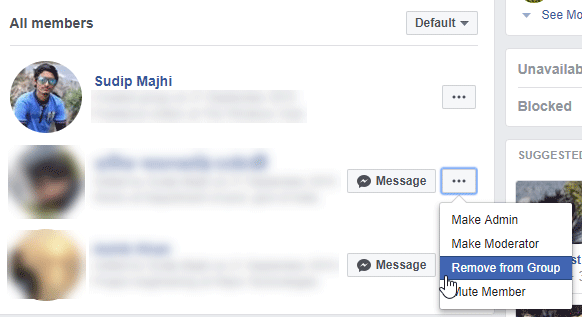
After removing them all, you can find your profile mentioned on that list. Click the three-dotted button and select Leave Group.
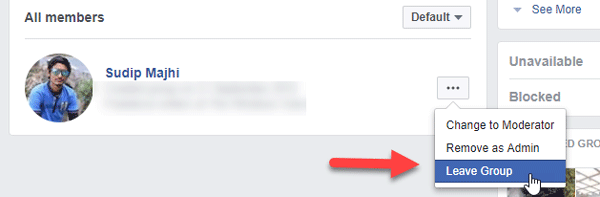
On the next popup, you can find Leave and delete button that you need to select.
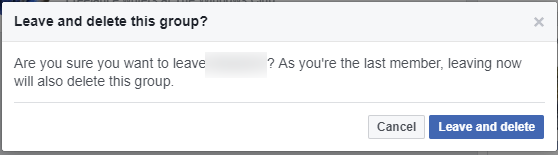
After selecting this, your Facebook group will be deleted. Therefore, if you have any important information in that group, you should back them up before executing these steps.
How to delete Facebook group from the Facebook app?
If you often use the Facebook app on your Android or iOS mobile, this is very easy for you to delete any Facebook group within moments. As usual, you need to remove all the members before you can remove a group permanently.
To get started, open the Facebook group and go to Members management area. Following that, remove all the members of that group by clicking the three-dotted button and selecting Remove Member option.
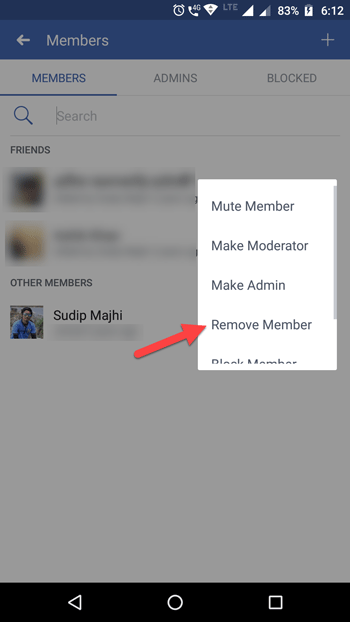
After removing them all from your group, come back to the home page of your group and tap on the arrow as mentioned in the following image. After that, select Leave Group option.

Therefore, you will get an option called LEAVE AND DELETE, which will let you leave the group and delete the same at once.

How to delete Facebook page from PC?
This is possible to delete a Facebook page from your account from PC as well as the mobile app. These following steps can be executed on PC or Web version of Facebook. Before getting started, you should know that you must be an admin of the page you want to delete and it doesn’t matter how many likes you have; you can certainly remove any page within moments.
To get started, open a Facebook page and go to Settings, where you can manage the page from the core. Scroll down bottom until you get Remove Page (Delete your Page) option.

There you will get an option called Delete [page name]. If you click that option, it will be deleted after 14 days. In that meantime, you can restore the page. After that, it is not possible to restore.
How to delete Facebook page from Facebook app?
If you do not use the Web version of Facebook and you use the mobile app instead, you can delete the Facebook page from the app as well. For that, open the page that you want to remove and click the three dotted buttons visible in the top right corner and select Edit Settings.
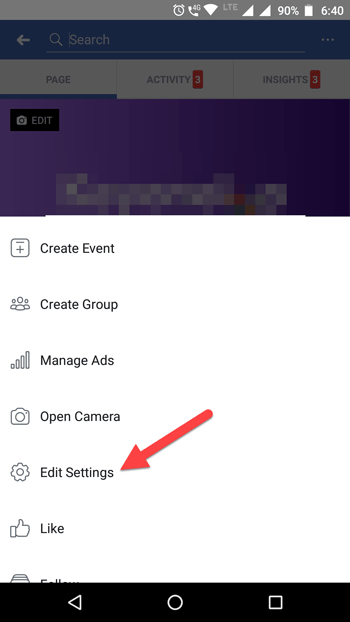
On the next page, expand the General settings option. Scroll down a bit until you get Remove Page option. Tap on Delete [page name] option and select Delete Page to confirm.
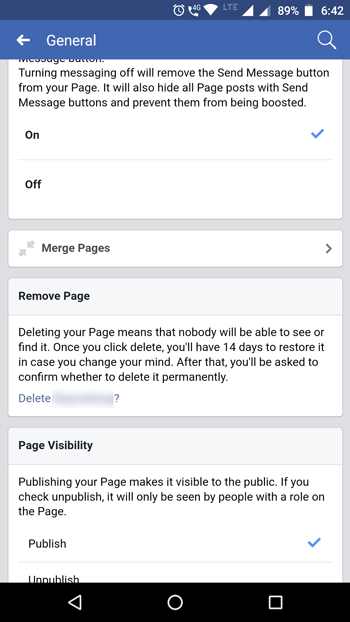
As usual, you will get a 14 days period, when you can restore the page. After that, it will not be possible to restore the page in any way.